
WiFi
Step by step instructions for connecting your computer or phone to the University's WiFi network.
The University of the South utilizes a variety of technology platforms in its day to day operations. Please browse the instructions below for basic access information on our supported platforms.
If you have questions or issues, reach out to our Help Desk:
email: helpdesk@sewanee.edu
phone: 931-598-1369

Step by step instructions for connecting your computer or phone to the University's WiFi network.
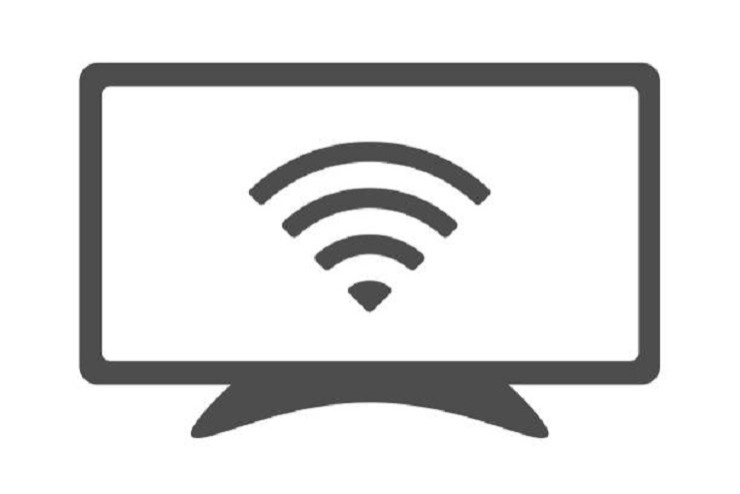
Step by step instructions for connecting smart devices (gaming consoles, televisions, other devices) to the University's WiFi network.

See our instructions here for changing your single sign-on password at the University.
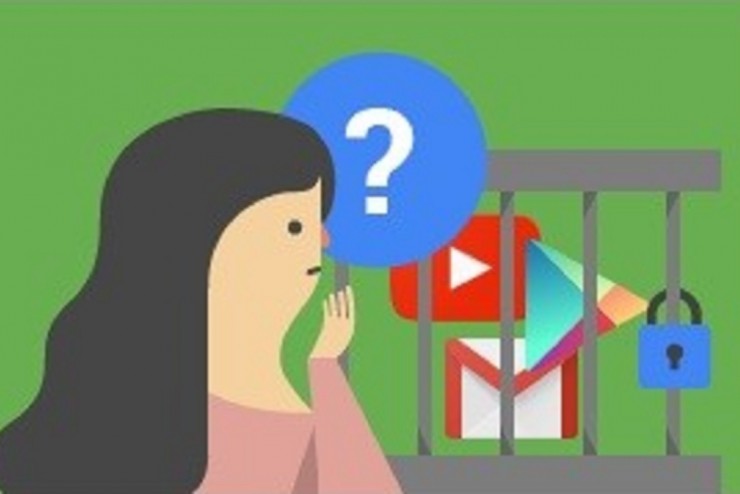
Learn more about the University's Multi-Factor Authentication (MFA) requirement for G-Suite/Gmail.
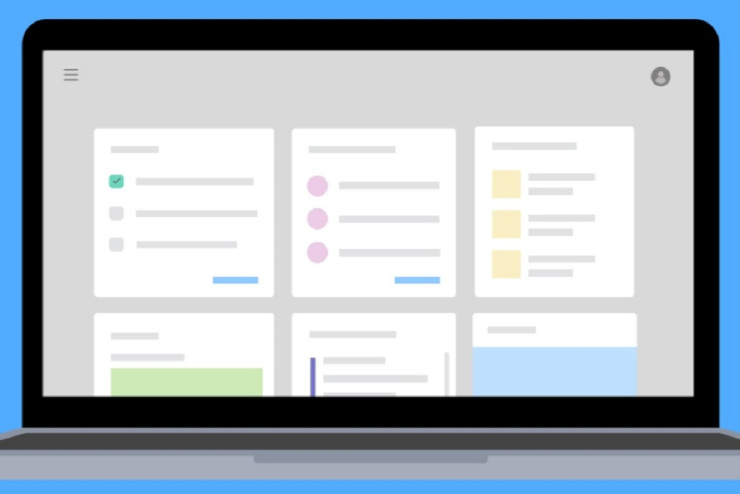
Instructions for using the University's internal links page for current employees.

Our administrative portal with links to Banner self-service, Argos reporting, Chrome River Expenses, and more.
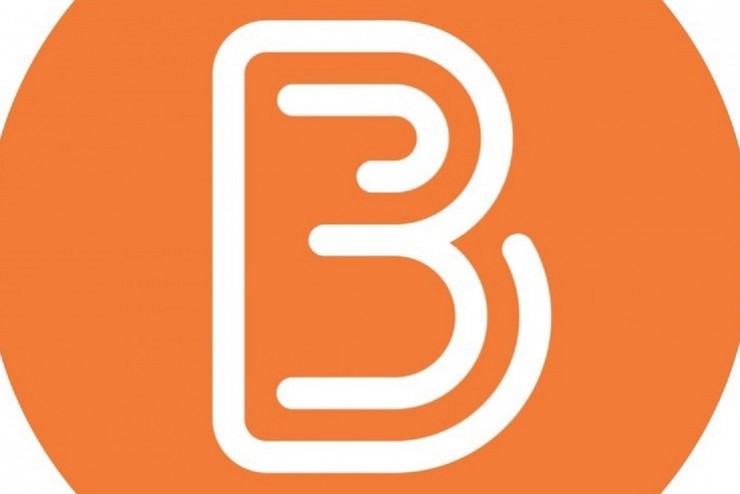
Getting started with the University's Learning Management System.

Technology information, seating capacity, and pictures of University teaching spaces.
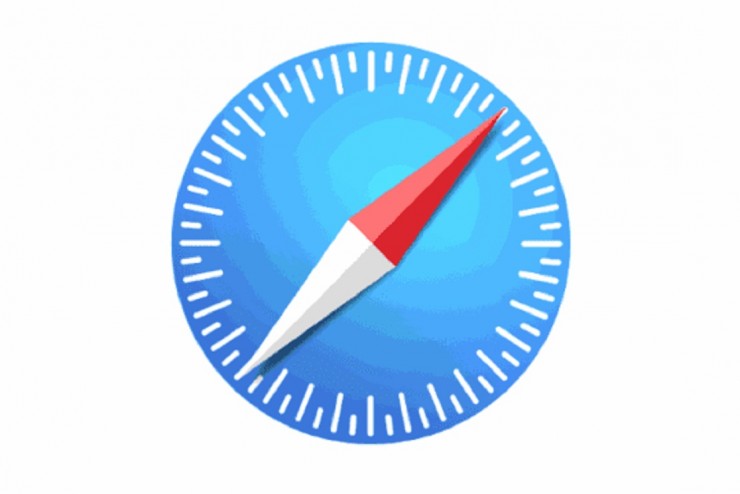
Instructions for clearing your Internet browser's cache and cookies.

Complete the University's required Cybersecurity Awareness Training in Brightspace.
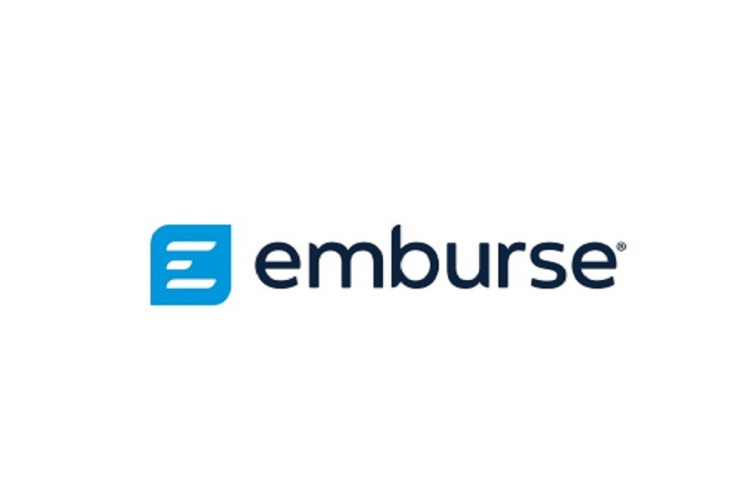
Emburse Enterprise
Information on using the Emburse Enterprise system for the University.
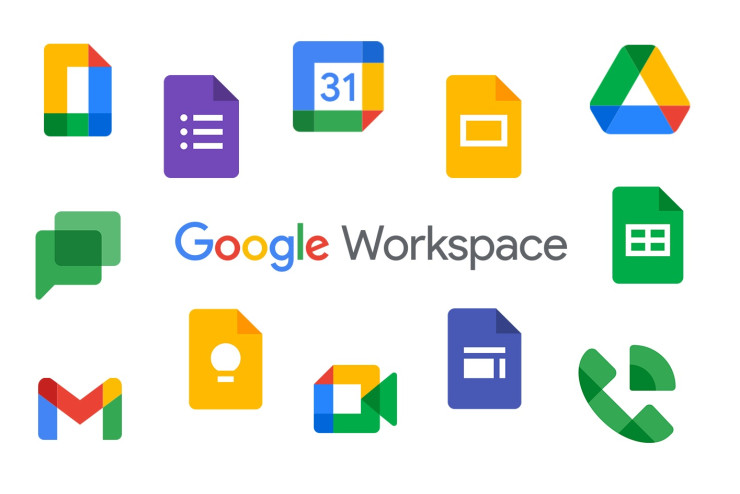
Need a google shared drive, group, or site? Request a service using this form.

Specifications on University-provided computer hardware for faculty and staff.

Need additional IT equipment? Use this form to make a request outside of the University's standard 5 year acquisition and replacement cycle.
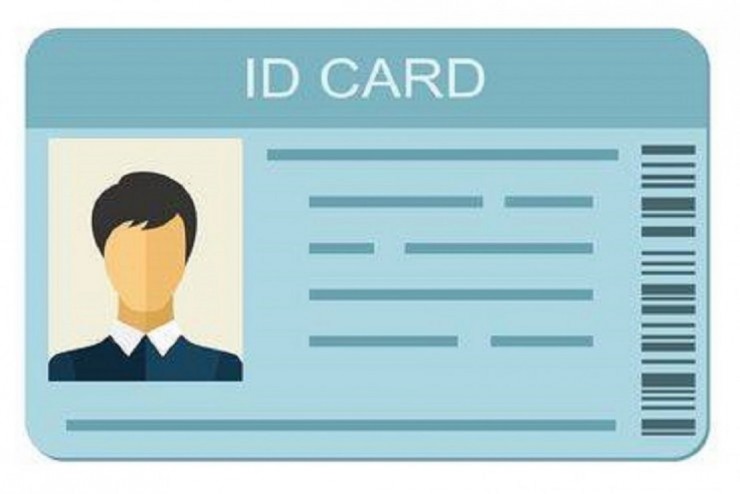
In order to obtain a new or replacement ID card, use the form here to provide necessary information and upload your photo. You will be contacted with your ID is ready. You can also visit the Telecommunications office between the hours of 9am-12pm or 1pm-4pm.

Instructions for installing your campus/office printer on a University device.

Our list of supported and available software for University staff.
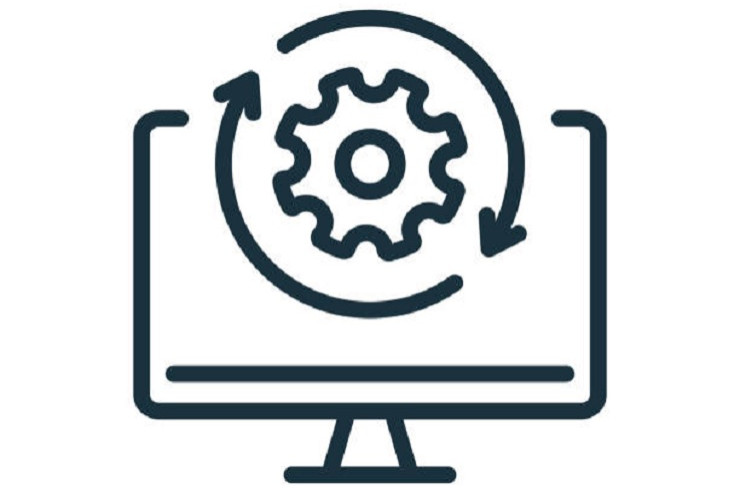
Need software? Make a request through our IT department using this form.
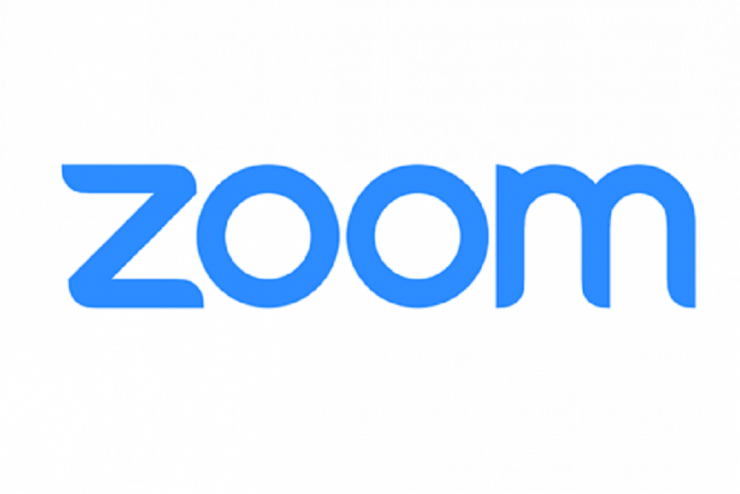
Getting started with your University Zoom account.