#1 - The Google Authenticator App (RECOMMENDED)
How to setup, install, and use the google authenticator app on your smartphone. Our recommended method for convenience and functionality (you can use this method even if your smartphone has no signal).
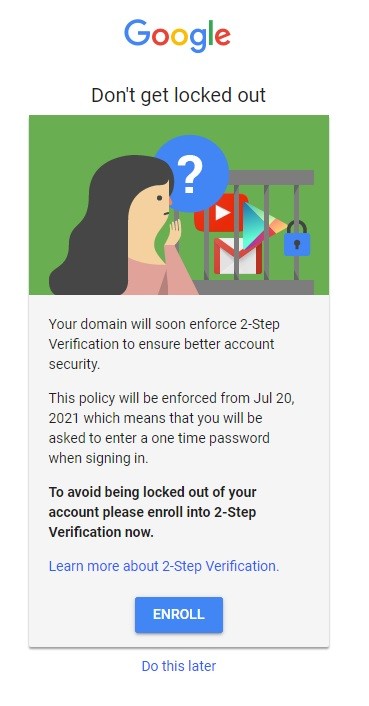
The University requires that your G-Suite account employ a 2-step verification security measure. This means that, when signing into a new device, you will be required to (1) enter your password and (2) verify your identity using another device (your phone) or a backup code.
Use the links below to find out how to enable this on your own account and understand why we are employing this security measure. If you have any questions or concerns about two-factor authentication on your University account please reach out to our IT helpdesk by phone or email:
helpdesk@sewanee.edu
931-598-1369
How to setup, install, and use the google authenticator app on your smartphone. Our recommended method for convenience and functionality (you can use this method even if your smartphone has no signal).
How to setup, install, and enable push notification security on your smartphone.
How to download, print, and use backup codes as 2-step verification for your account.
What is 2-Step Verification? Why are we implementing it?
Read more about 2-step verification