Sewanee Faculty Support
A page listing the University's faculty support staff for further help.
Tap anywhere on the screen and “Three Dots” will appear in the bottom right corner of the screen.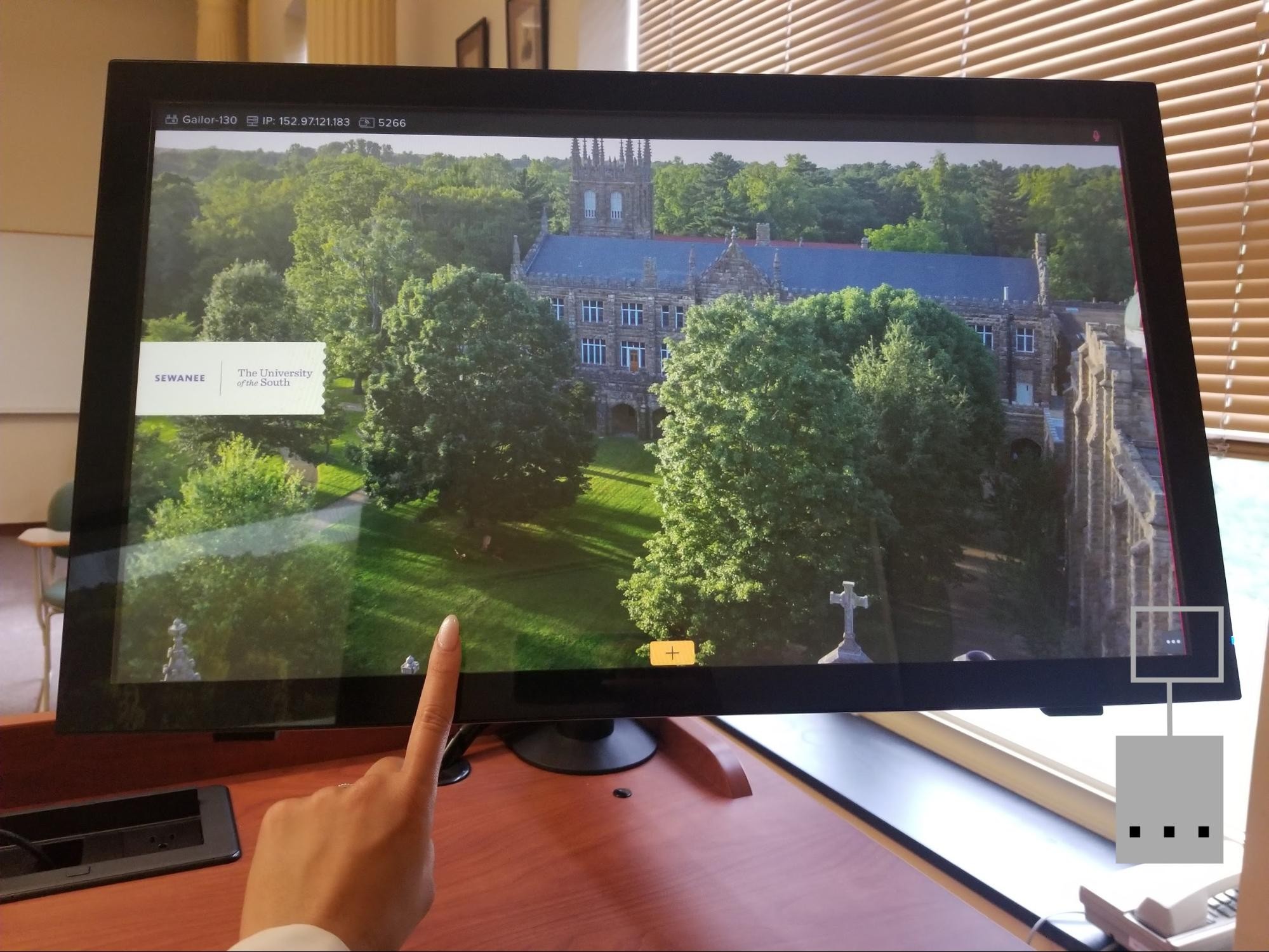
Select these “Three Dots” and a grey window will pop up at the base of the screen. From this menu you can adjust the volume.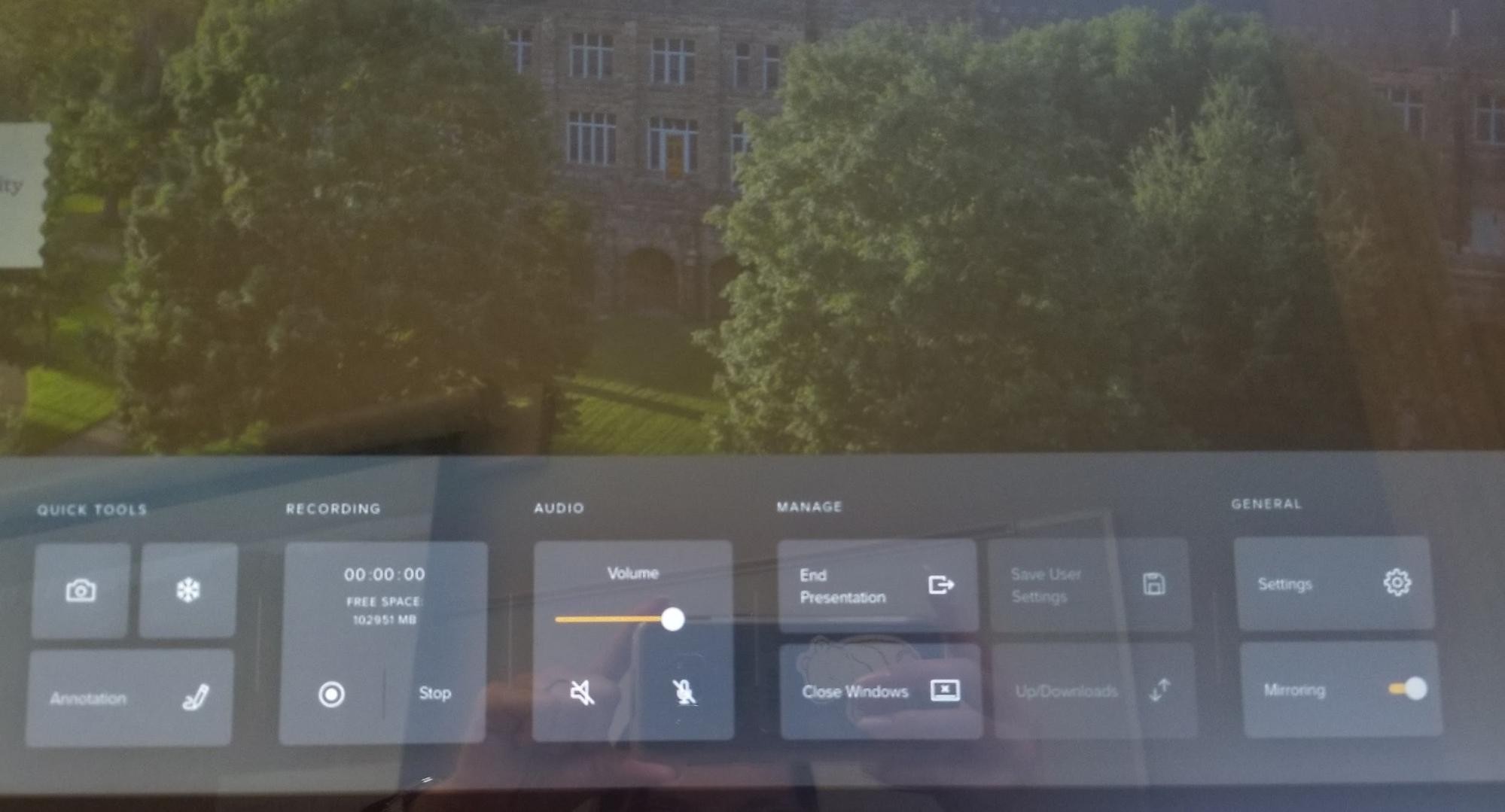
To control the volume, locate the “Volume” section. 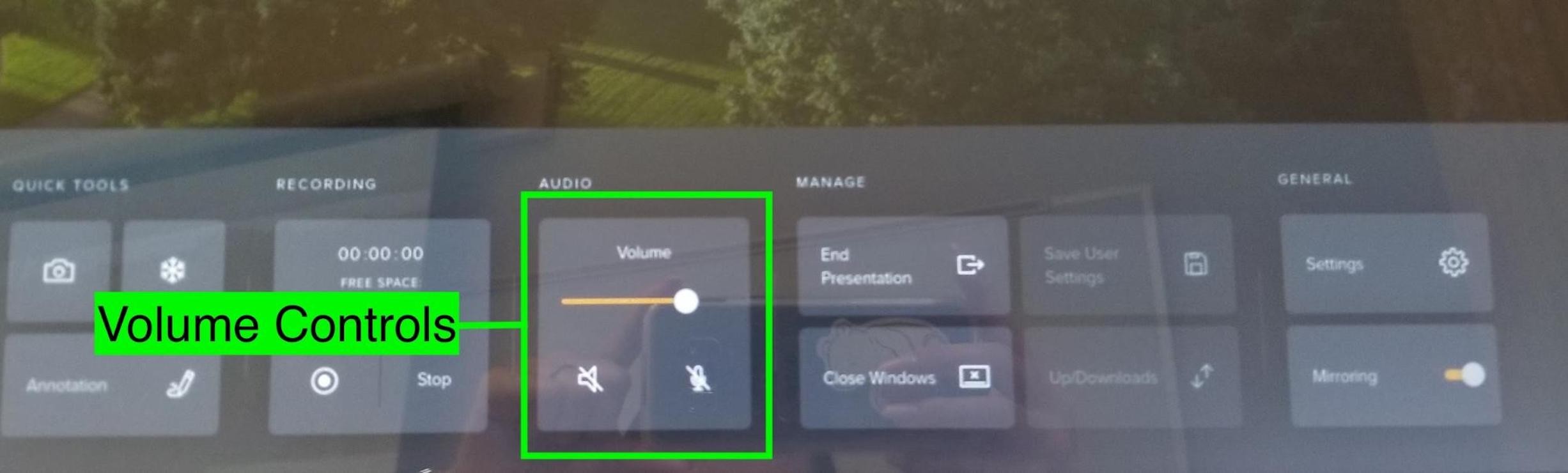
To adjust the loudness, slide the “Circle.” Sliding right will increase the volume and left will decrease it. To mute the volume, tap the “Mute” icon. If the volume is muted, then the “Mute” icon will be illuminated.
*To resume audio, re-tap the “Mute” icon.
If you have further questions, please reach out to a member of our faculty support staff for help, or send an email to: facultysupport@sewanee.edu.
A page listing the University's faculty support staff for further help.
A page listing all of Sewanee's CYNAP guides.