Sewanee Faculty Support
A page listing the University's faculty support staff for further help.
To turn on the system, tap anywhere on the CYNAP screen.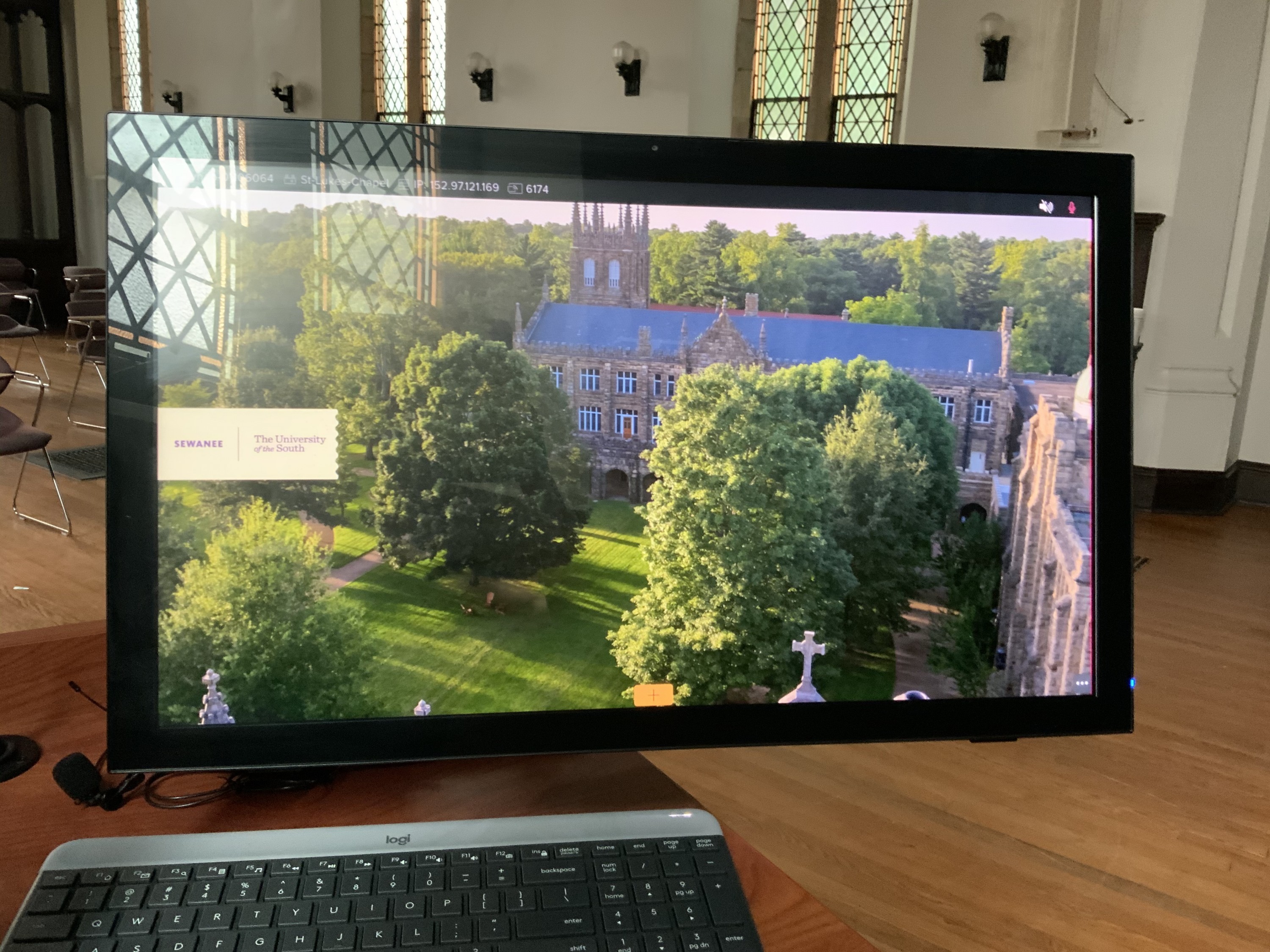
There are three ways to turn off to conclude your CYNAP session: 1) Closing All Windows, 2) Starting a New Presentation and 3) Entering the Power Saving Mode.
To close all windows, tap anywhere on the screen and “Three Dots” will appear in the bottom right-hand corner of the screen. 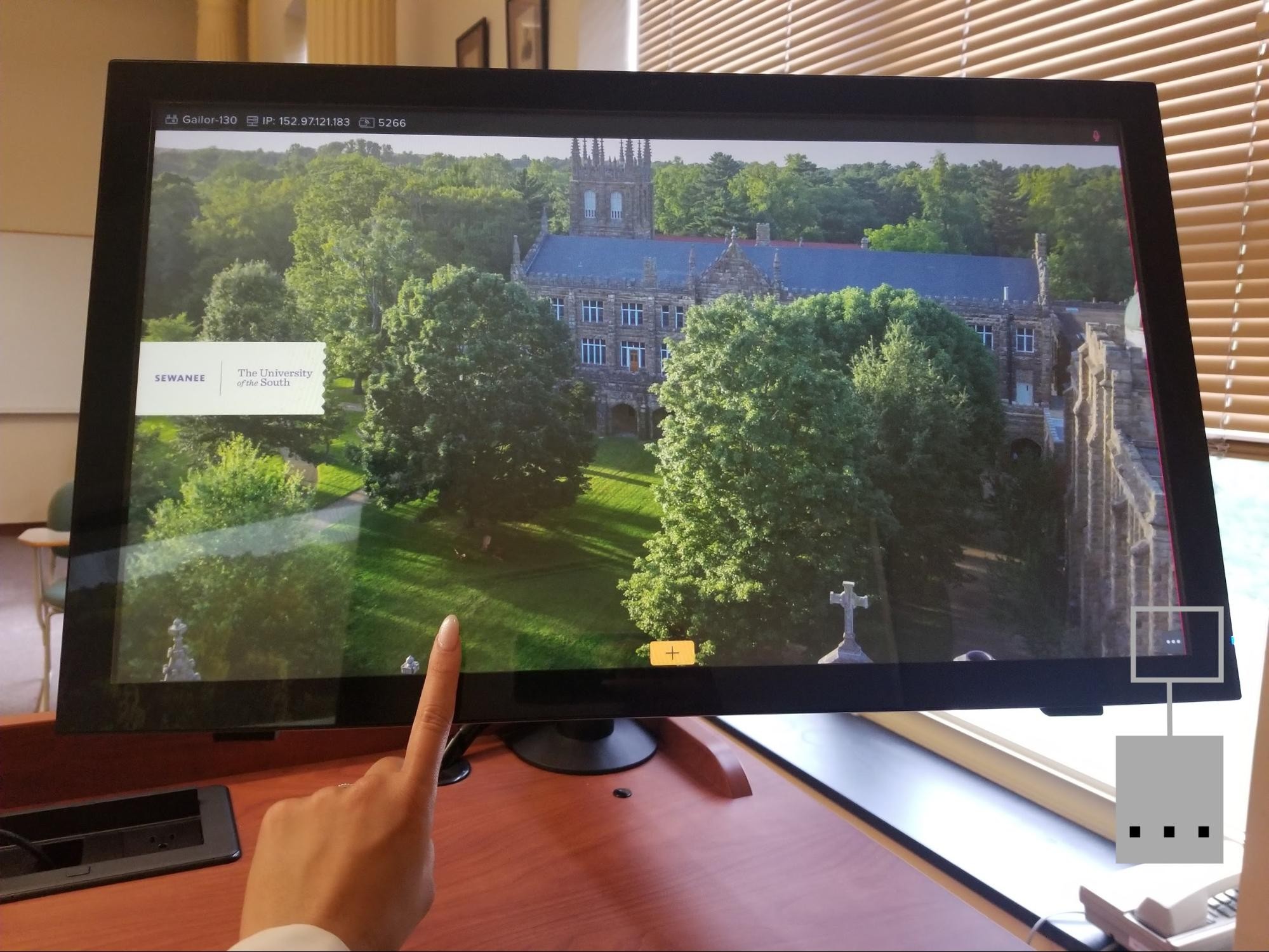
Select the “Close Windows” section.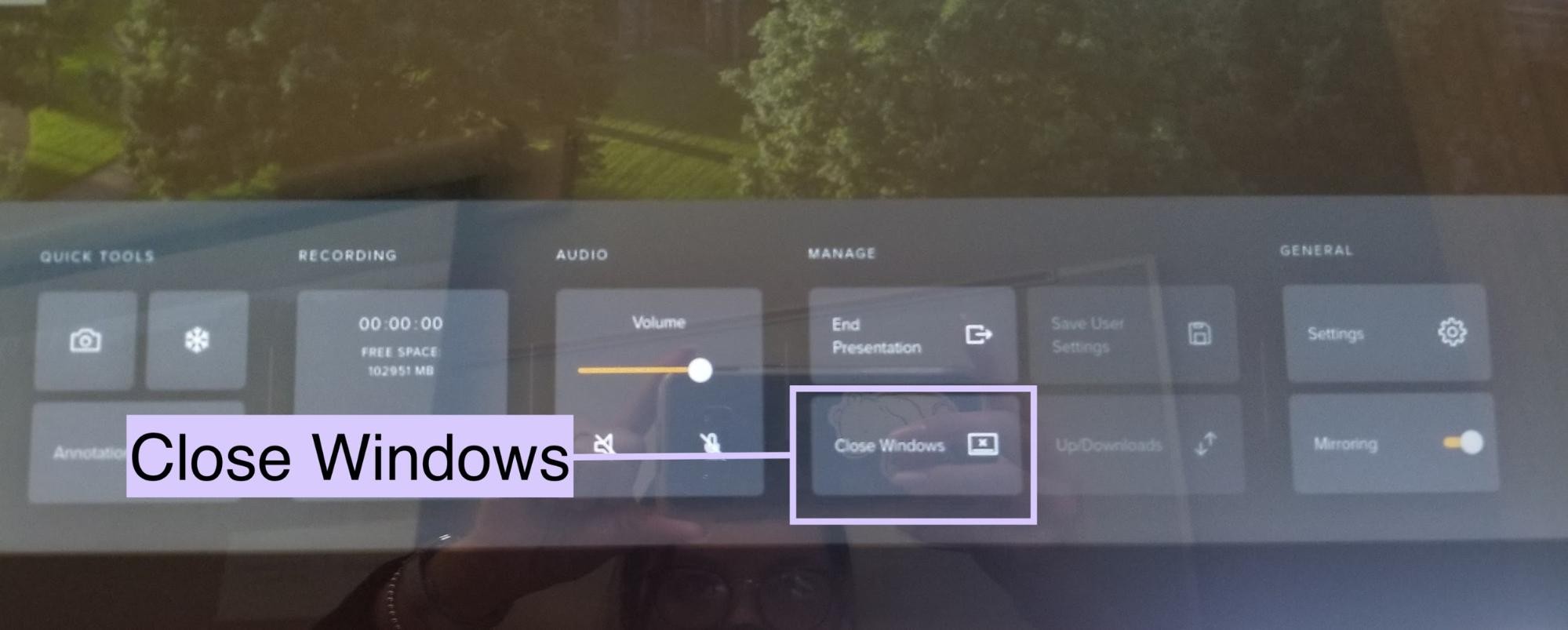
A new window will appear. Tap “Yes” and your session will be complete.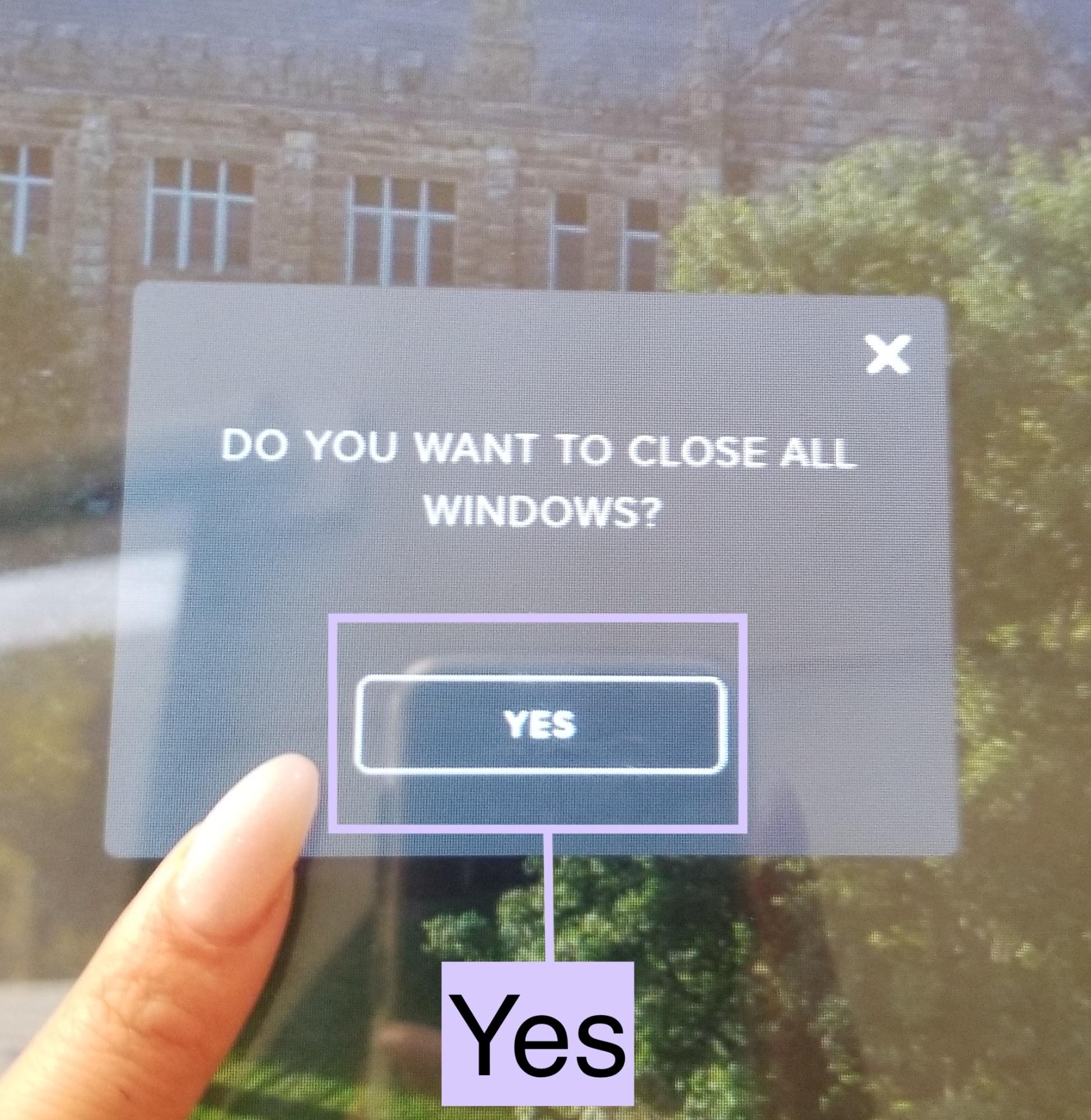
To end your current presentation, tap anywhere on the screen and “Three Dots” will appear in the bottom right-hand corner of the screen. 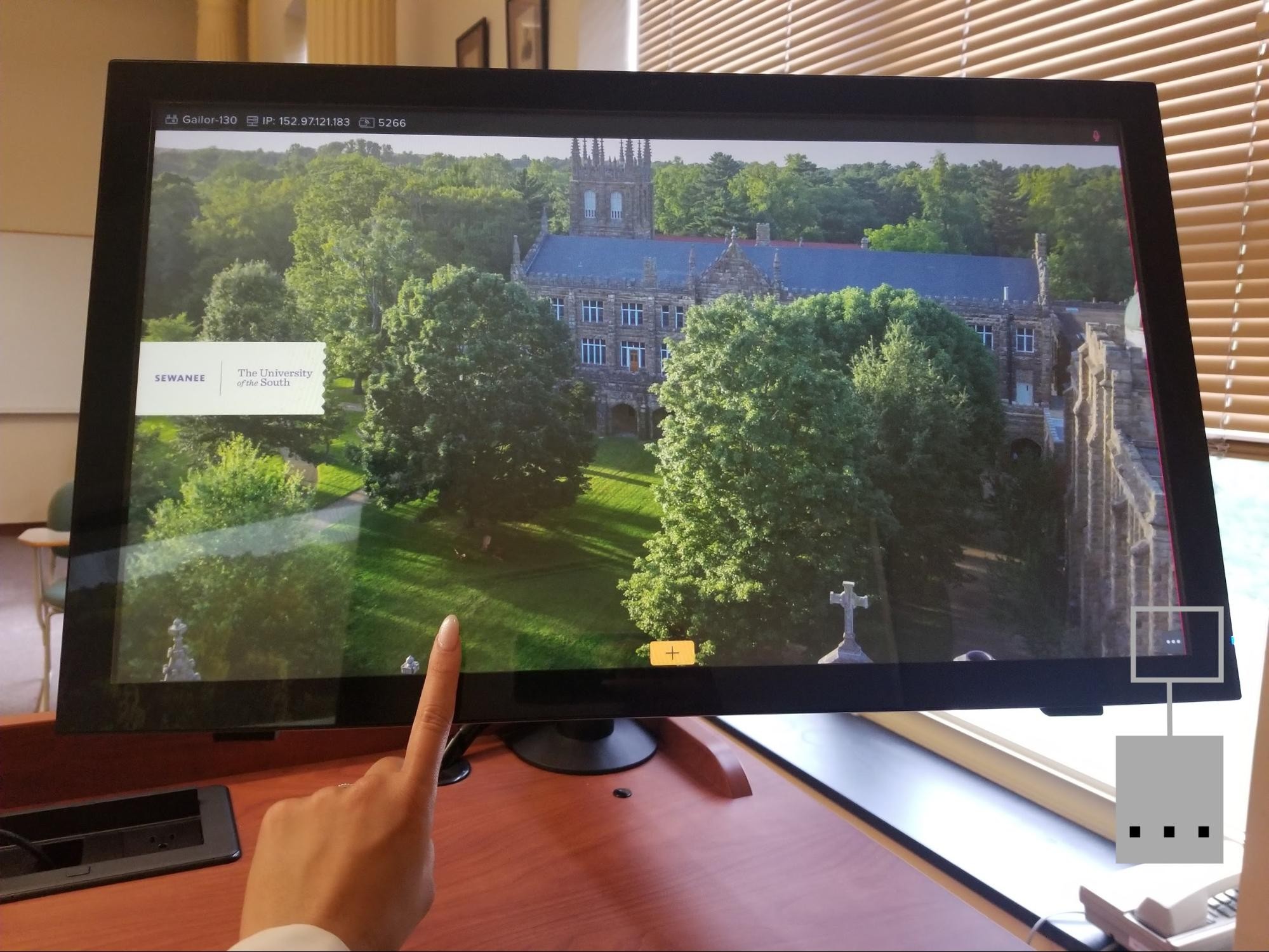
Tap the “End Presentation” section. 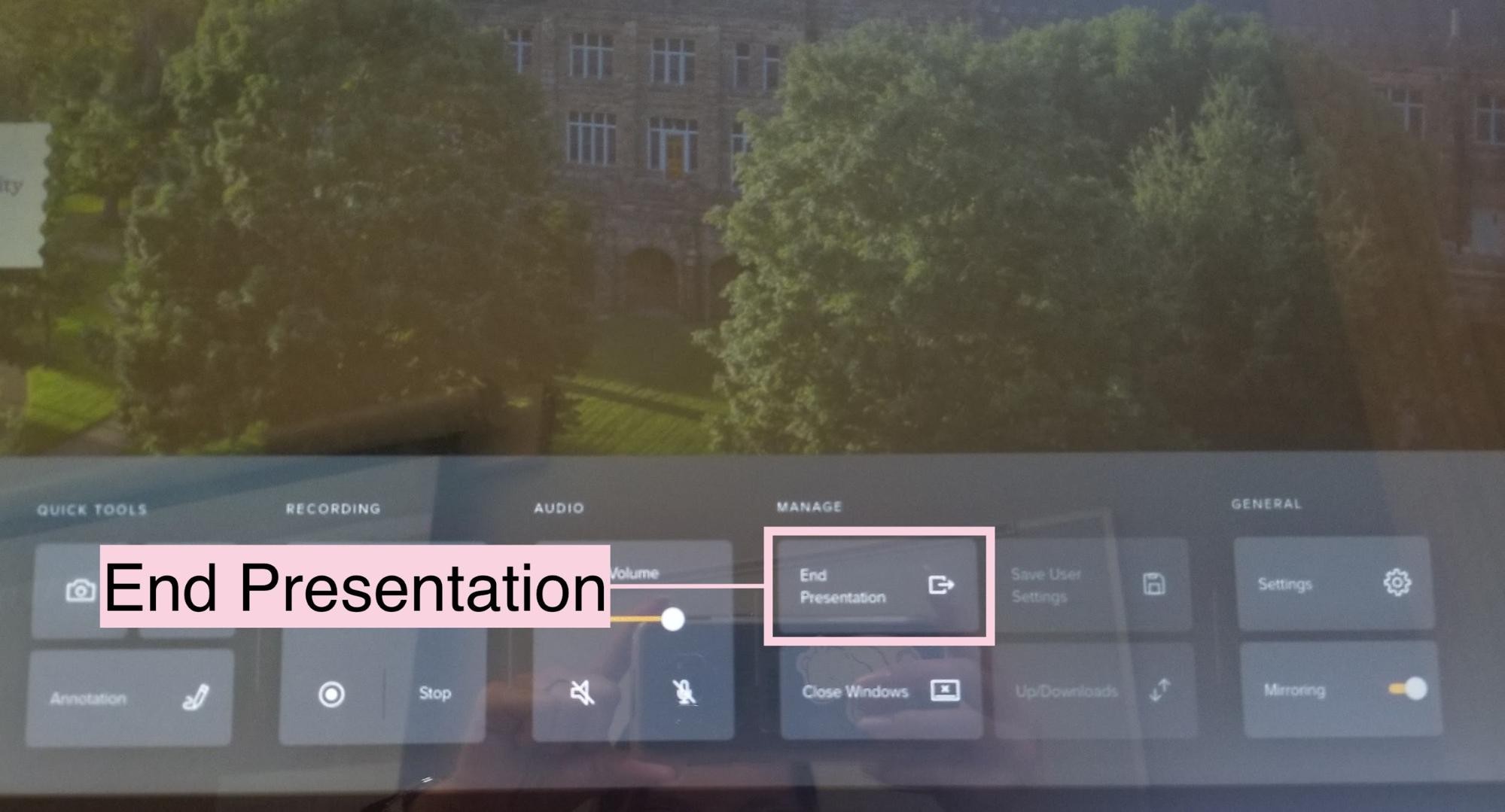
A new window will appear. Select “New Presentation” and your session will be complete.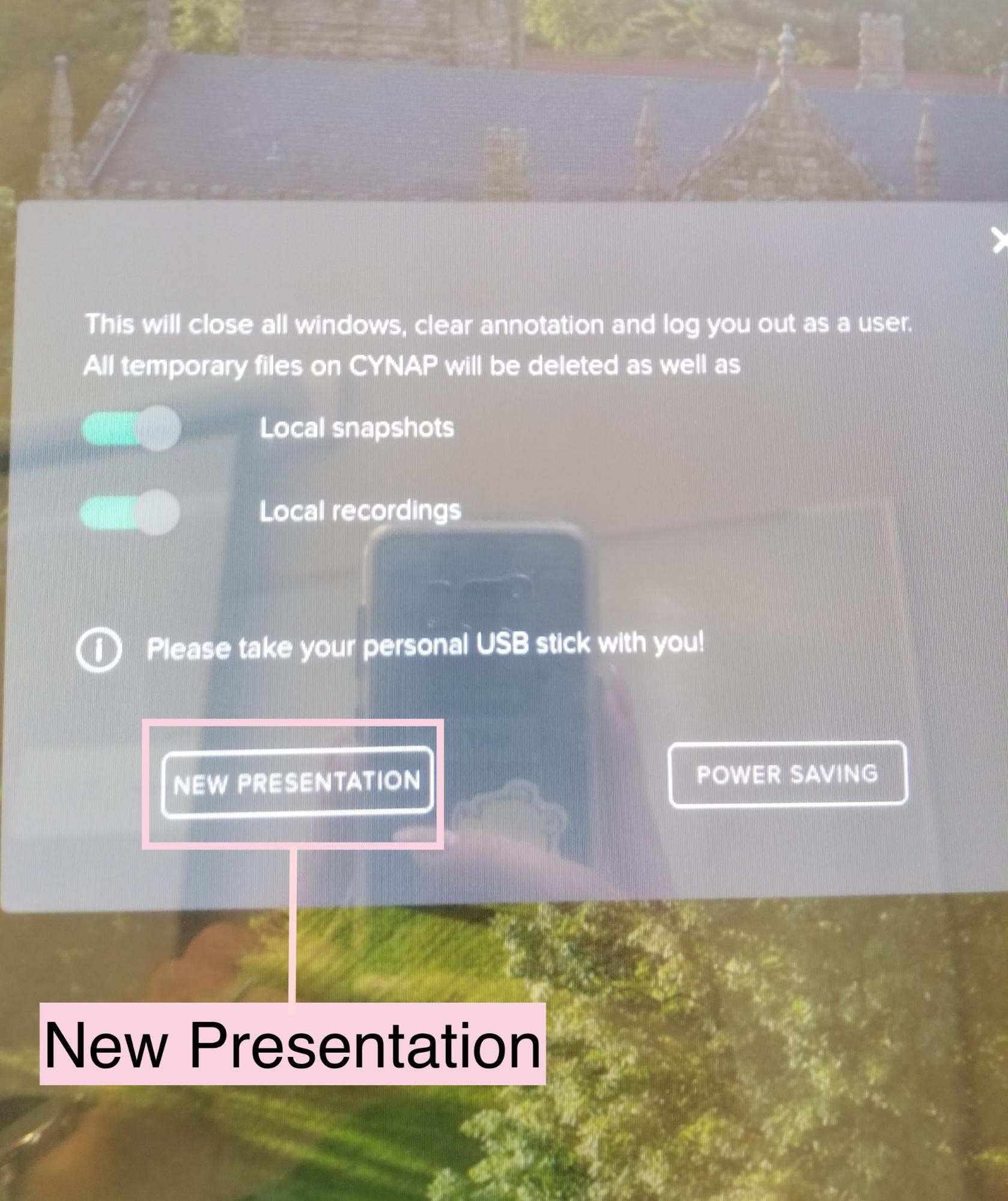
To enter the power saving mode, tap anywhere on the screen and “Three Dots” will appear in the bottom right-hand corner of the screen.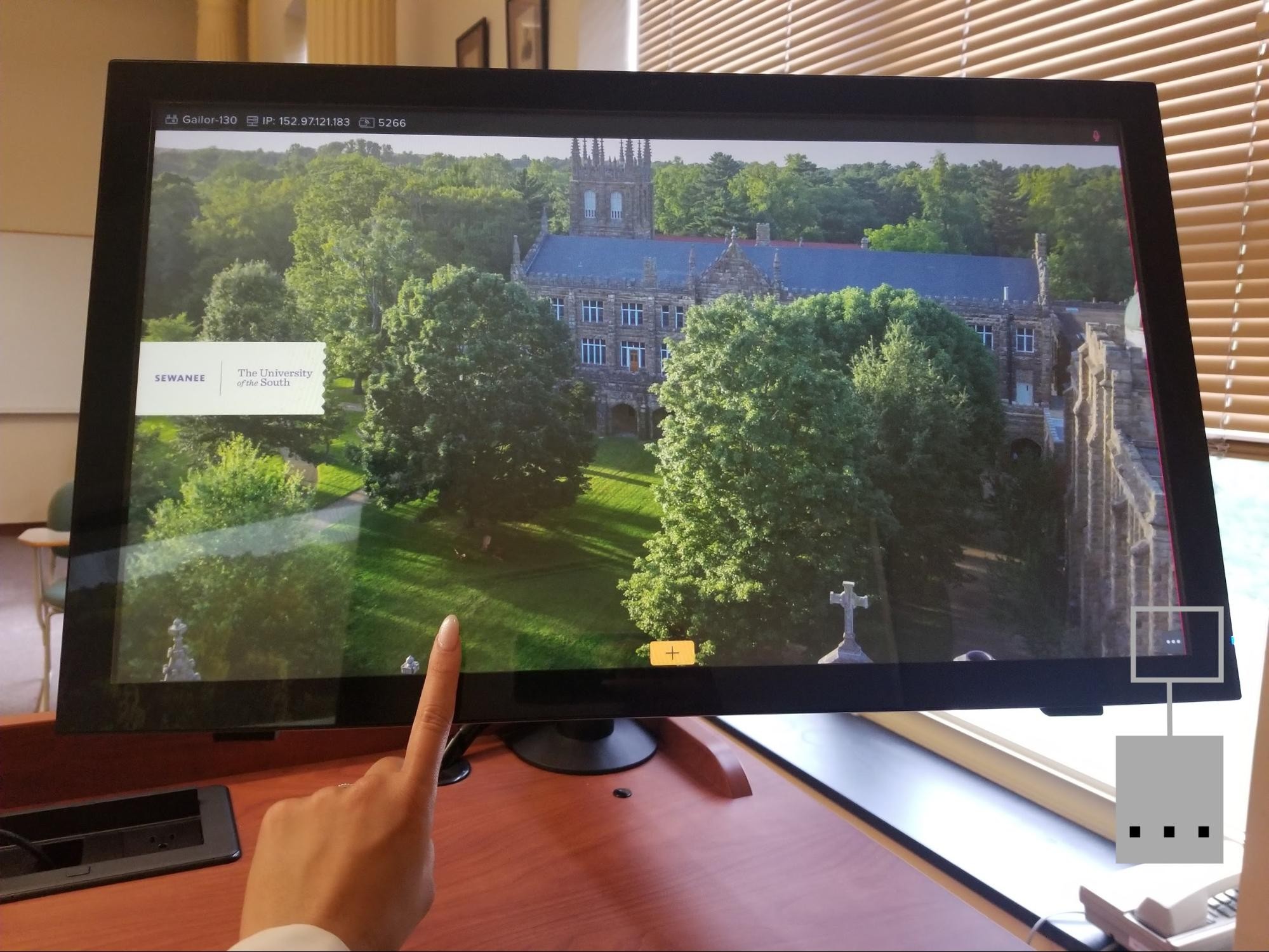
Select the “End Presentation” section. 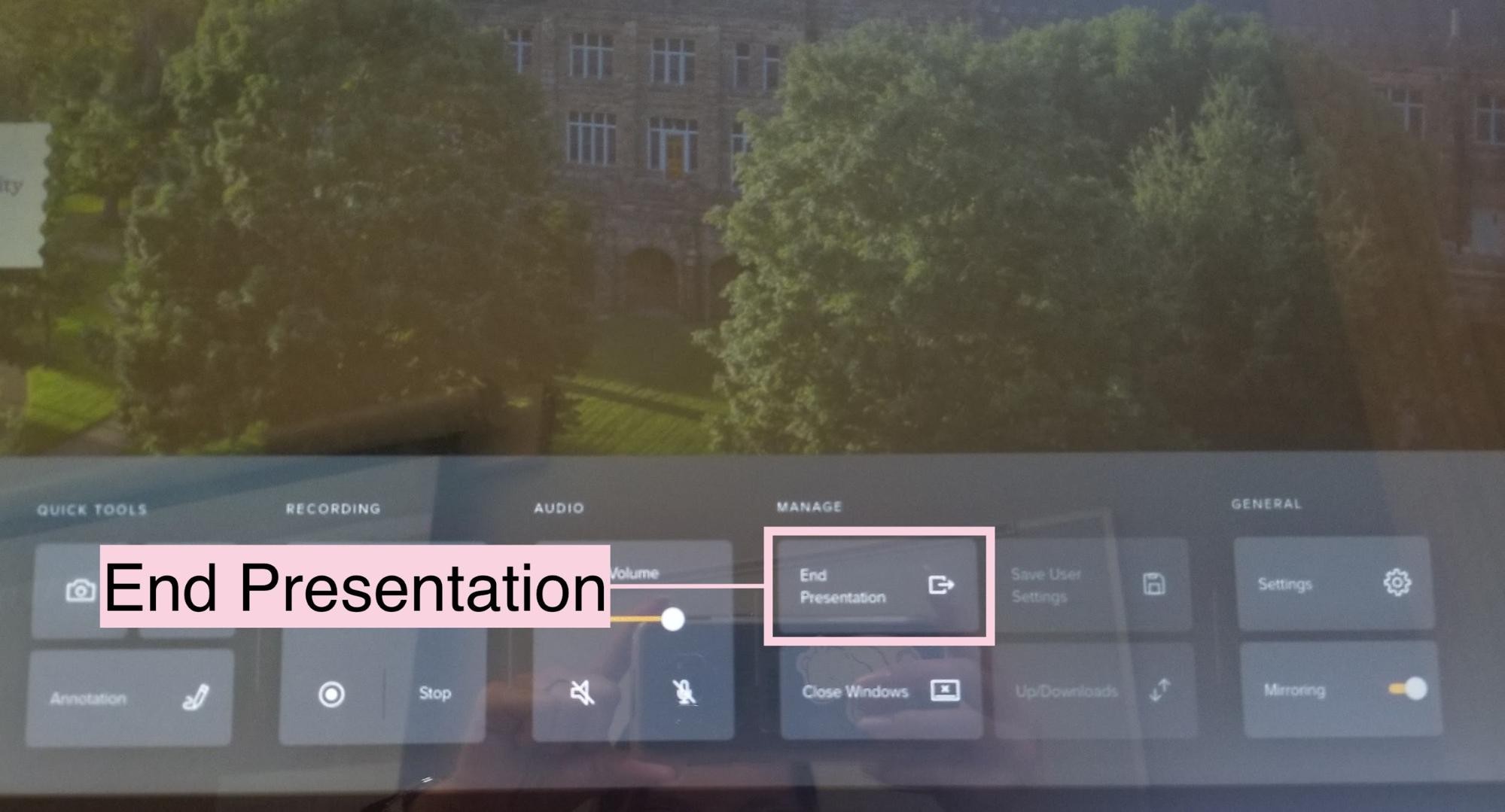
A new window will appear. Tap “Power Saving” and the system will go into a rest mode.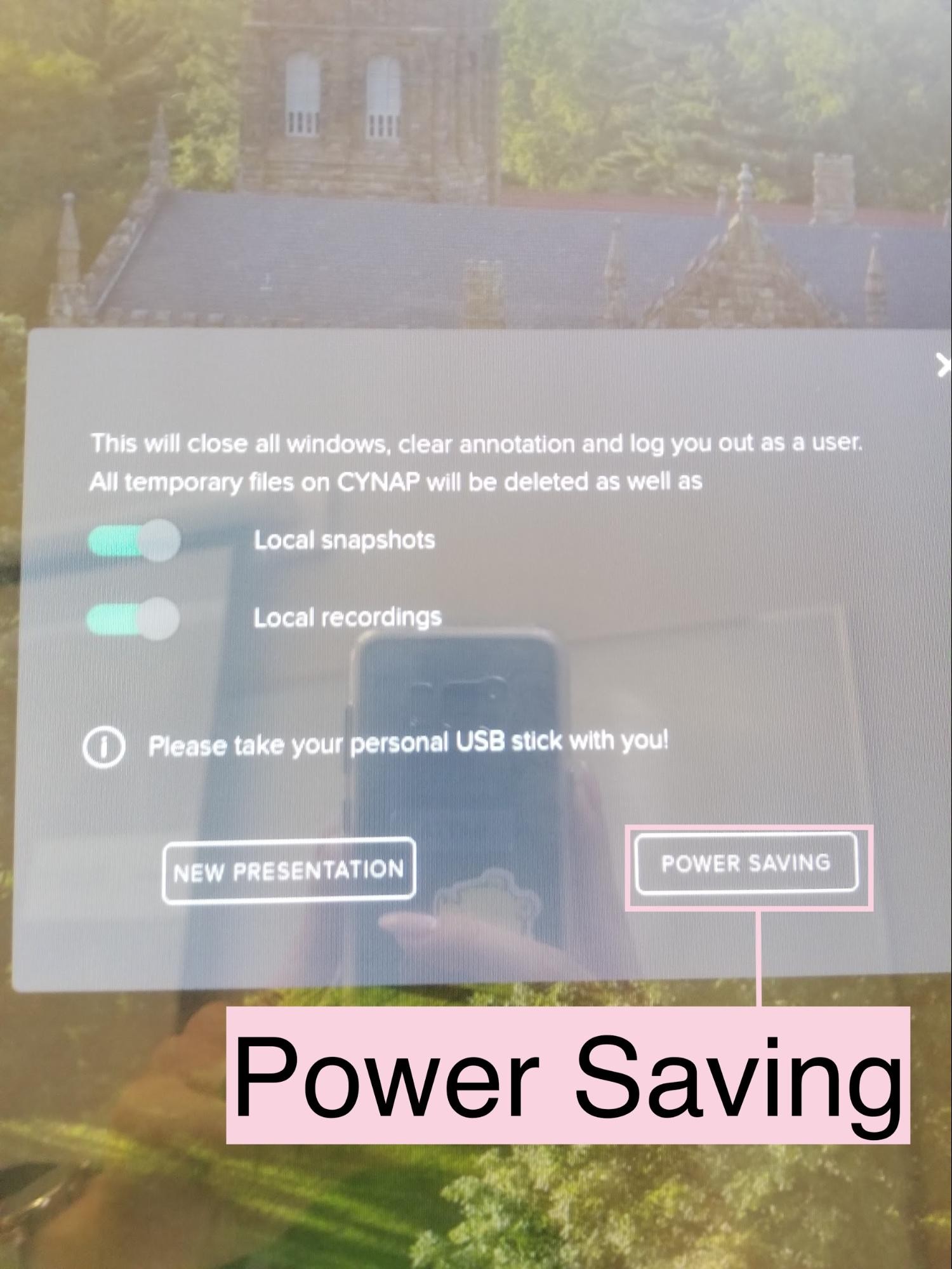
If you have further questions, please reach out to a member of our faculty support staff for help, or send an email to: facultysupport@sewanee.edu.
A page listing the University's faculty support staff for further help.
A page listing all of Sewanee's CYNAP guides.