When teaching in Zoom, you also have the ability to divide your students into Breakout Groups for smaller discussions. To do this, first make sure you are the host of the Zoom meeting by checking your own name in the participants window:
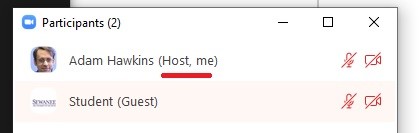
If you are the "Host" of the meeting, you will see the Breakout Rooms button in your control bar:
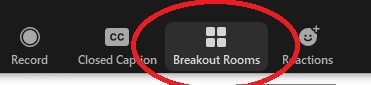
Click the button to begin creating your rooms. You will see:
(1) how many rooms you want to create
(2) whether or not you want to automatically or manually assign students to these rooms (automatic = random assignments)
(3) roughly how many students are in each room
(4) a button to finalize your options and create the rooms:
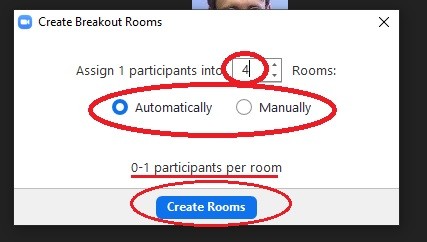
Once you click Create Rooms, you'll see one last window prompting you to open all the rooms and invite your students to join:
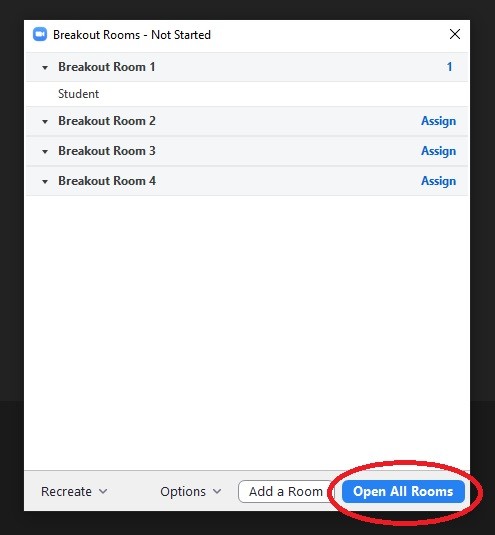
Once the rooms have been created and the students have joined, you can visit each of the rooms using the Join button, or move particular students around by hovering over their names and clicking on Move to:
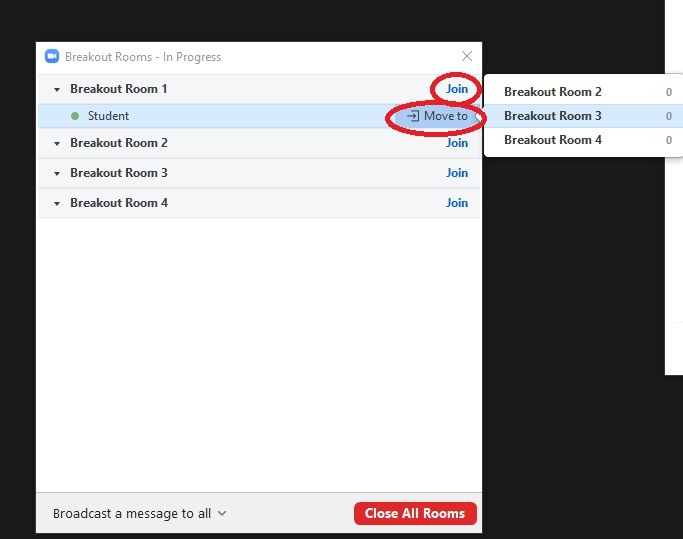
While your students are in breakout room, you can broadcast a message to them all which will pop up briefly on their screens using the "Broadcast a message to all" button:
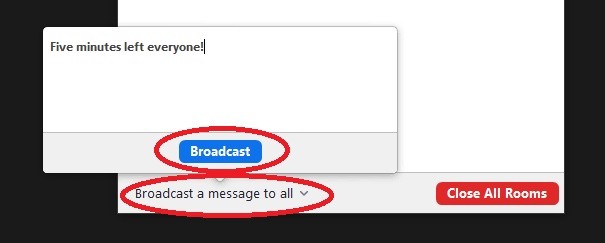
When you are ready to bring the class back together, simply click the button that says Close All Rooms:
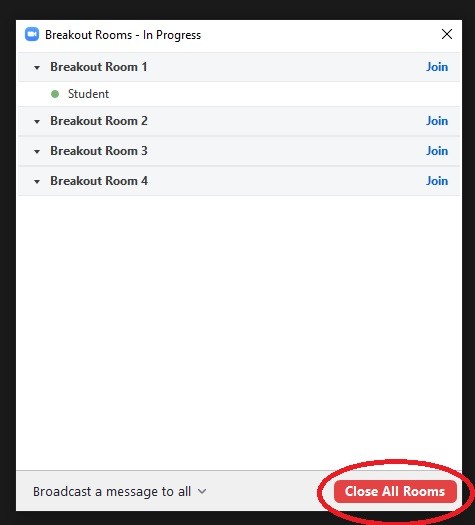
*Some things to note:
(1) if you are recording with Zoom, the breakout rooms are not recorded - only the "main room" gets recorded
(2) each breakout room has a separate chat from the main room, and that chat has to be saved separately by visiting the room yourself
(3) students can leave the breakout room to come back to the main room and ask you a question at anytime
Need further help setting up Breakout Rooms?
Contact a member of our faculty support staff.

