Before the end of each semester, you can download the content from each of your current classes.
*Only things from the content tab will be included. Neither Quizzes, nor Assignments, nor Discussions will not be downloaded.
Downloading Course Content
1. Navigate to the desired course. 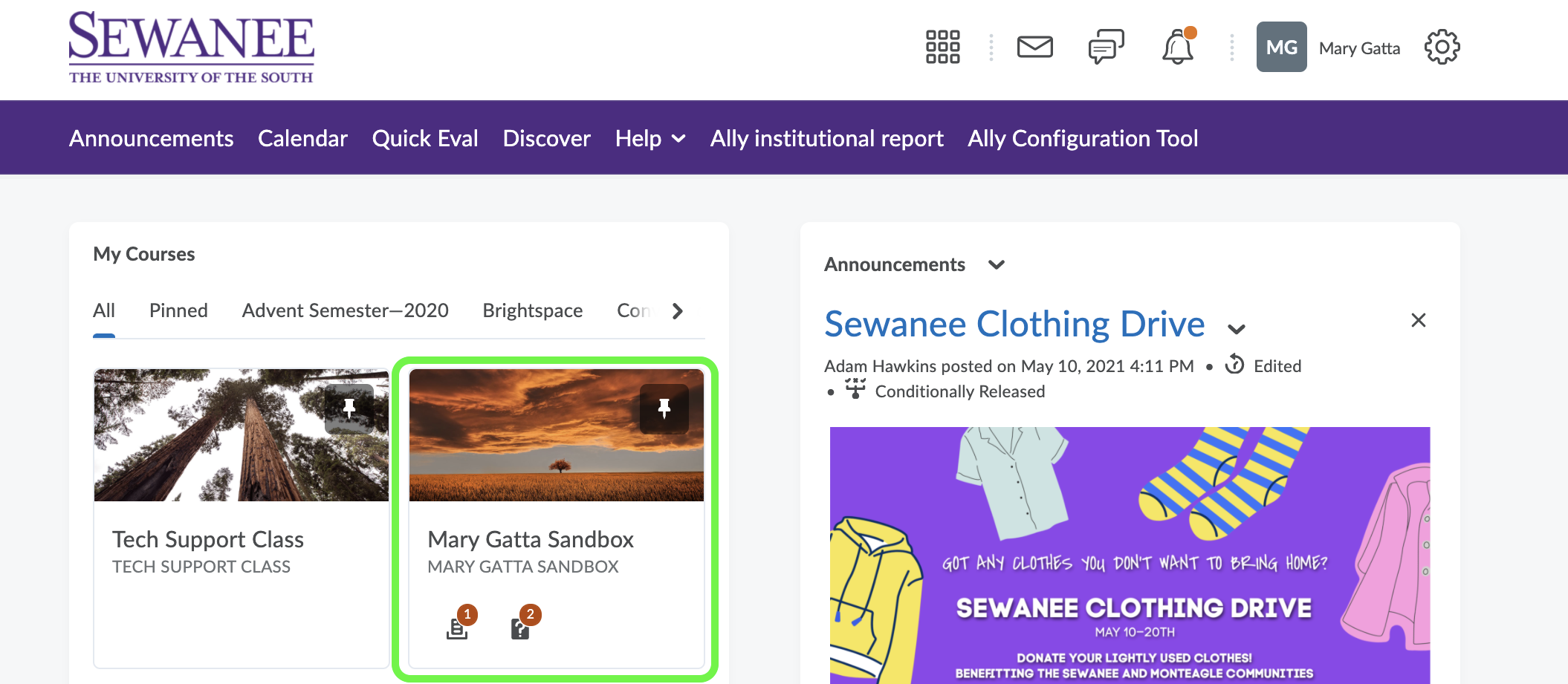
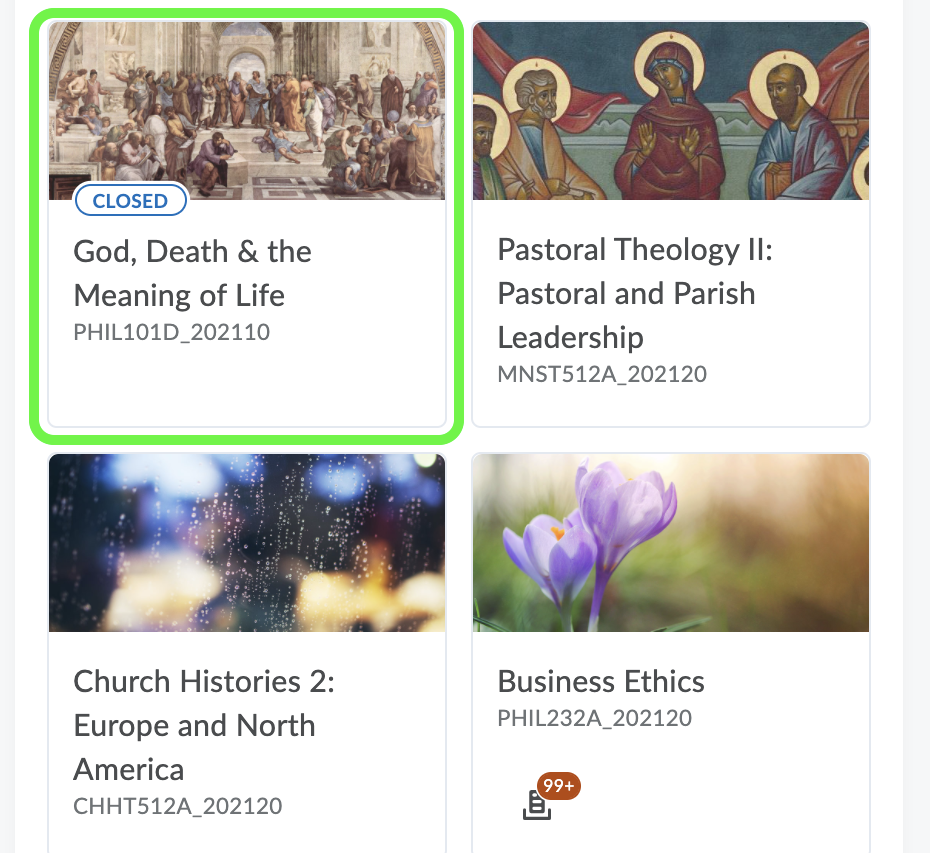
2. Select "Content" and click "Table of Contents."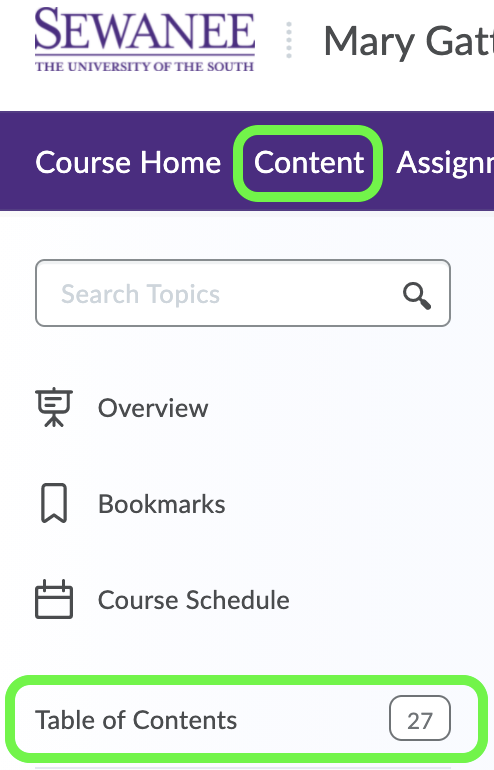
3. Beside Table of Contents, select the drop down arrow and choose "Download."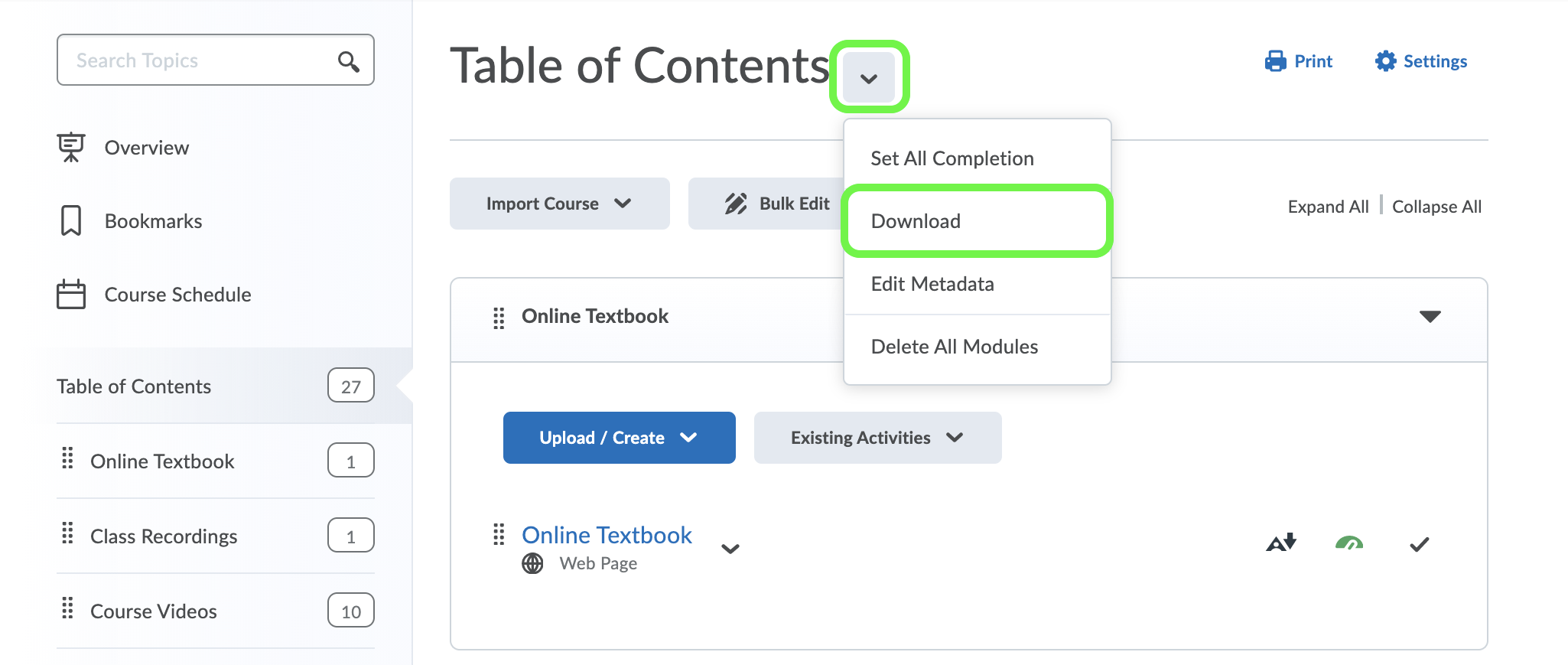
4. A window will appear to monitor the process.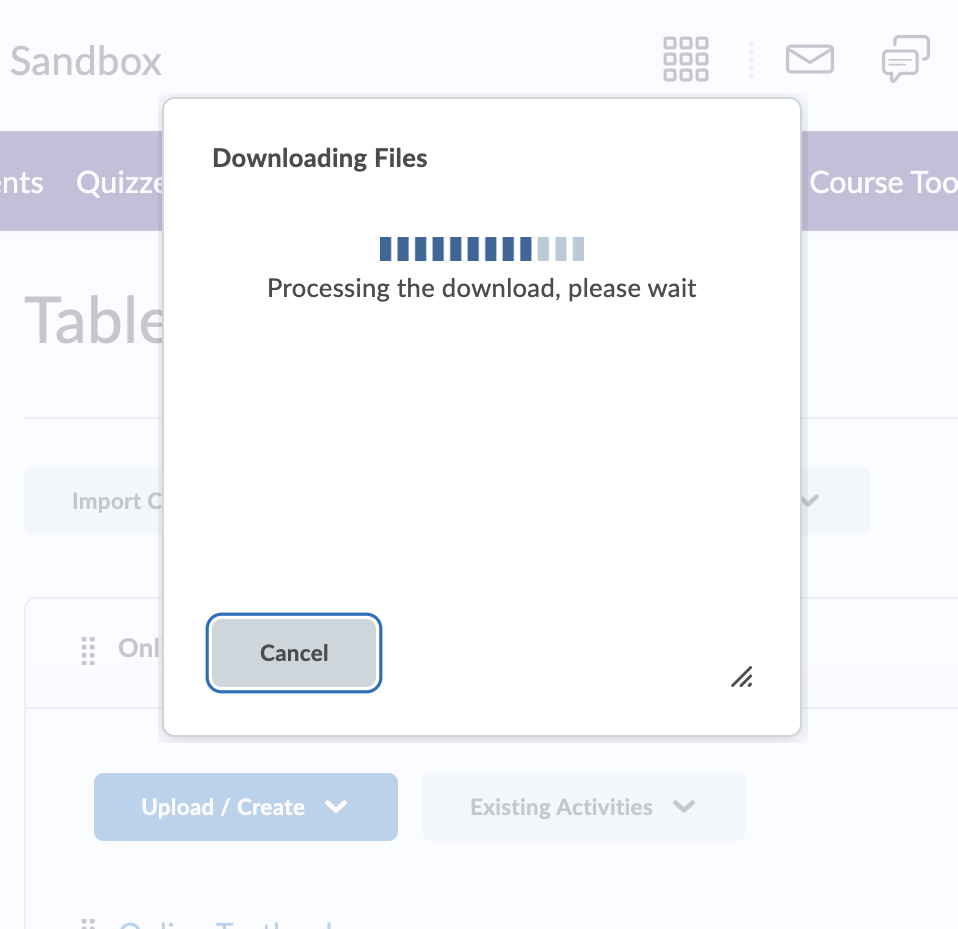
5. When complete, a .zip file with your course's name will be downloaded to your computer. To open the .zip file, double-click it.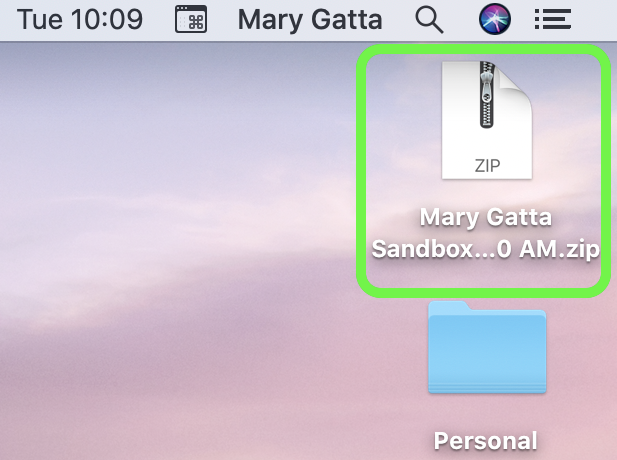 *If you do not see the .zip file at the base of your window or on the home-screen, then look in your downloads folder.
*If you do not see the .zip file at the base of your window or on the home-screen, then look in your downloads folder.
6. After double-clicking the .zip, a folder will appear containing the course's content. 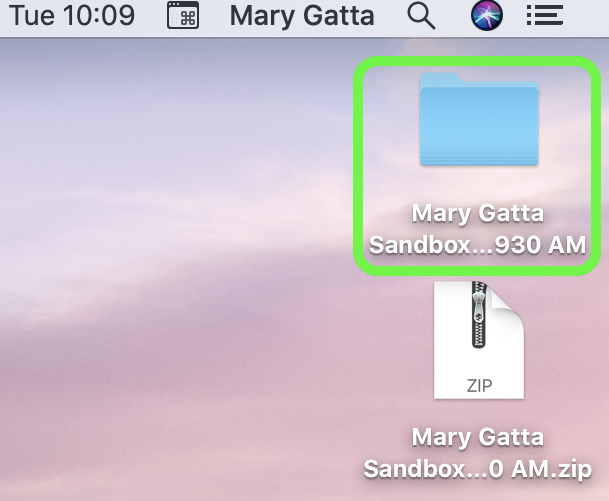
7. Within this folder, you can find the course material.
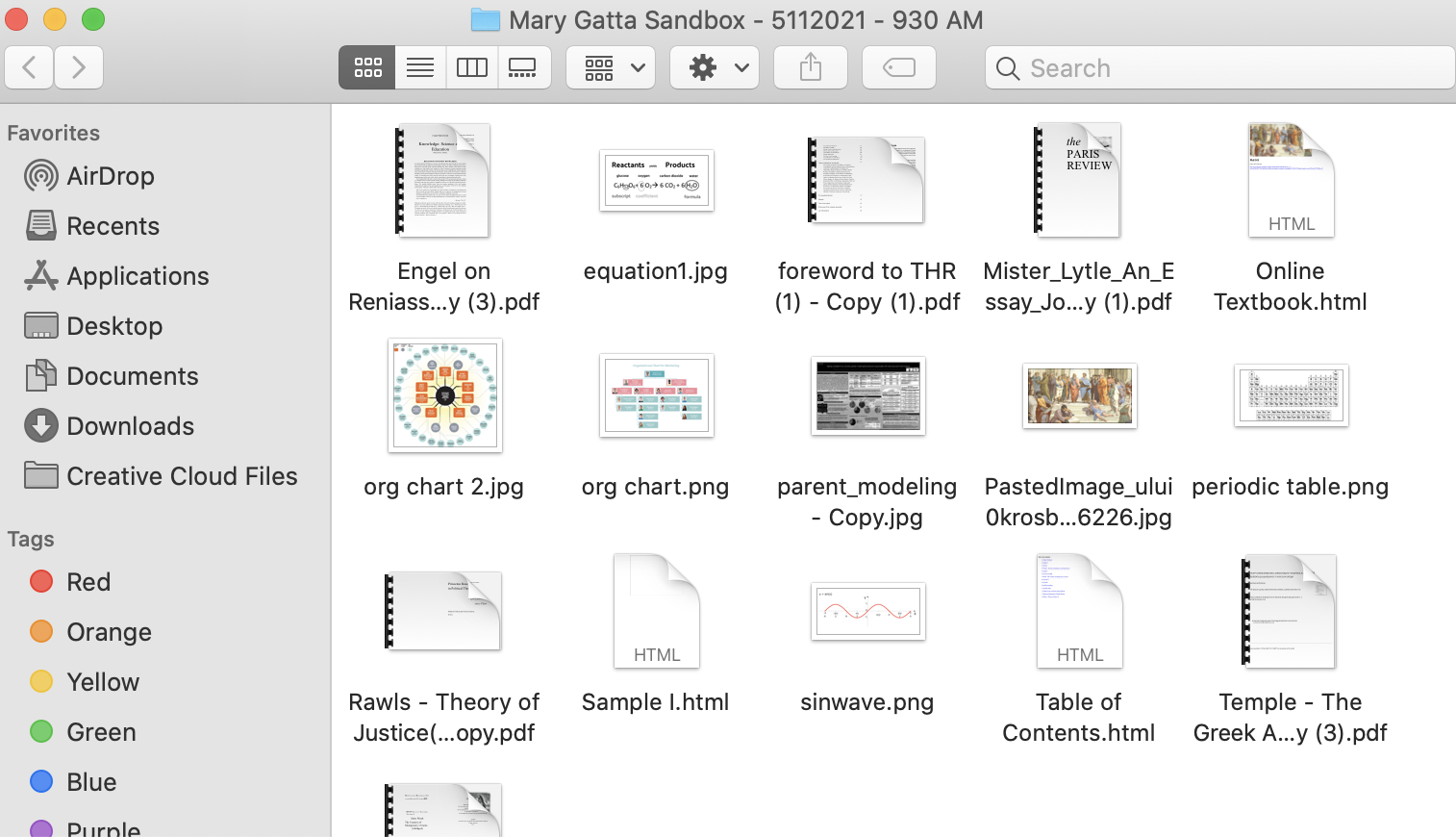
Repeat steps 1-6 for each desired course.
In addition, the downloaded course folder will contain an .html. If you click on this .html, you will be directed to a webpage which contains links to the material.
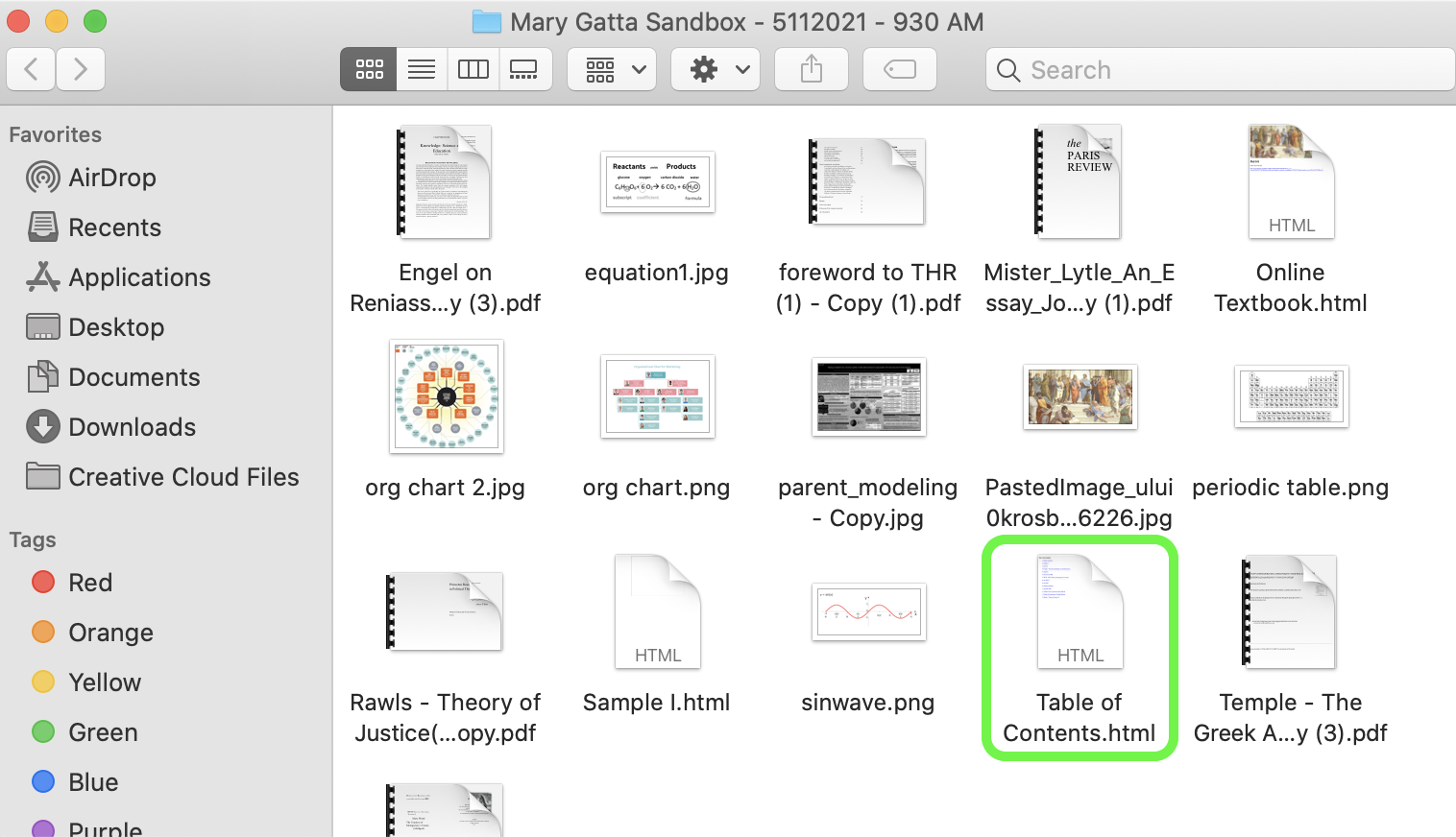 |
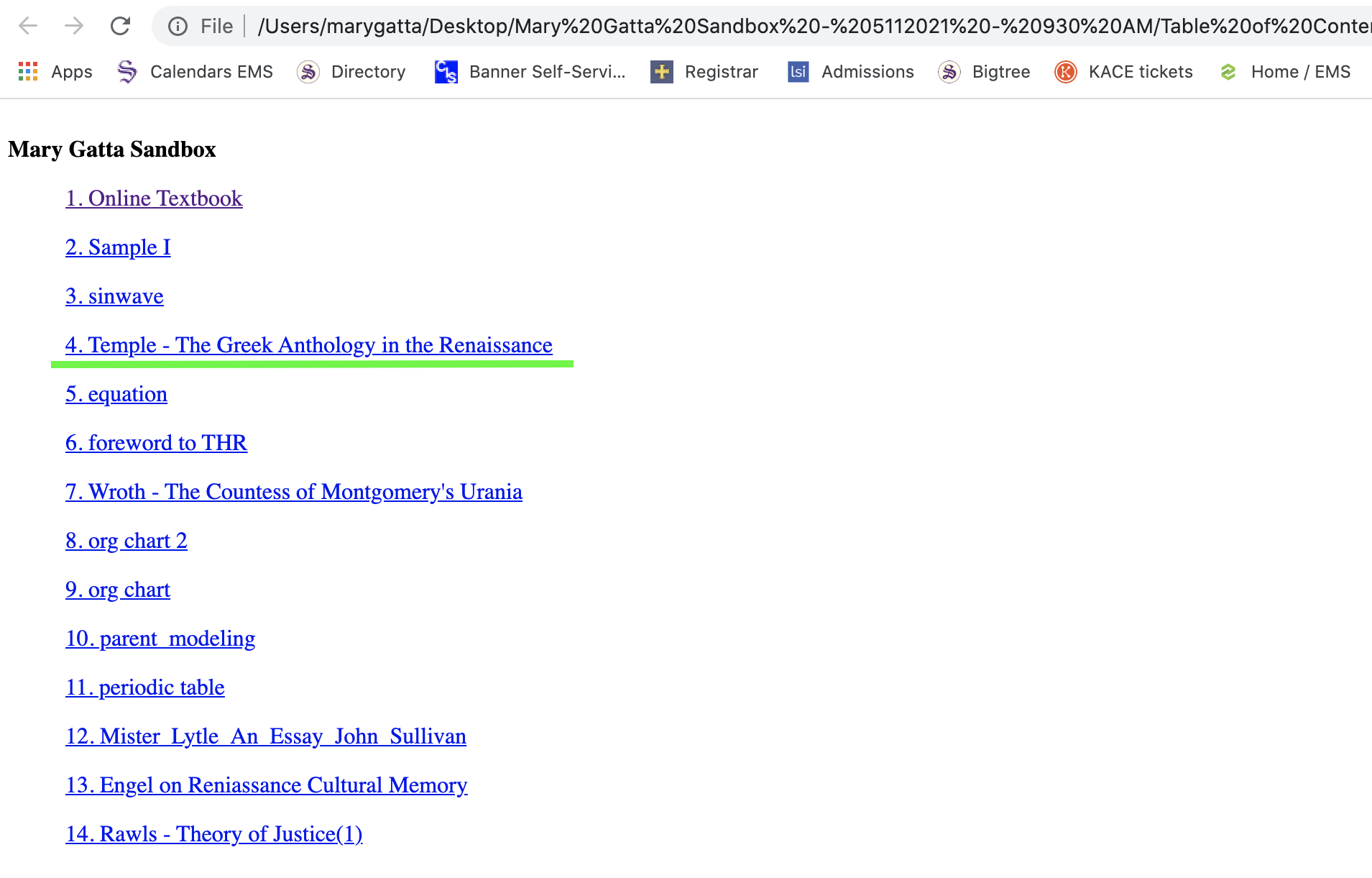 |
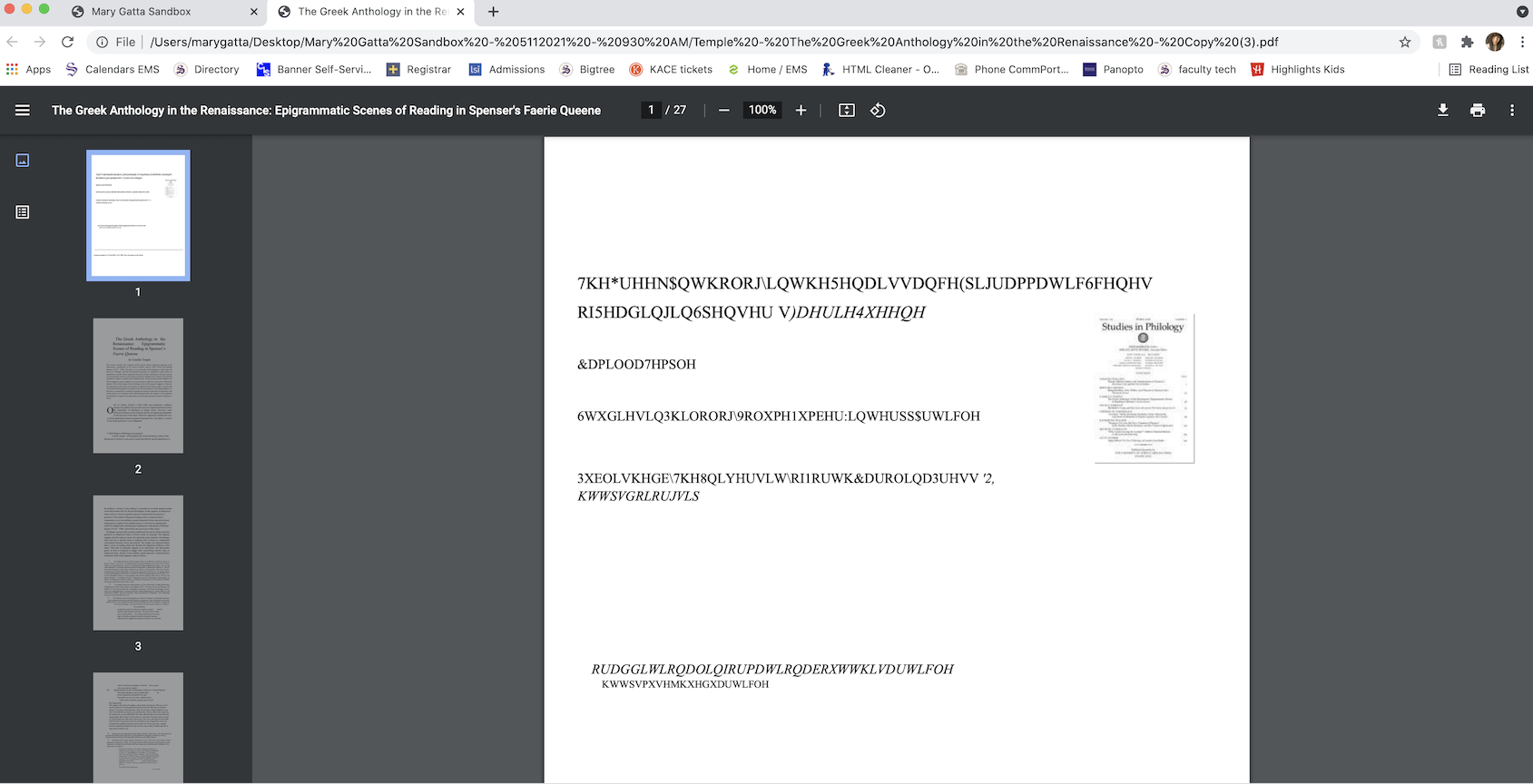 |
Trouble with Downloading?
Email: helpdesk@sewanee.edu
Call: 931-598-1369

