Through the University's Tiger Textbooks program, in conjunction with the University bookstore, digital materials may be delivered from the University bookstore directly into your D2L/Brightspace course page. In order for both you and your students to access this material, you must manually create a link in your Brightspace course which delivers the content from our University bookstore platform. Follow the brief steps below to create this link for digital material.
Create a module for your course material
In your Brightspace course, create a new module and name it appropriately to deliver digital course material to your students:
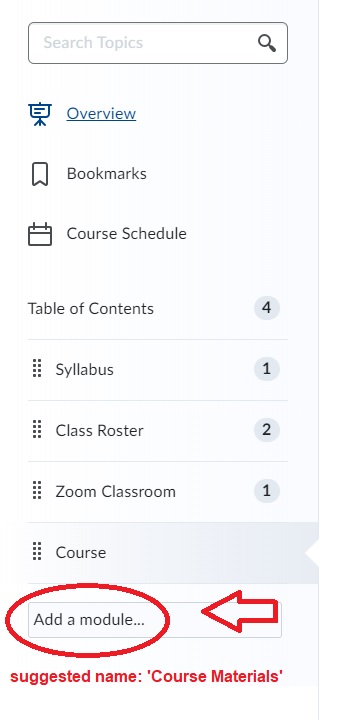
navigate to external learning tools
Once you've created your module, within that module click on EXISTING ACTIVITIES and choose EXTERNAL LEARNING TOOLS:
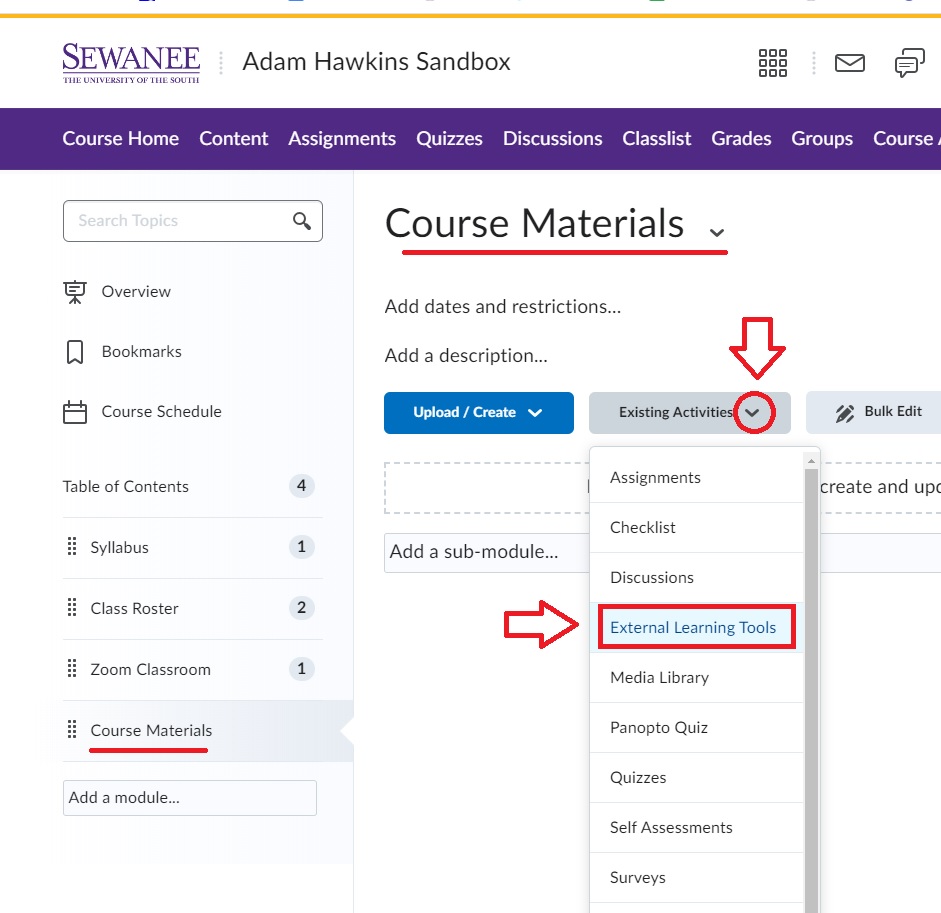
choose the 'tiger textbooks' external learning tool
In the list of tools to add within your course module, choose the TIGER TEXTBOOKS tool to add for both you and your students to access:
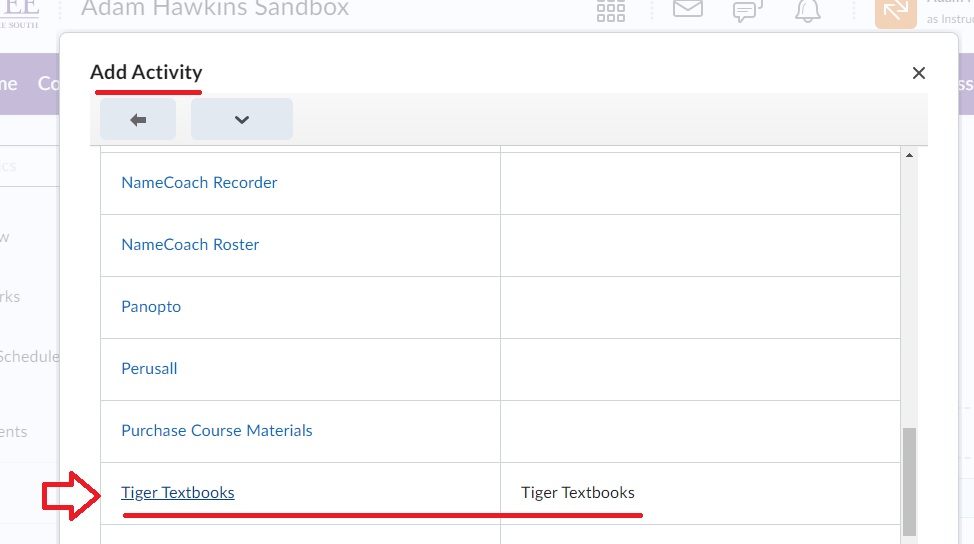
click on tool link and verify
Once you've added the link to your module, click on the 'Tiger Textbooks' link to open up the University Bookstore interface and verify that the digital course material is accessible for both you and your students.
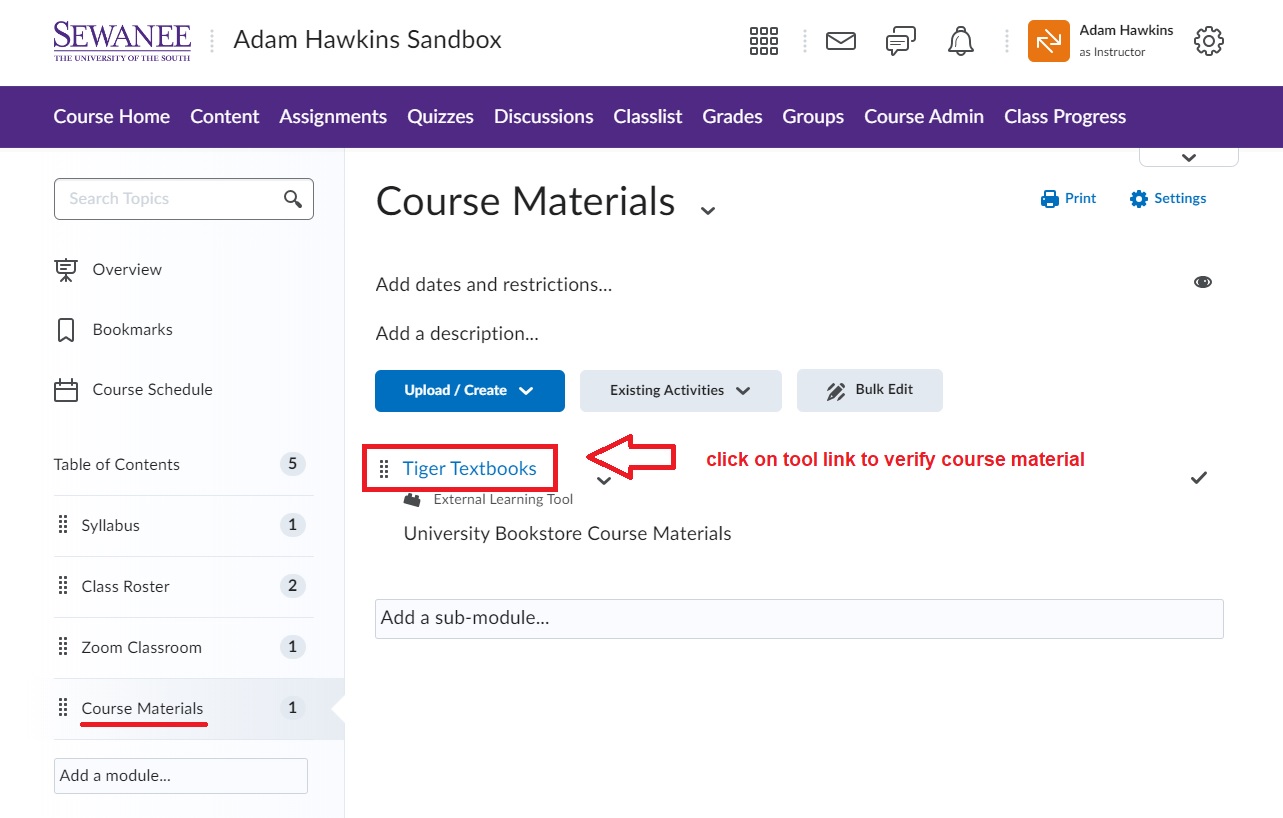
Need help with with Bookstore Digital Content?
Contact Russell Green (rcgreen@sewanee.edu | 908.991.3080).
Need help with your Brightspace Tool?
Contact your Faculty Technology Coordinator

