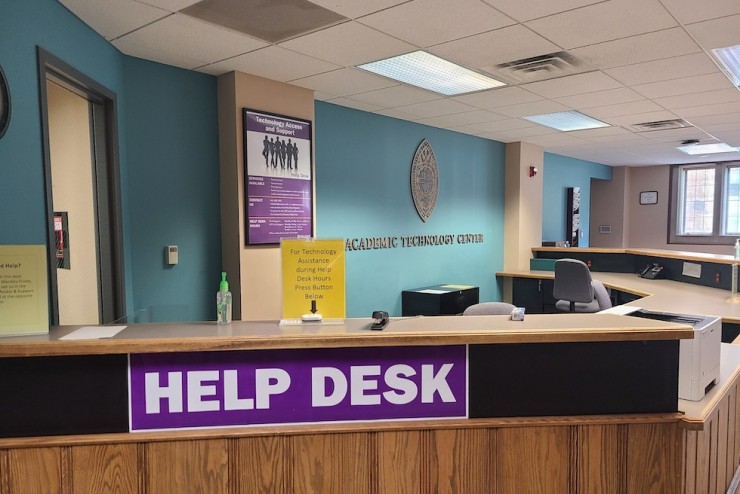
Sewanee Helpdesk
Contact the Sewanee helpdesk with technology questions and assistance.
Sewanee offers seven practice presentation/ study rooms in duPont Library: 138A, 140A, 140B, 201A, 201B, 228A, and 228B. This page details how to connect personal laptops (Mac and PC) with the televisions located within each room. 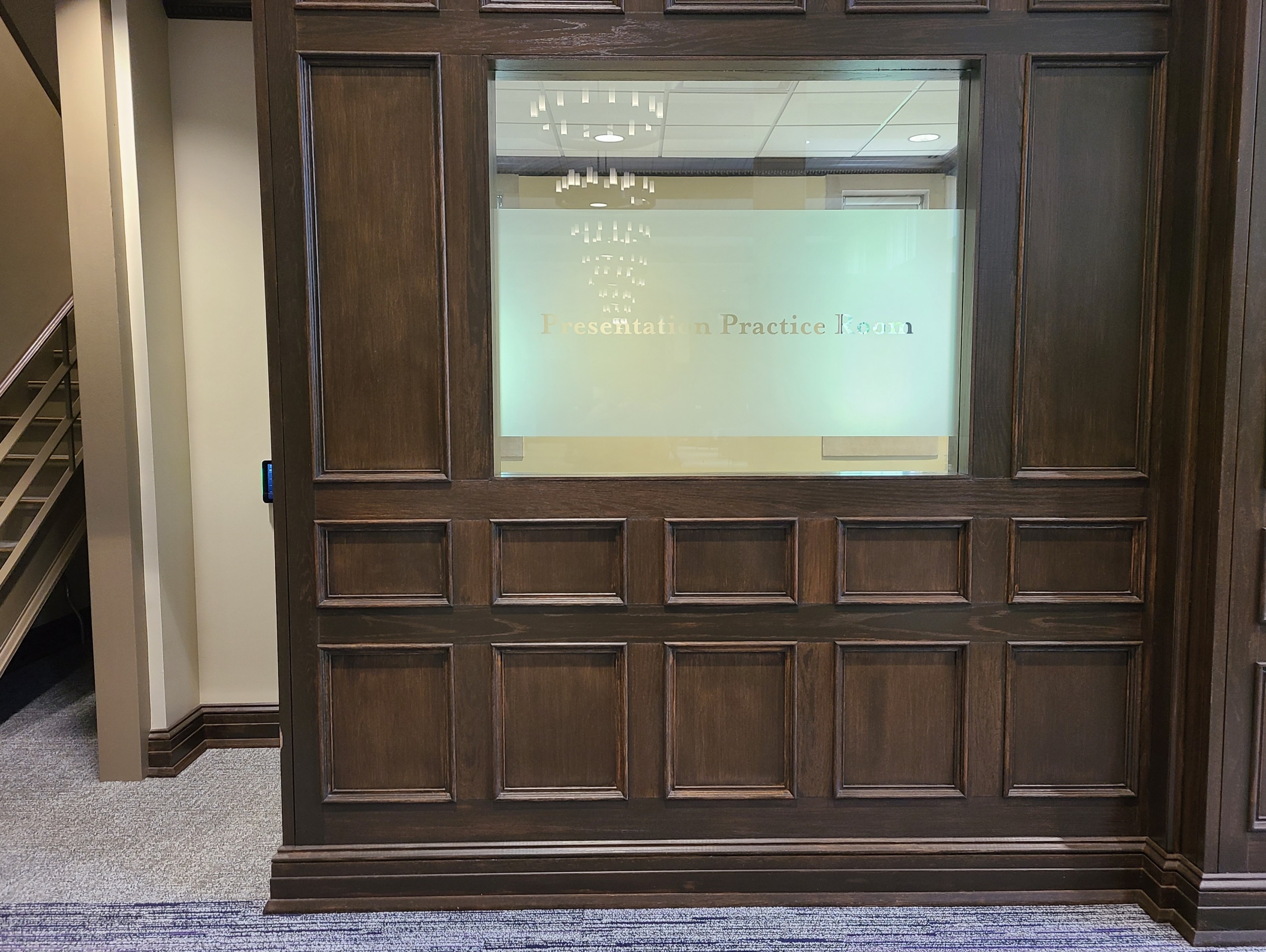
Use the remote, located on the table, to turn on the television.

*In room 138A, press source and cycle the television to HDMI1.
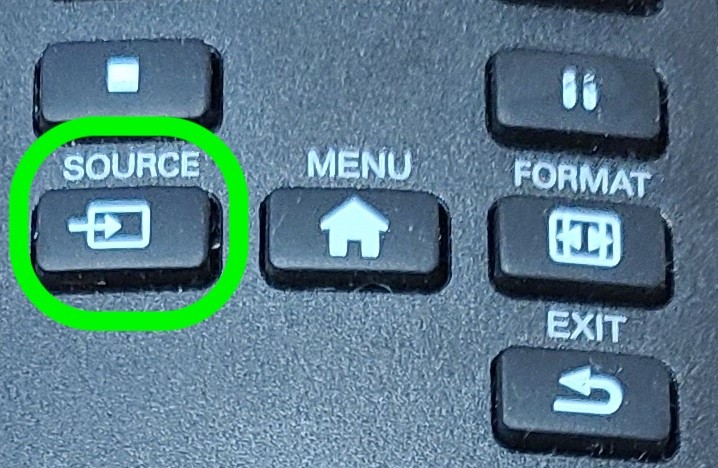
Select the "Screen Mirroring" icon in the upper right-hand corner of the screen. Select your current study/practice room.
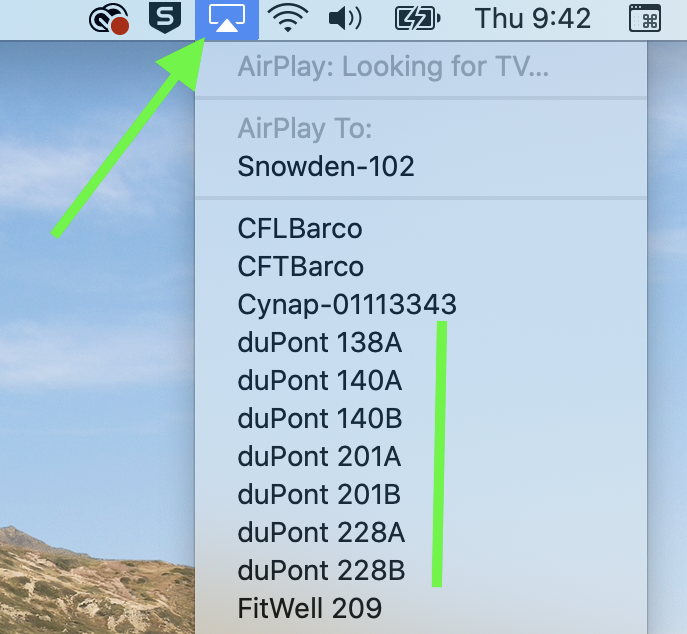
A code will appear on the room's television.
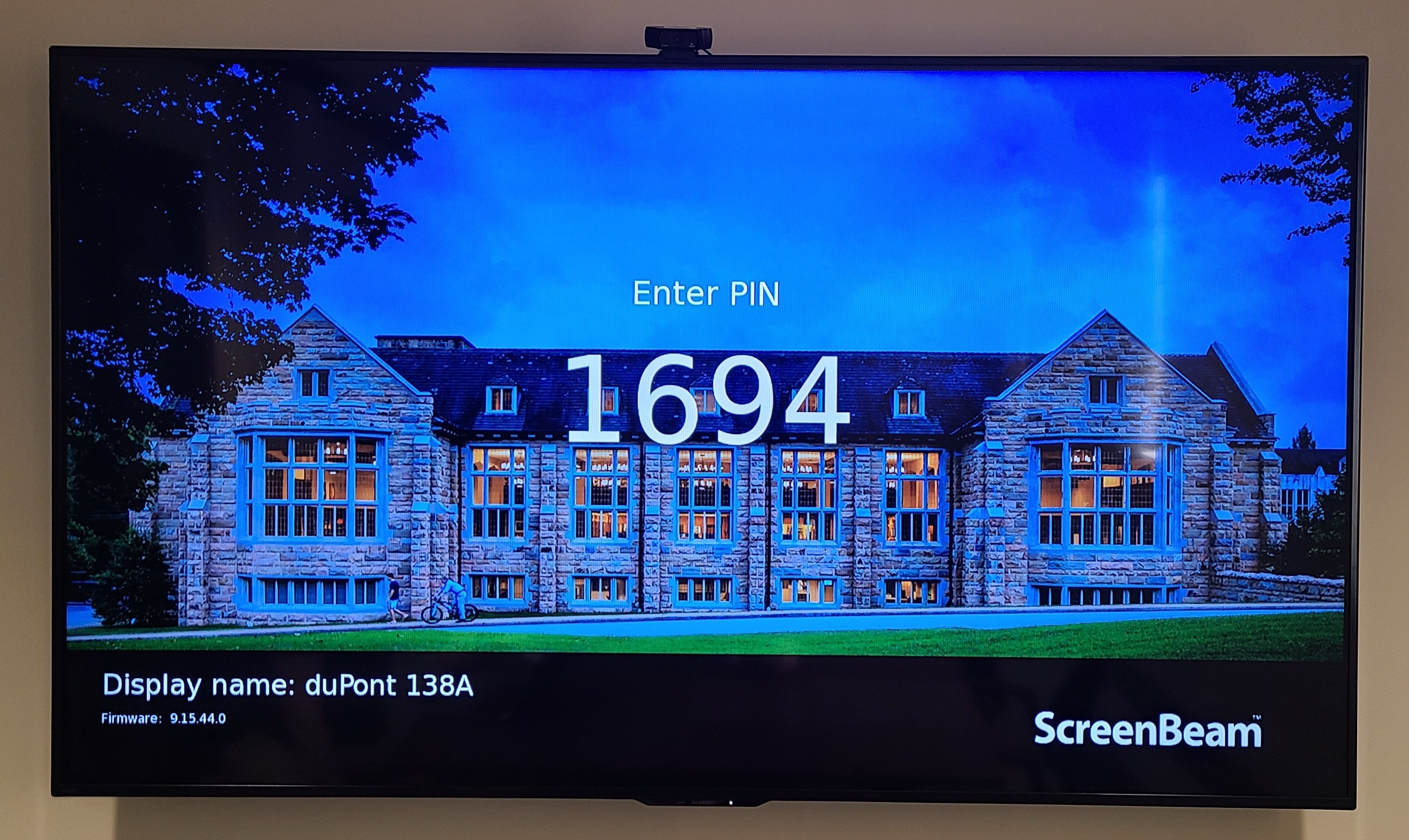
Type this code into your laptop.
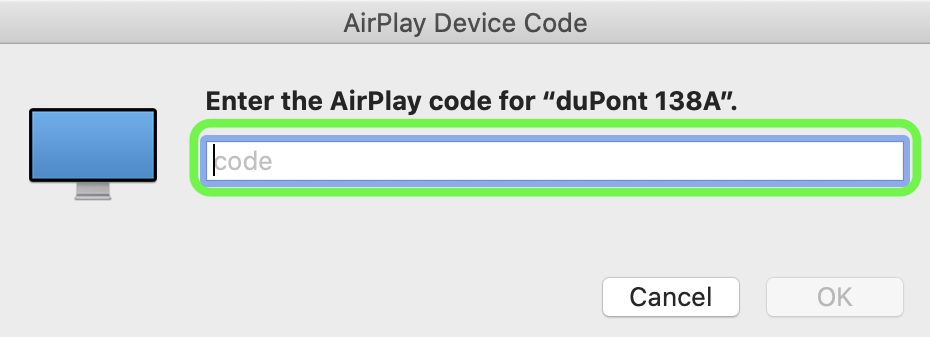
Now any action taken on your personal laptop will be displayed on the practice/study room's television.
*If your mac is running Big Sur, select the "Control/Notifications" icon, located in the top right-hand corner of the screen, and select "Screen Mirroring."
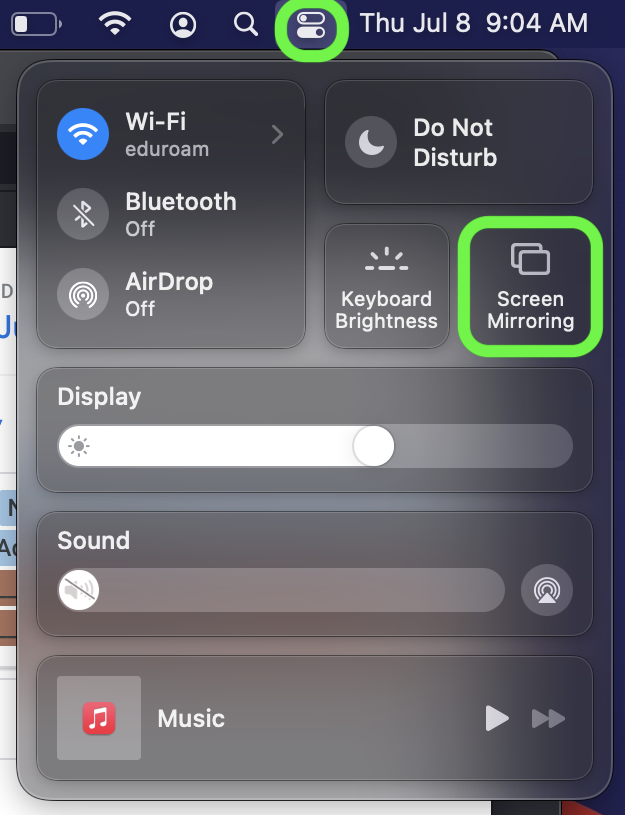
Next, select your current study/practice room.
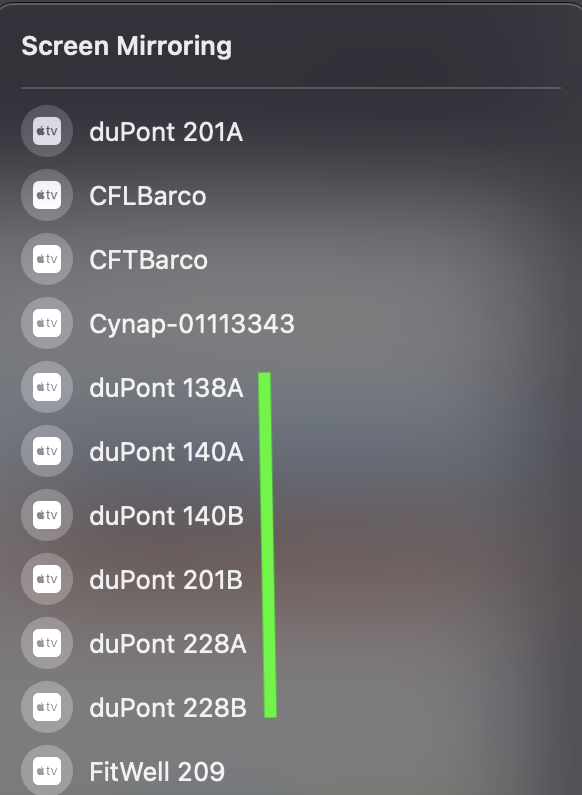
A code will appear on the room's television.
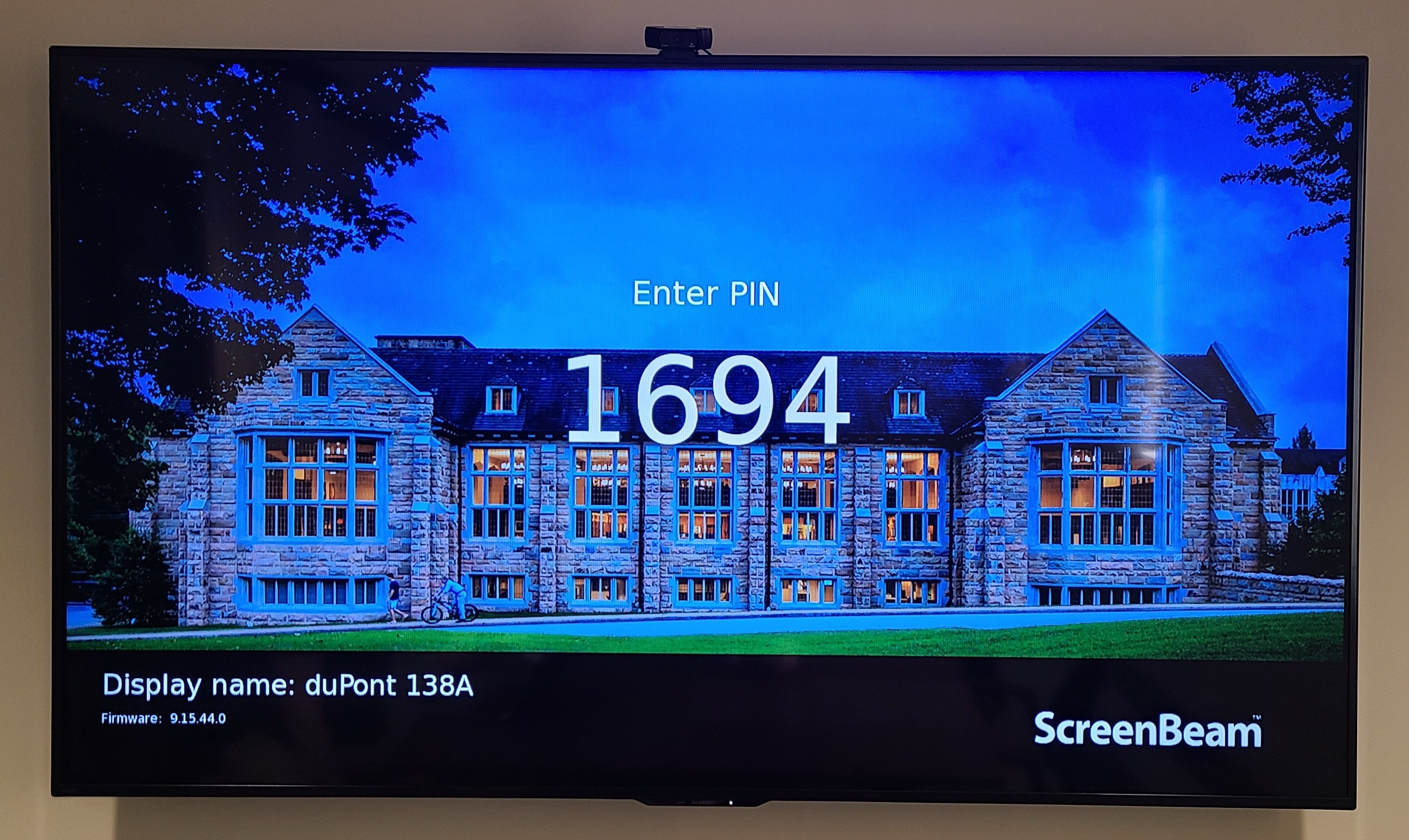
Type this code into your laptop.
Select the screen "Notifications/Settings" icon, in the lower right-hand corner of the screen and select "Connect."
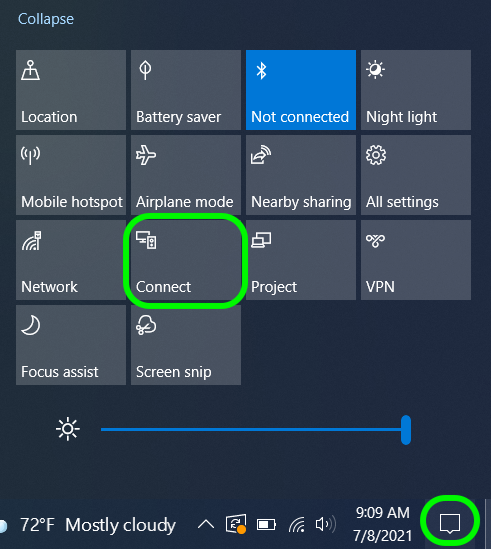
Select your current study/practice room. For example, choose duPont 138A.
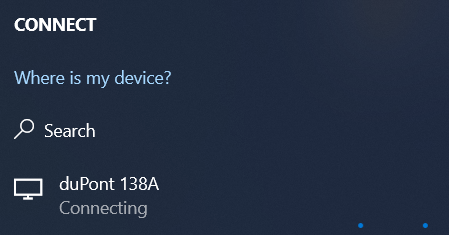
A code will appear on the room's television.
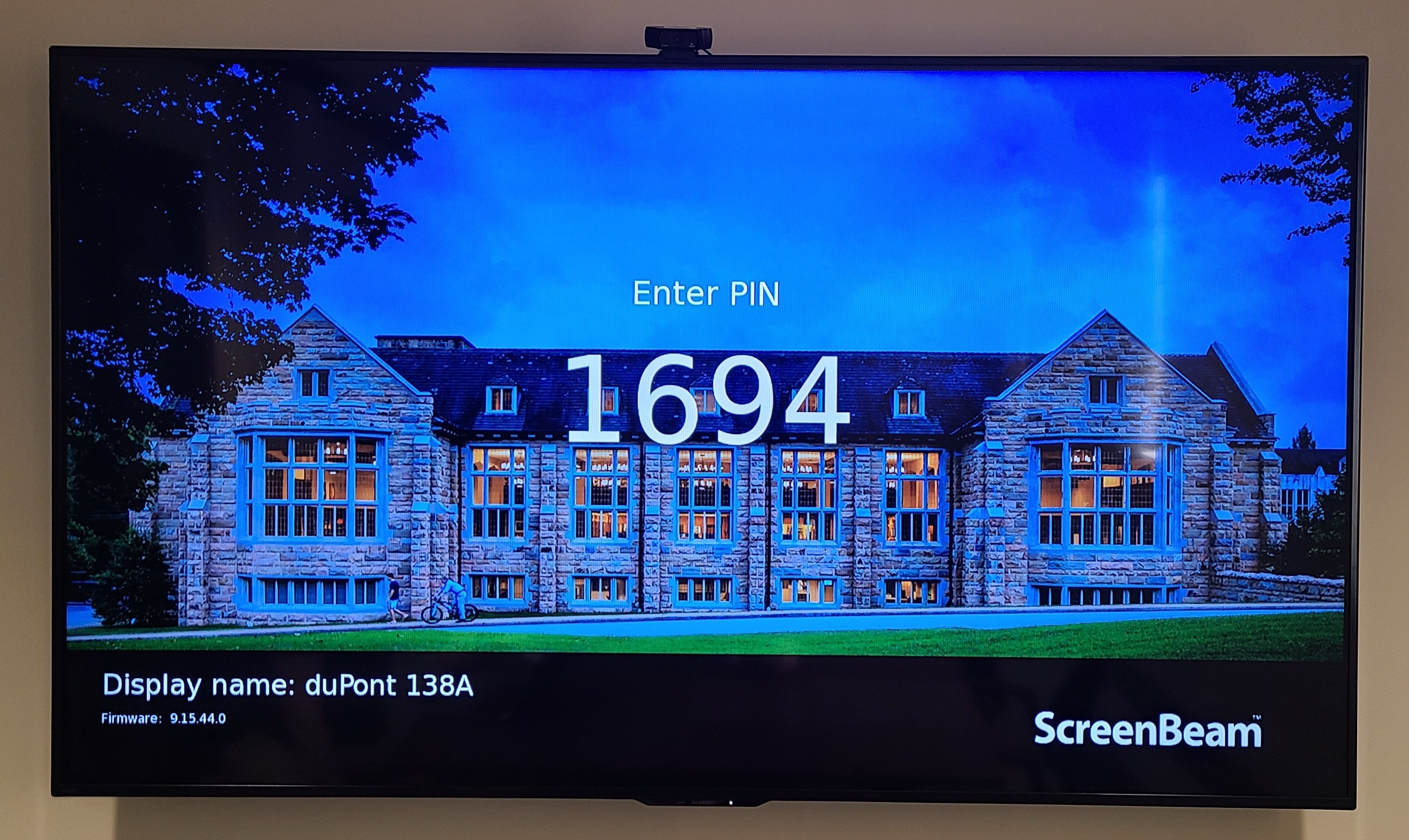
Type this code into your laptop.
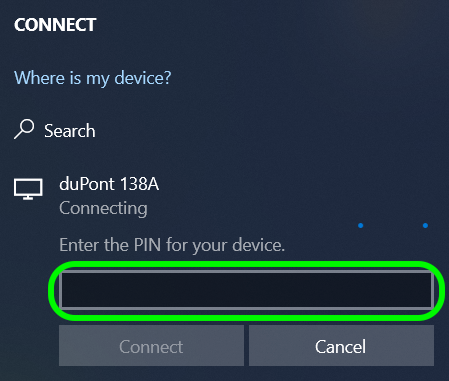
Now any action taken on your personal laptop will be displayed on the practice/study room's television.
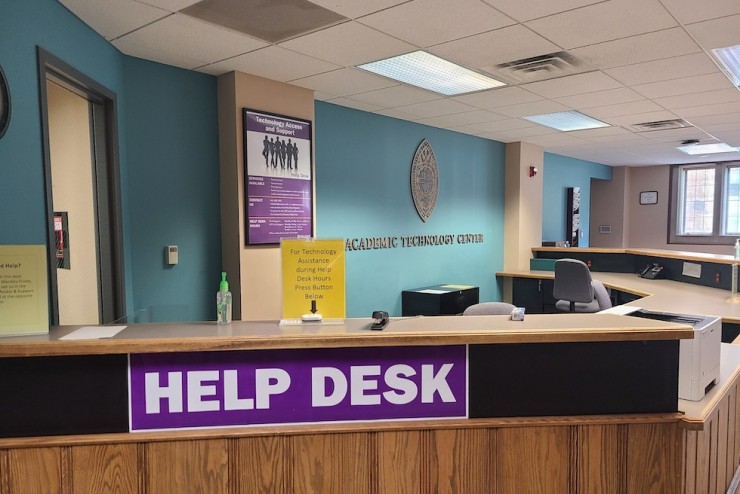
Contact the Sewanee helpdesk with technology questions and assistance.