SEWANEE HELPDESK
Contact the Sewanee helpdesk with technology questions and assistance.
The University uses Desire 2 Learn / Brightspace as our Learning Management System. In this system you will find all of the classes in which you are enrolled, some administrative courses, and/or campus organizations that you work with. Each "course" has its own page with content specific to that course or organization. It's always a best practice to pay close attention to the instructions provided by your organization leaders when navigating and interacting with the system. Browse through these basic instructions below to get started in Brightspace:
Our learning management system can be found at the following url:
Make sure to bookmark this website so it's easily accessible to you in the future. Upon your first visit to the website, you'll be prompted to login with your SSO/Banner credentials. Make sure to enter the first part of your email address without the "@sewanee.edu" to login successfully:
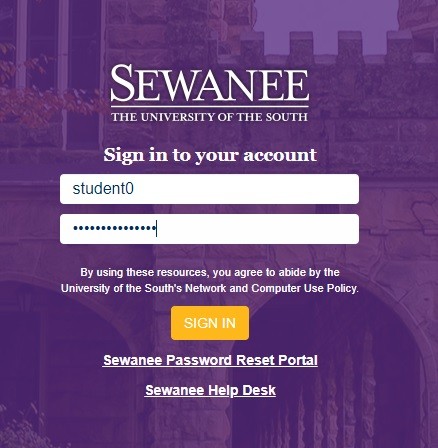
Once inside, you'll see the Organization Homepage. From here you can browse your courses and view University announcements:
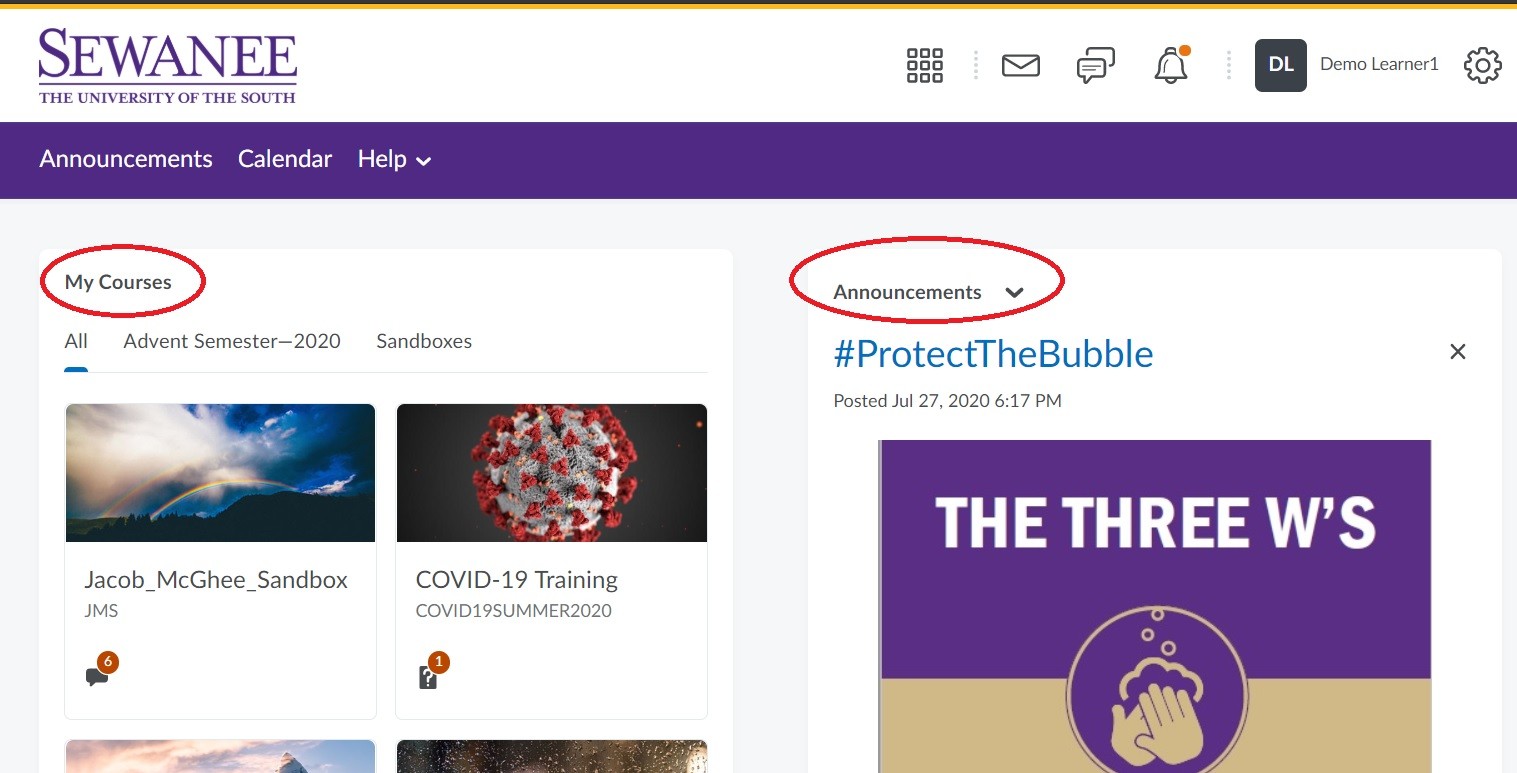
To update your profile, click on your own name in the top right, and choose Profile:
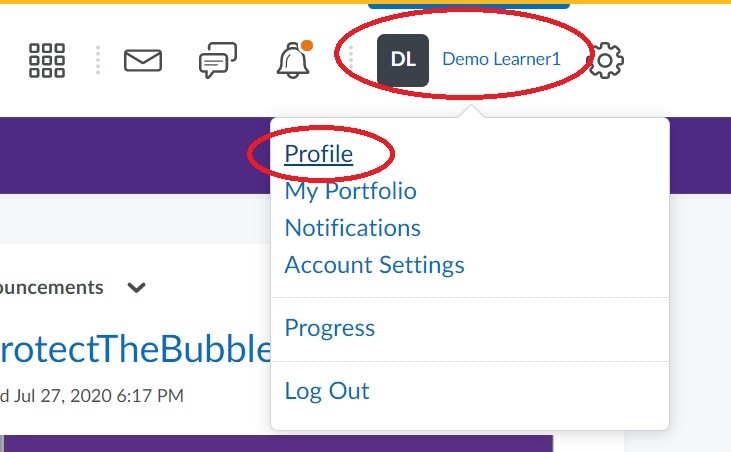
From the profile page, you can change your picture and provide some brief information about yourself:
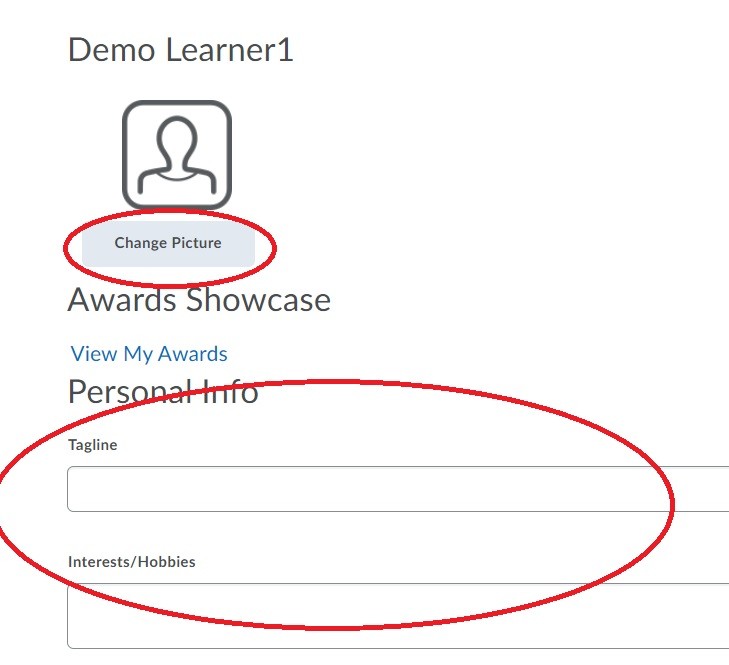
From the organization homepage, all of the classes in which you are enrolled appear in the My Courses widget on the left hand side. Click on one of these classes to navigate to each course's homepage setup by your instructor or program leader. For classes that you visit frequently, you may find it helpful to pin them so they consistently appear at the top of your list:
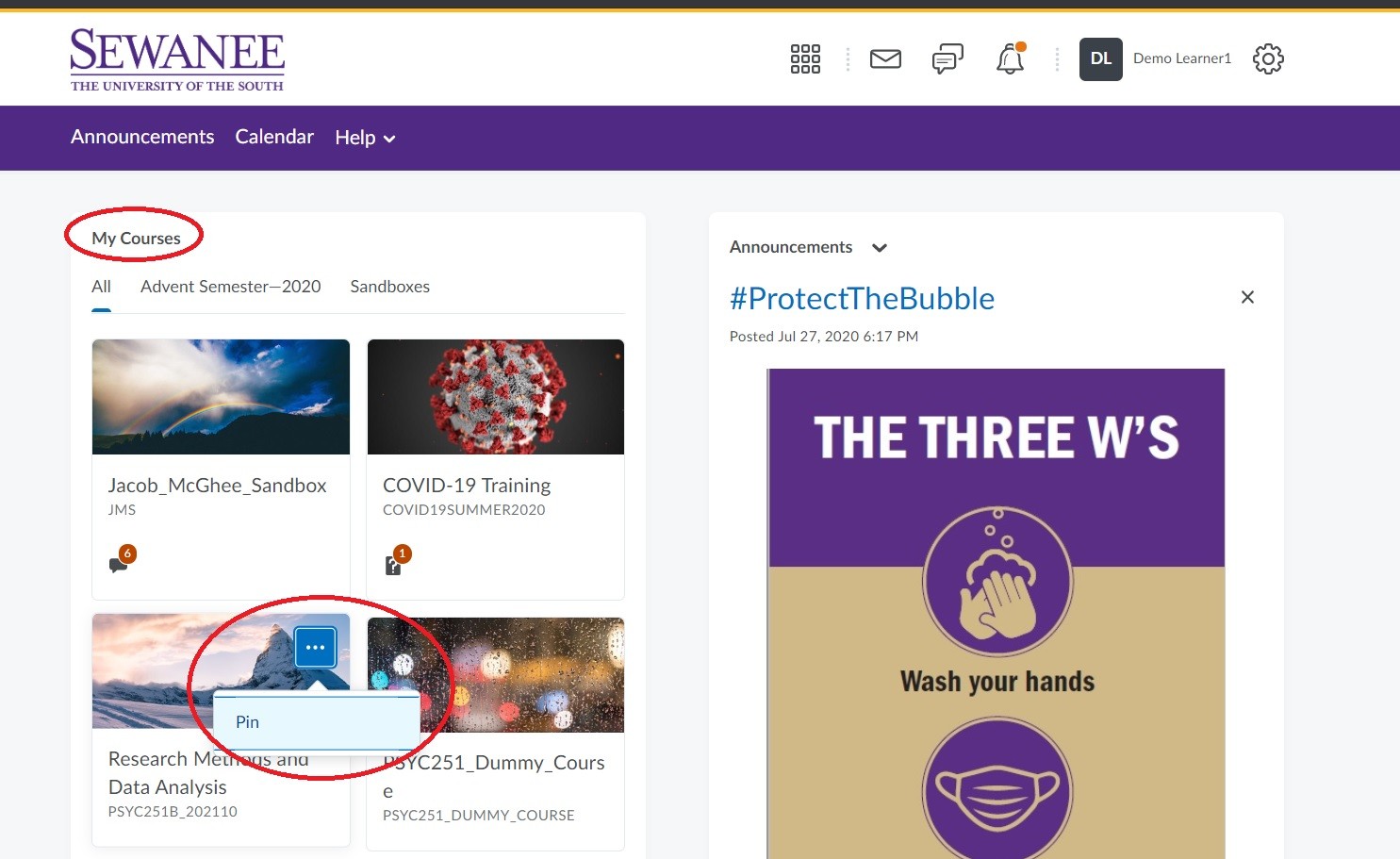
In addition to the My Courses widget on the organization homepage, you can also visit the "course waffle" icon in the top right corner to search for specific courses by name. You'll notice that can "pin" courses from this window as well:
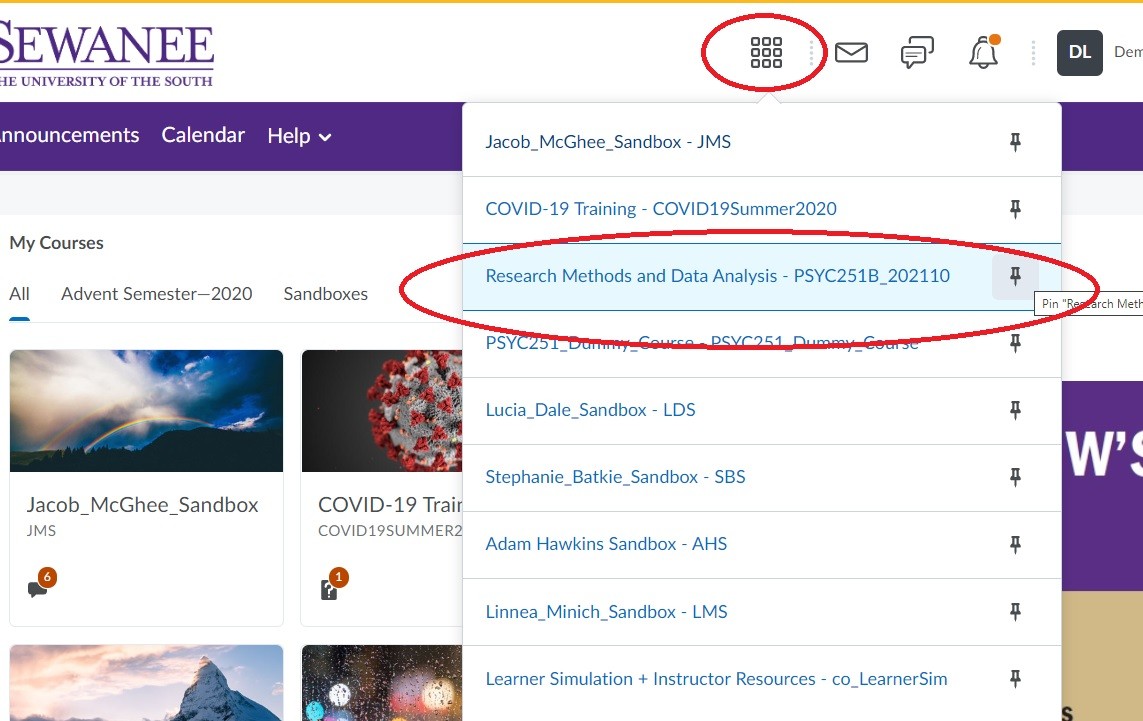
Brightspace allows for you to set custom notification options for yourself based on the activity in your courses. To do this, first click on your username in the top right and then choose Notifications:
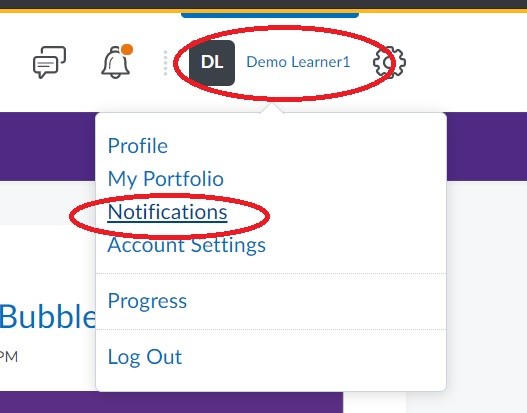
From the notifications window, you can register your mobile number, choose a frequency of notification occurrences, and set specific notification options (via email or text) by clicking on the kinds of activity that you would like to be notified about in all of your courses:
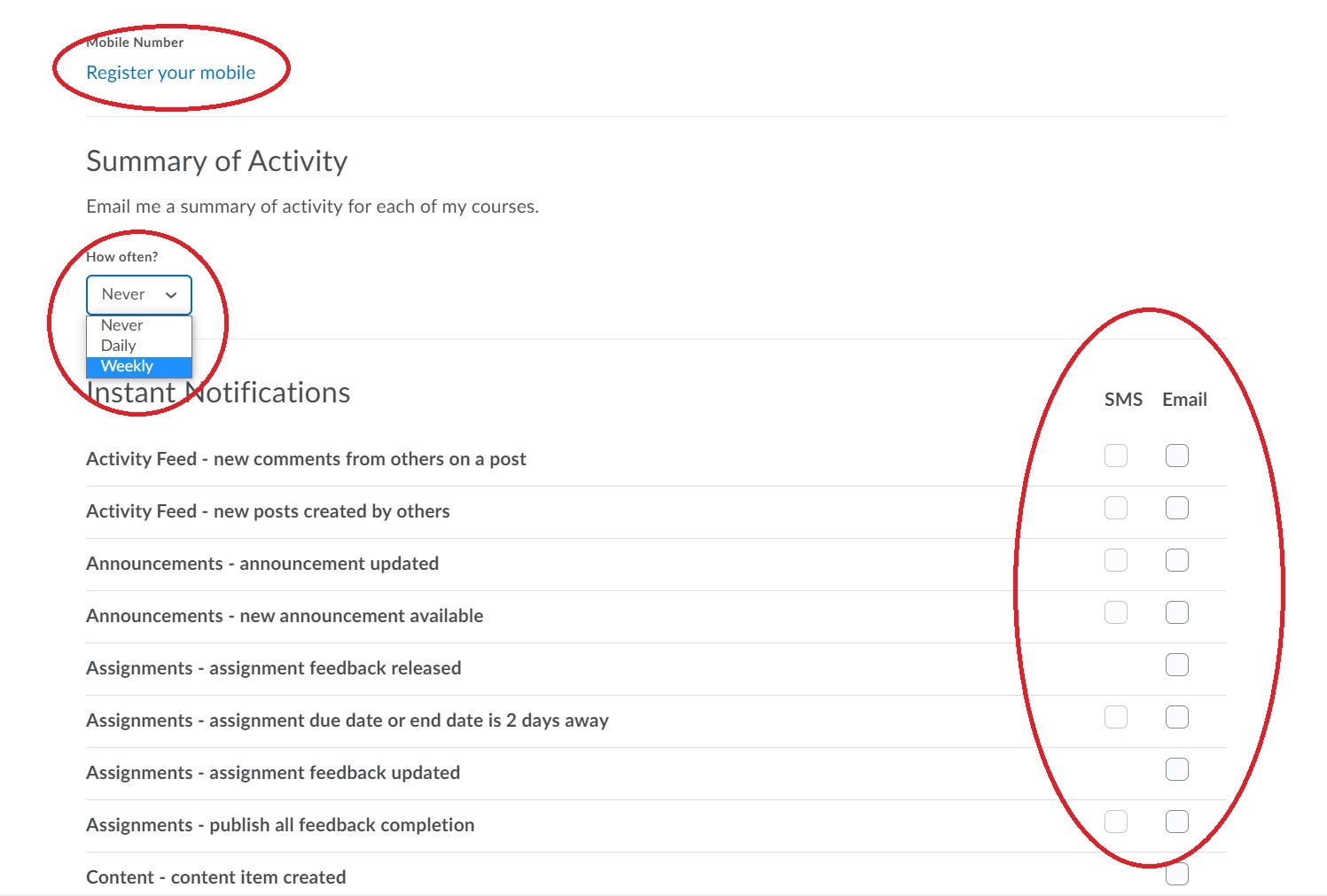
You can revisit these notifications at any time to make changes to these options.
Contact the Sewanee helpdesk with technology questions and assistance.
Videos from the Brightspace vendor on navigating the environment.
A link to the Brightspace community, with documentation on all aspects of the platform.