quick links
REQUEST A SPACE (CALENDAR.SEWANEE.EDU)
MASTER CALENDAR* (PROMOTED UNIVERSITY EVENTS)
VIEW UNIVERSITY CLASSROOMS (classrooms.sewanee.edu)
*Need your event featured or advertised?
Students: see online guide here
Faculty: contact your FTC
Staff: contact Marketing & Communications
Need to reserve a space for a class-related activity, a study session, a concert, or something else? Follow the guide below to login, request campus spaces, and request services through the University's internal reservation platform Accurent/EMS.
In this guide, you may see how to:
1. Browse University Spaces
2. Reserve a Space
Questions? Need help? Email: events@sewanee.edu
browse university spaces
To browse University Spaces and check their availability, first go to calendar.sewanee.edu and login with your single sign-on credentials (without the "@sewanee.edu").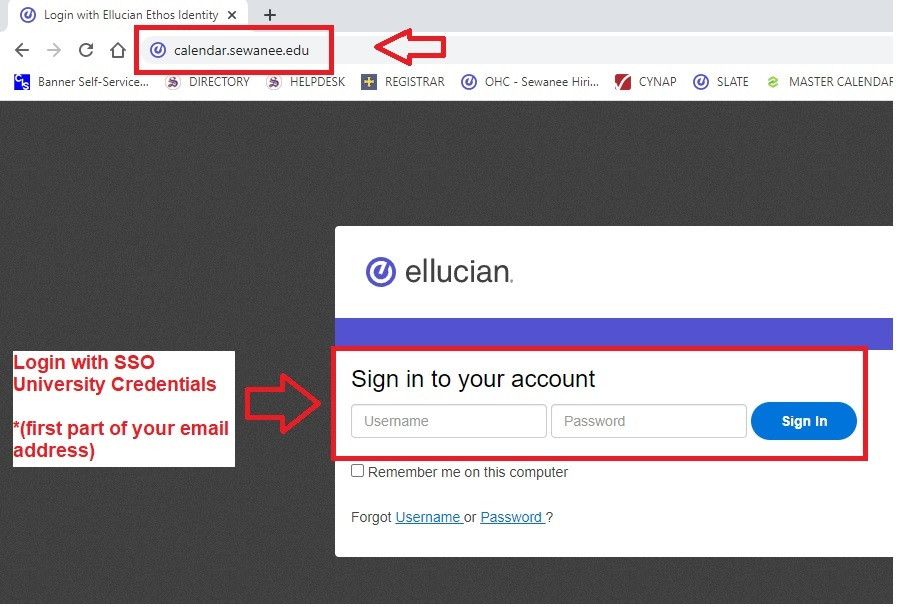
On the left hand side, underneath BROWSE, click on LOCATIONS: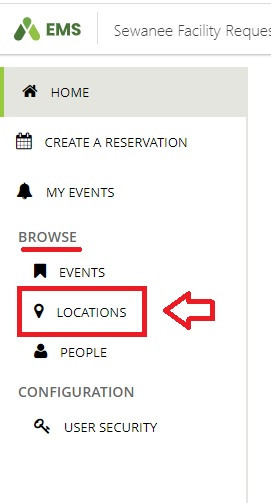
Choose a DATE at the top of the screen to browse campus locations: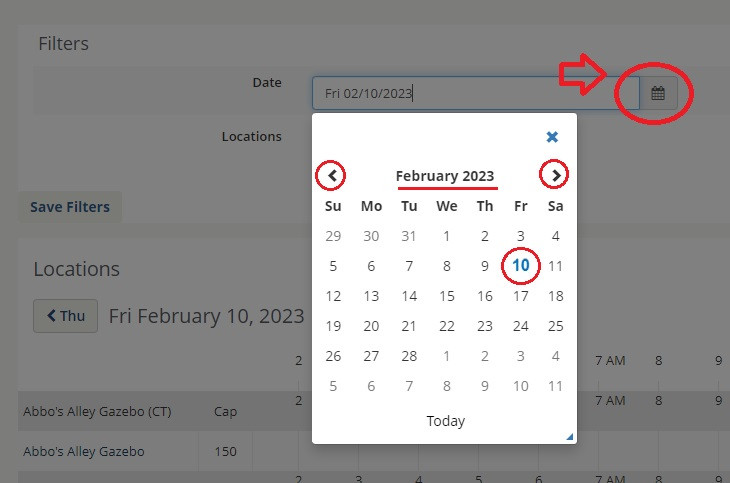
Filter your browsing by specific location at the top: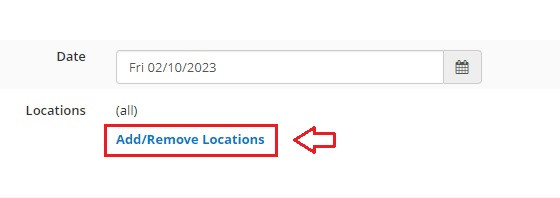
Choose on our more campus space and click UPDATE LOCATIONS: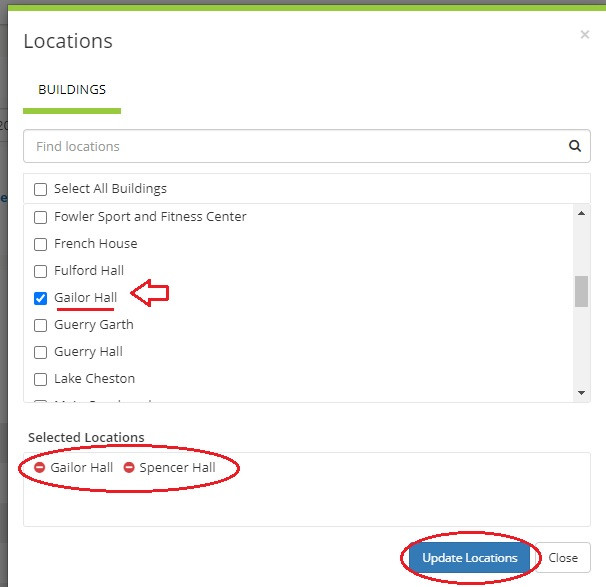
Scroll horizontally and vertically through your results to see both requested and confirmed events in campus spaces you are browsing: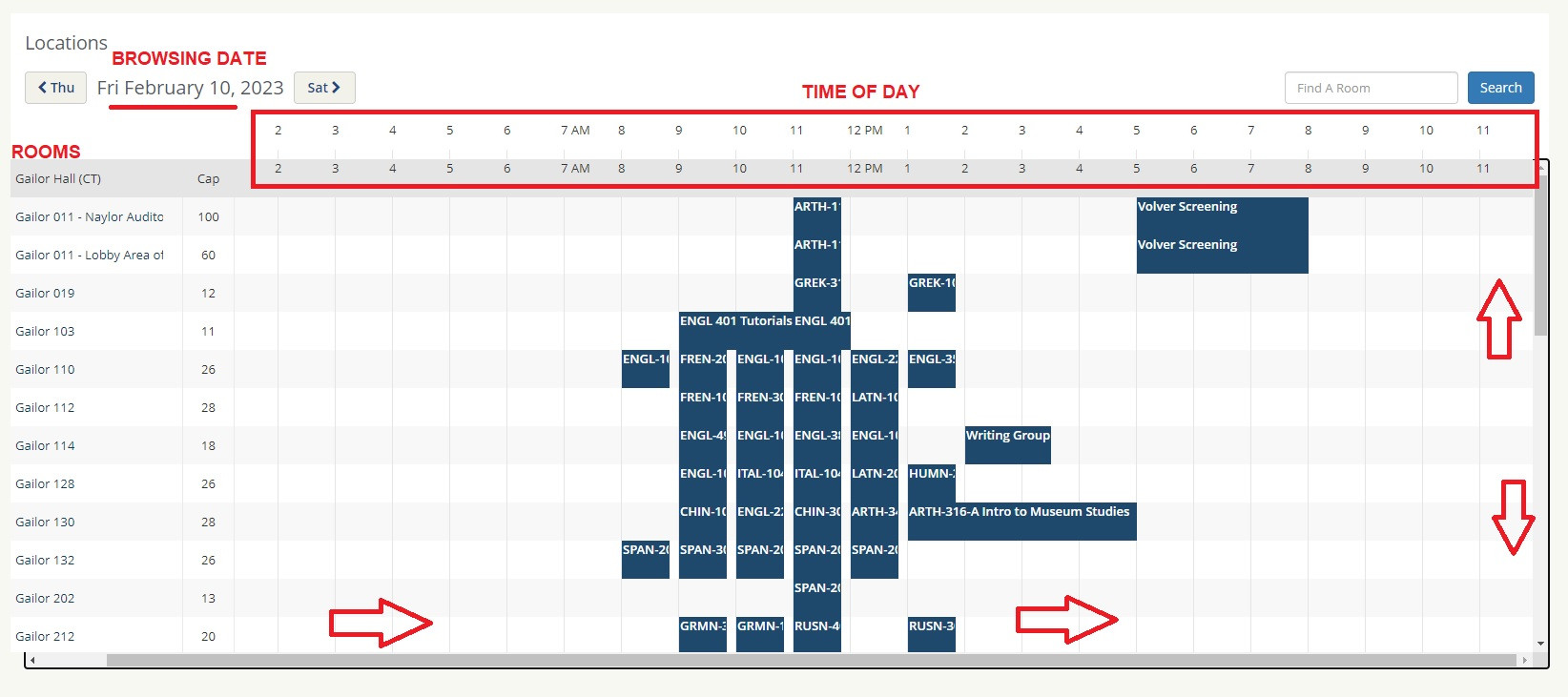
Click on a specific event in the browser to get more details: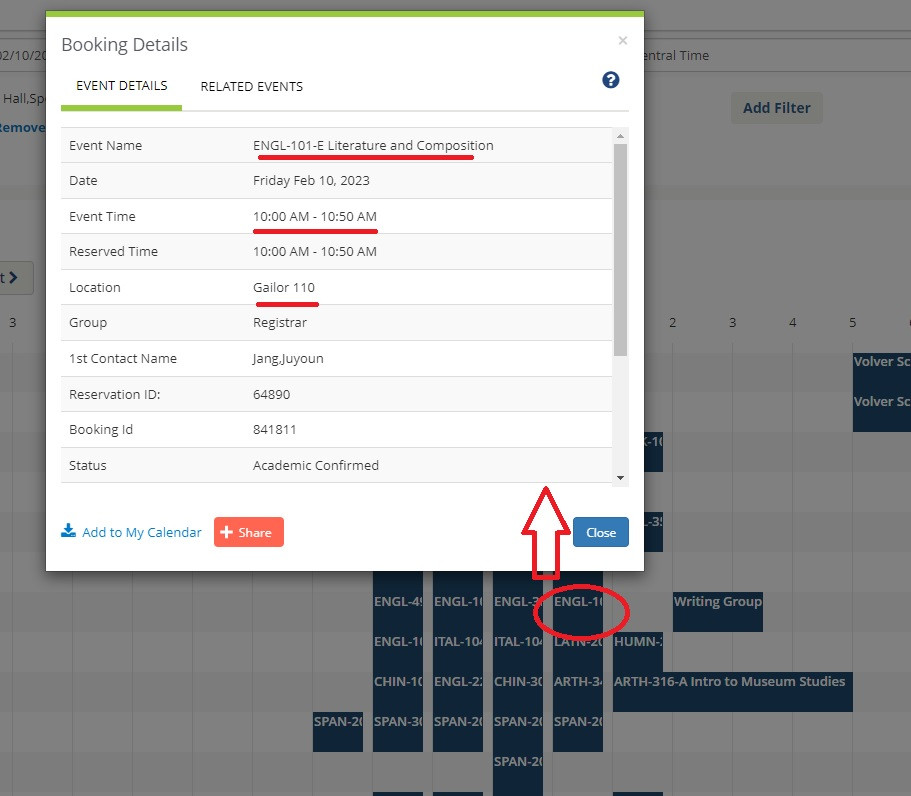
You can check for space availability at any time by browsing bookable locations this way.
Many university classrooms have more information available at: classrooms.sewanee.edu.
Reserve university spaces
To request a space at the University, first go to calendar.sewanee.edu and login with your single sign-on credentials (without the "@sewanee.edu").
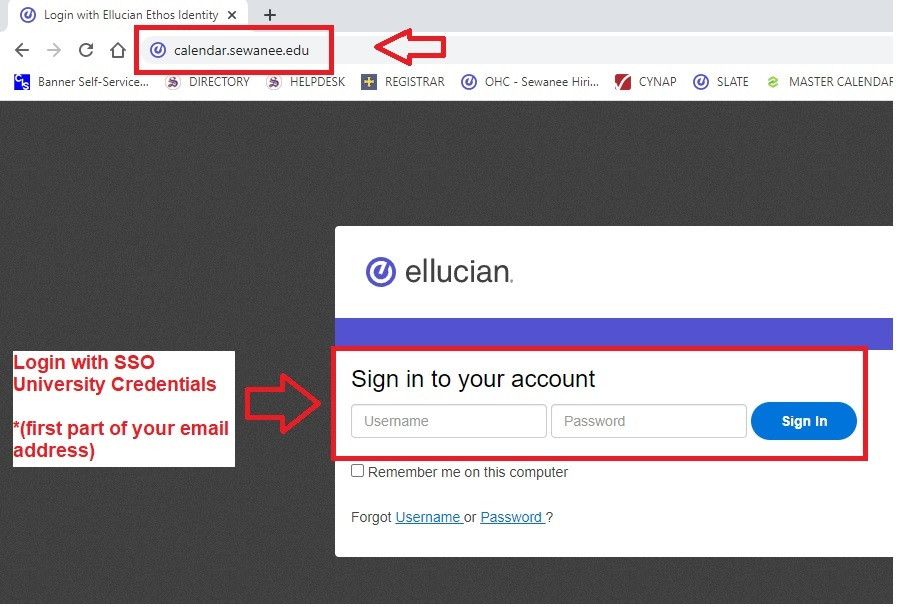
Once you've signed in, choose an appropriate room request template based on your University role and your room requested: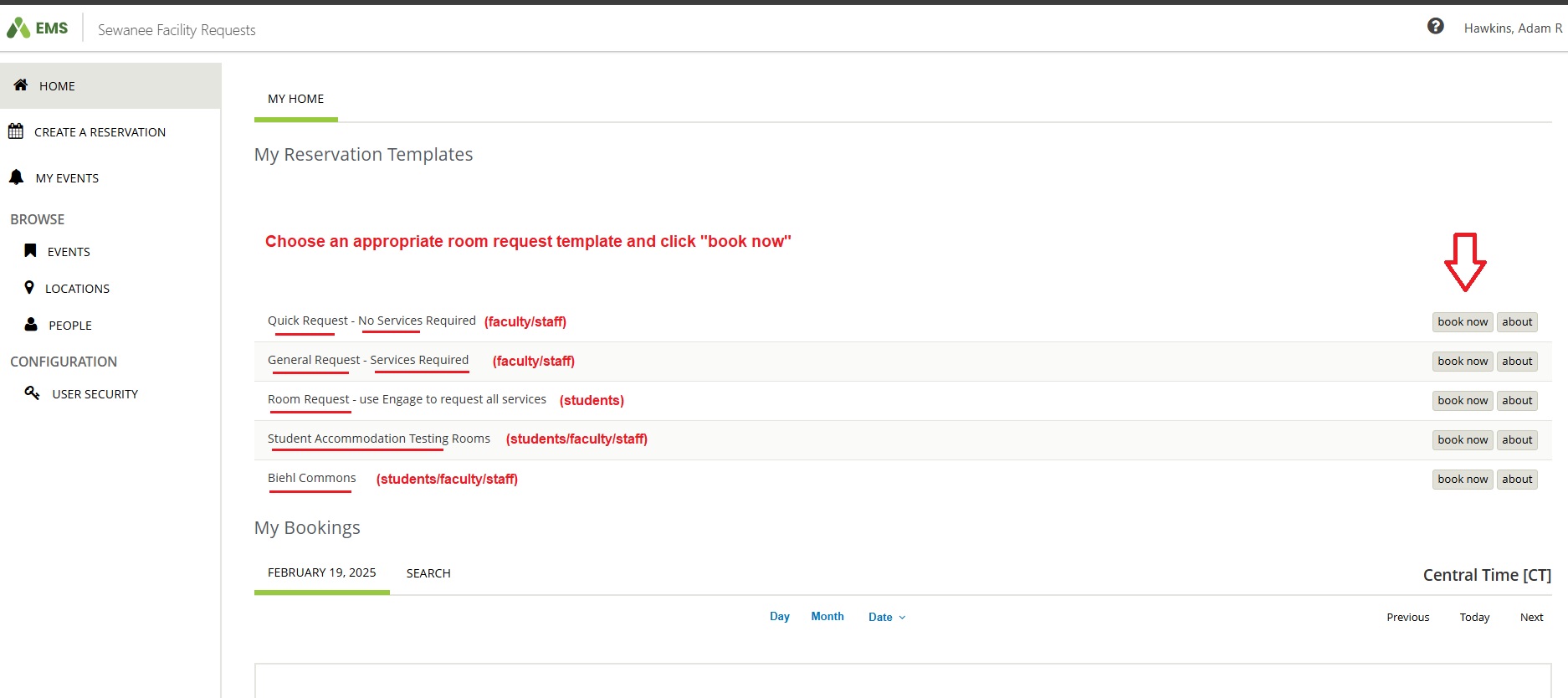
Once you've chosen a template:
#1: Pick a date and time
#2: Filter locations by building and click search (or leave it blank to search all spaces)
#3: Click the "+" sign next to a room you'd like to reserve
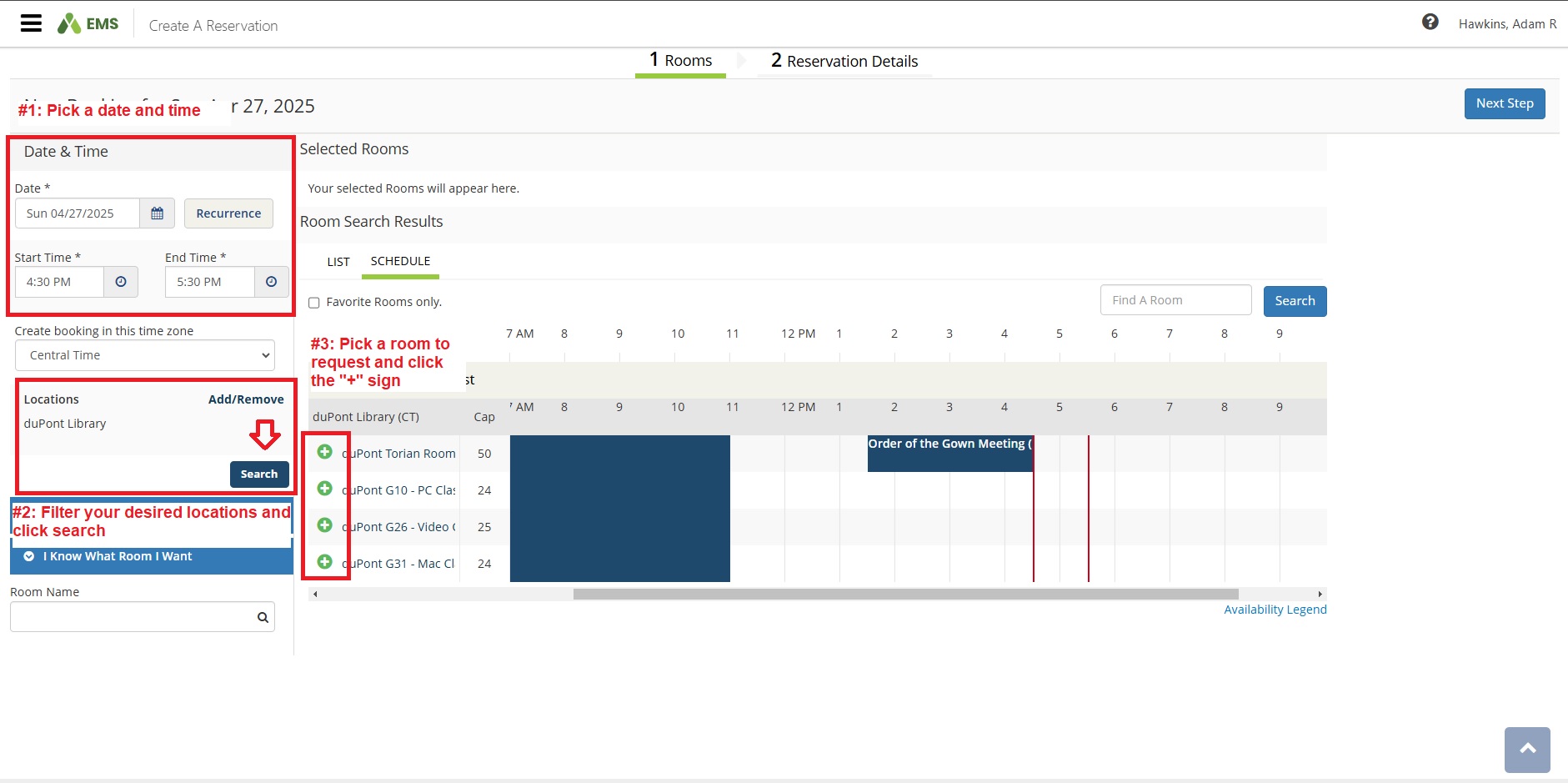
Once you've picked a room or rooms, indicate the expected attendance of your event, and then click ADD ROOM: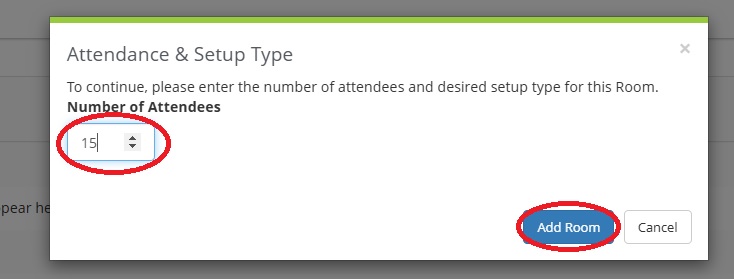
You may now continue to add more rooms to your reservation, or click NEXT STEP to continue: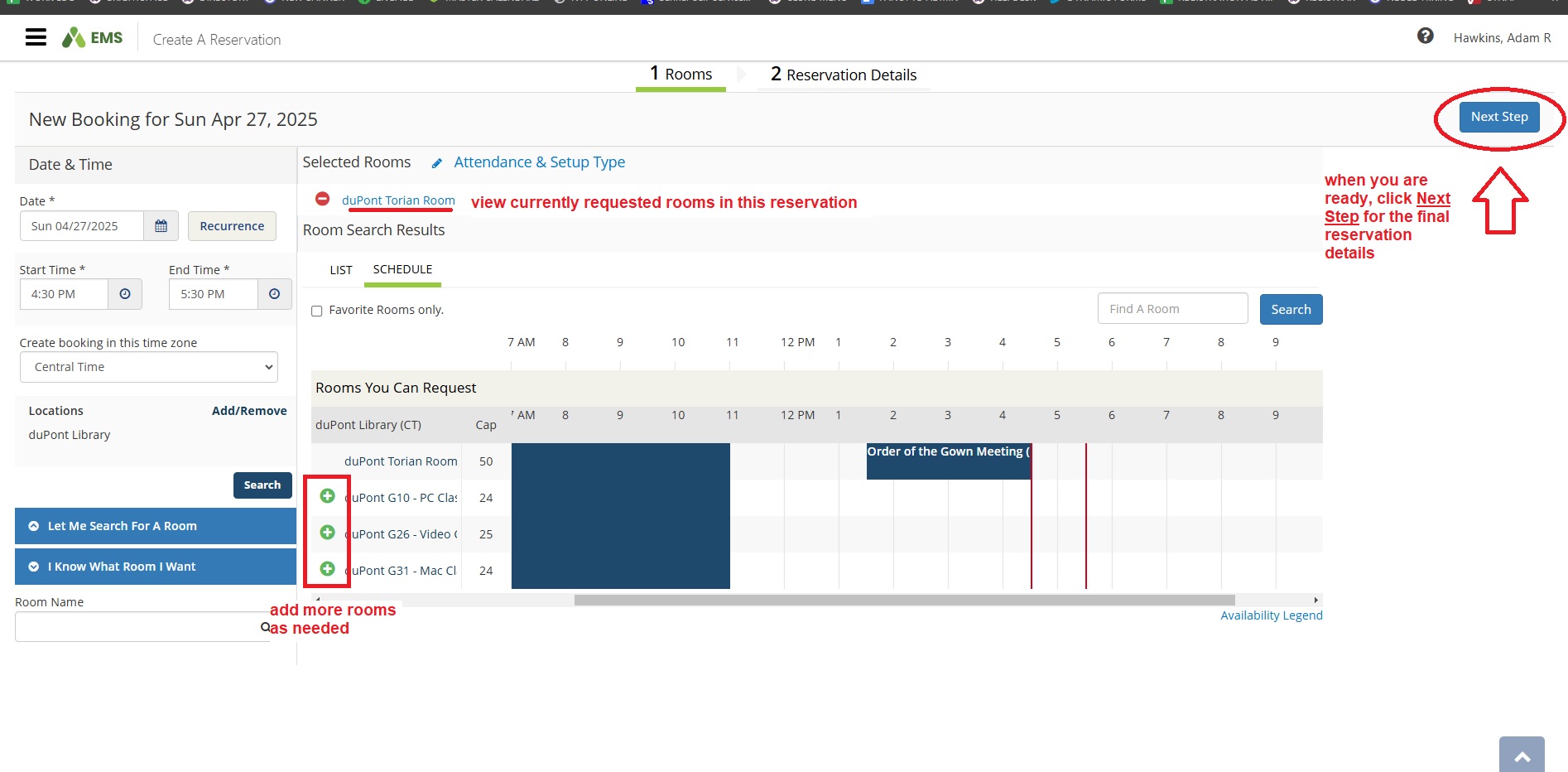
In the final step, choose a title and type for your meeting, provide contact information, and choose whether or not to advertise your event on the University's master calendar:
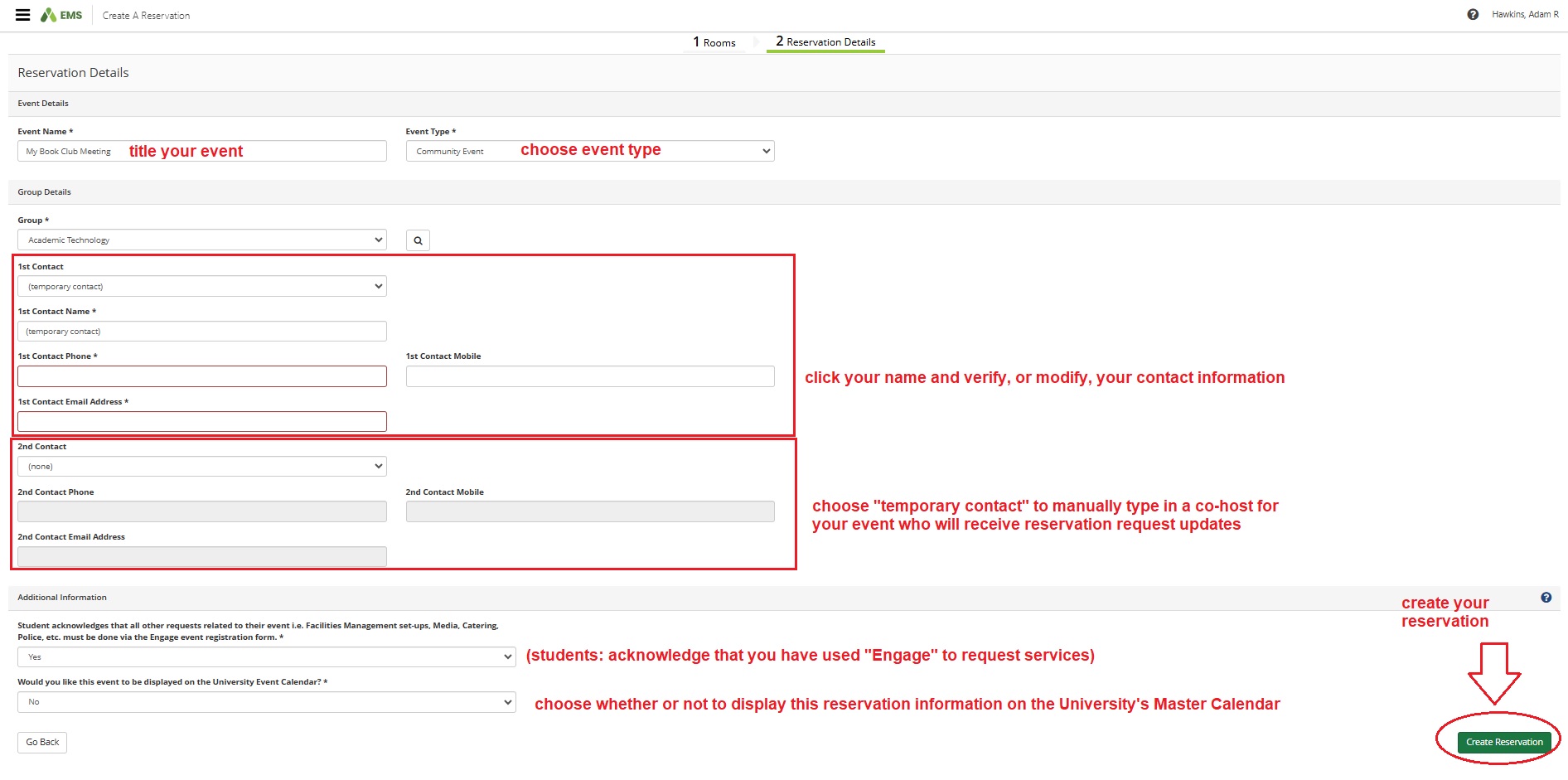
Once your request has been made, you can view its status, and change the details, anytime from MY EVENTS back on the EMS homepage:
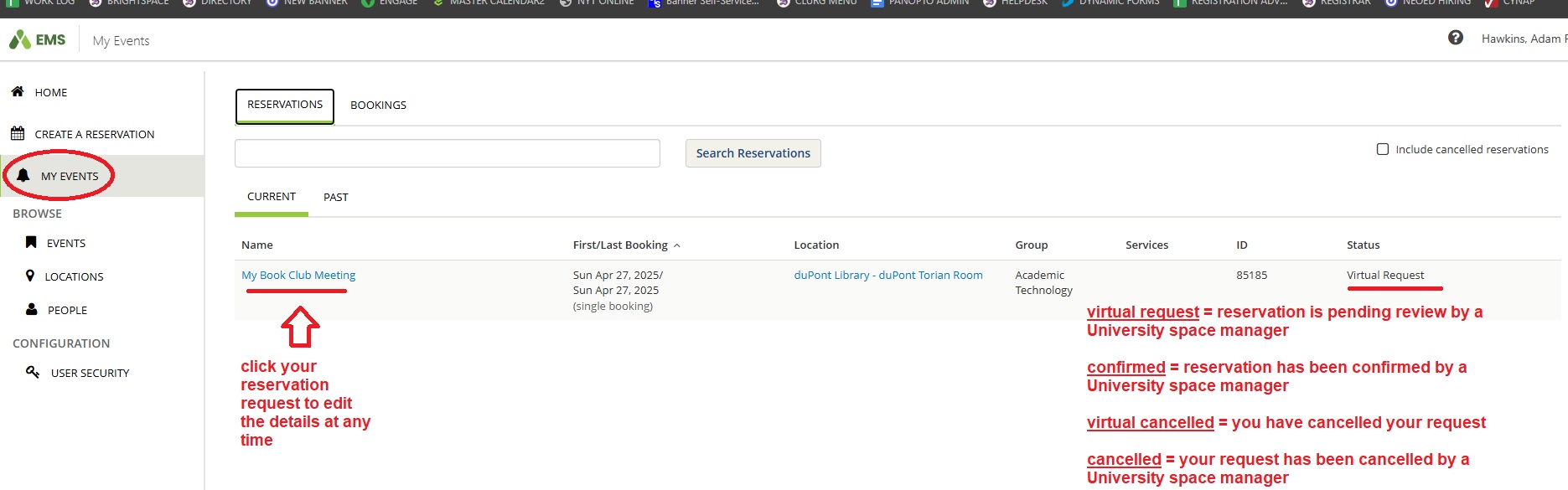
You may click on your event title to edit the details anytime and view the status of your request on the far right.
Need help with Space Reservations?
email: events@sewanee.edu

