
Students and employees at the University have one password (single sign-on) to gain access to most of our systems. This includes Gmail, Banner Self Service, Brightspace, and more. Your credentials are protected with multi-factor authentication (MFA) which is set up through our MFA provider, Microsoft.
In order to change your password please follow the steps below.
(*Note: Before changing your password, you must have multi-factor authentication (MFA) enabled and set up for your University account. Follow our guide here to complete that process first)
step one - login to microsoft
Proceed to: https://www.office.com and login with your University credentials, including your full email address as the username: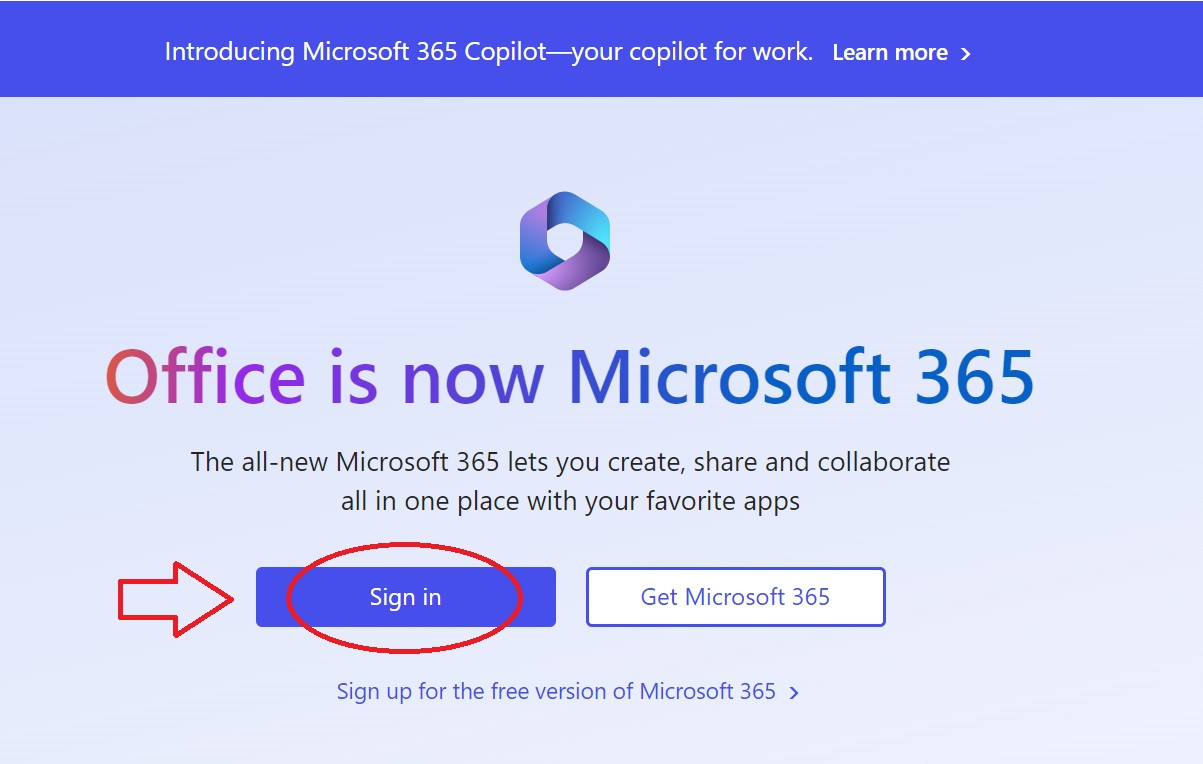
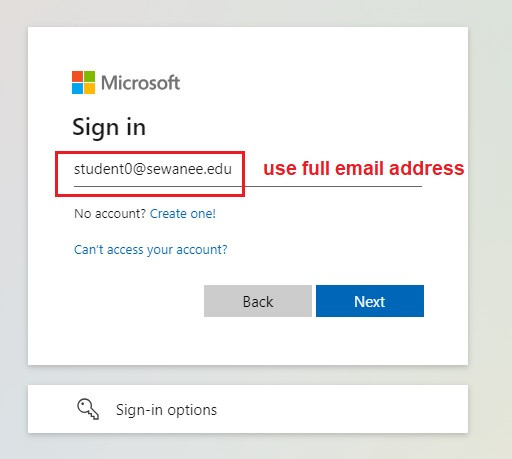
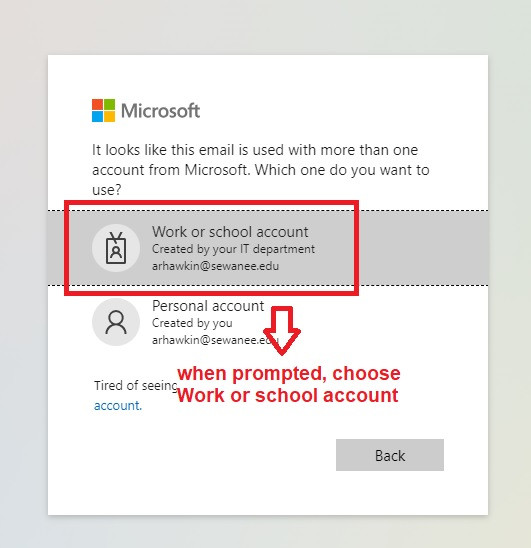
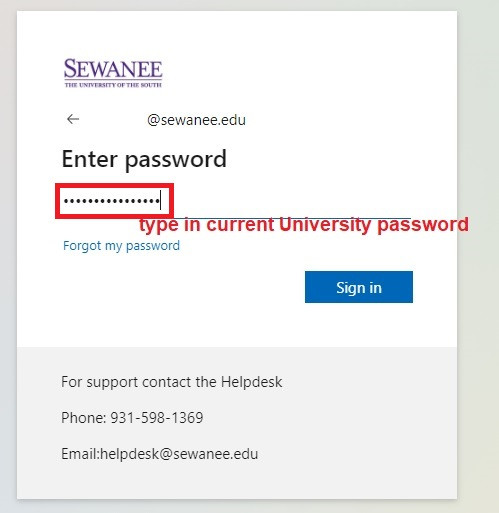
*Need to setup your multi-factor authentication method? See our guide here.
STEP TWo - Change your password
Once logged into Microsoft, click on your Account Profile in the bottom left corner: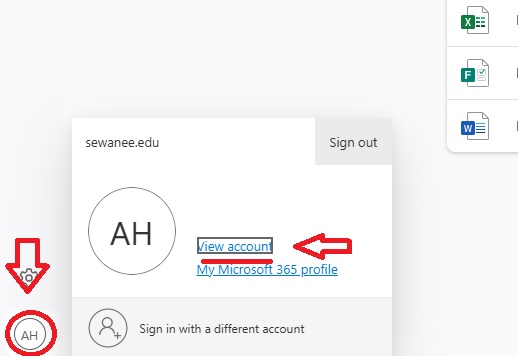
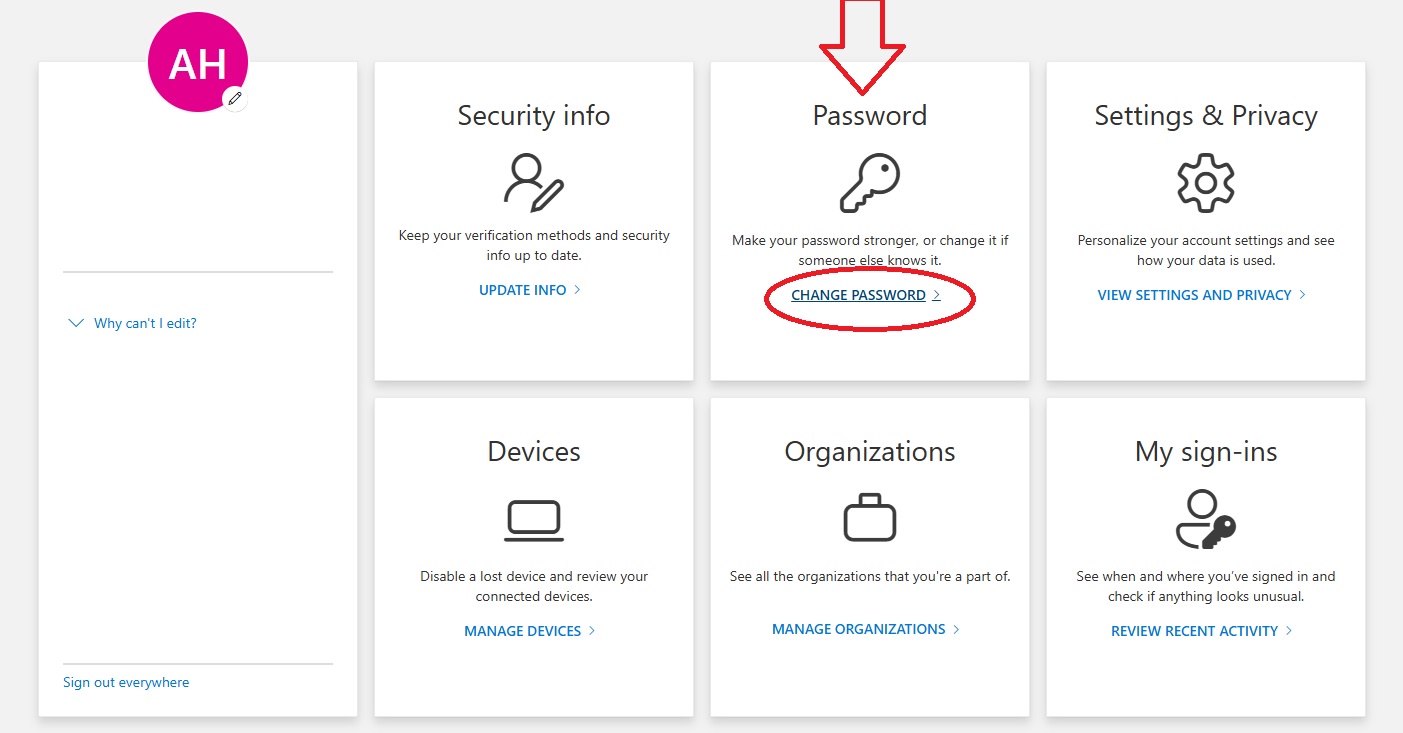
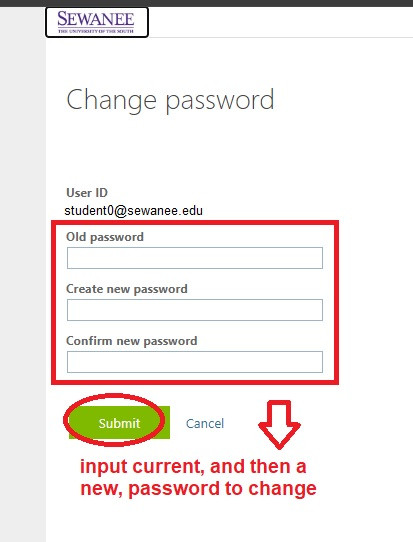
STEP three - check your logins
Once you've changed your University single sign-on password, check your new password by signing into our main systems including:
1. Gmail (www.gmail.com)
2. Banner Self-Service (banner.sewanee.edu)
3. D2L/Brightspace (learn.sewanee.edu)
Please note that it can take up up to 15-30 minutes for your new password to populate across all platforms. Please wait at least that amount of time before checking all of your logins again.
Still need help?
Contact our Help Desk
email: helpdesk@sewanee.edu
phone: 931-598-1369

