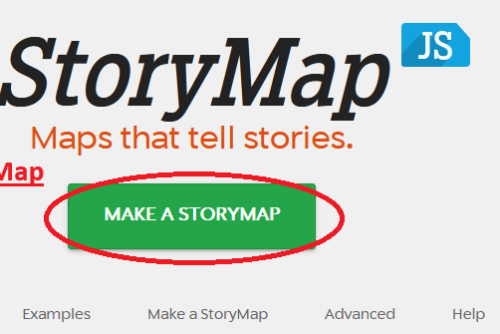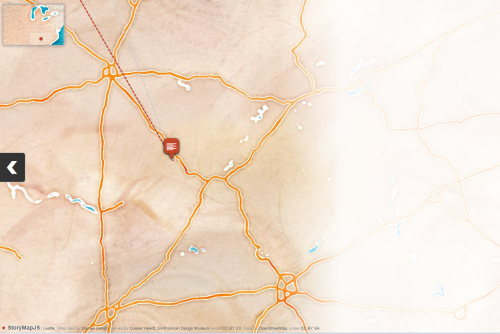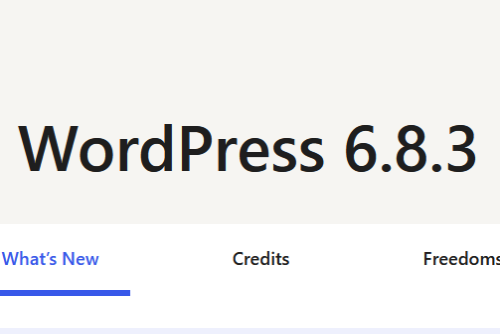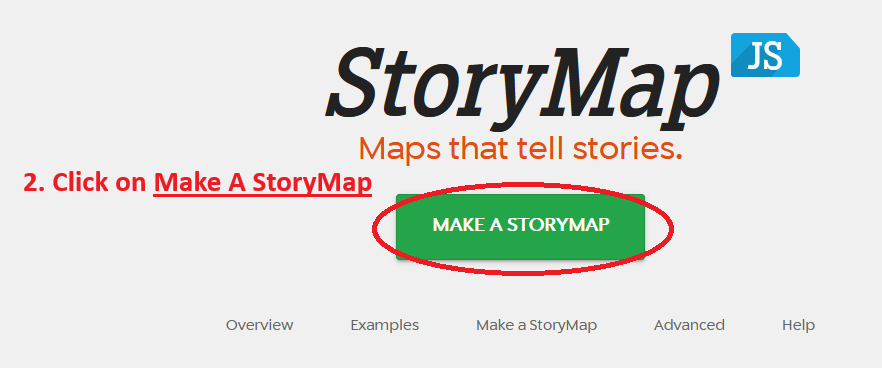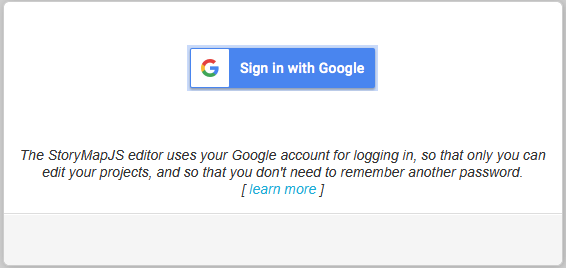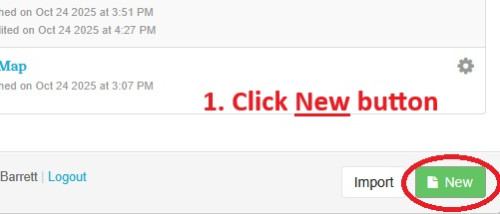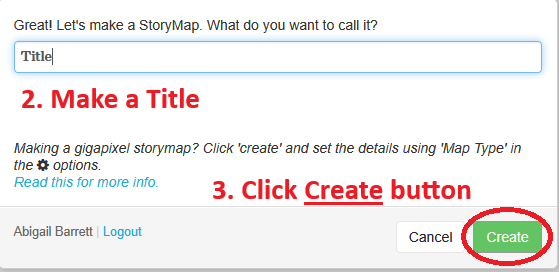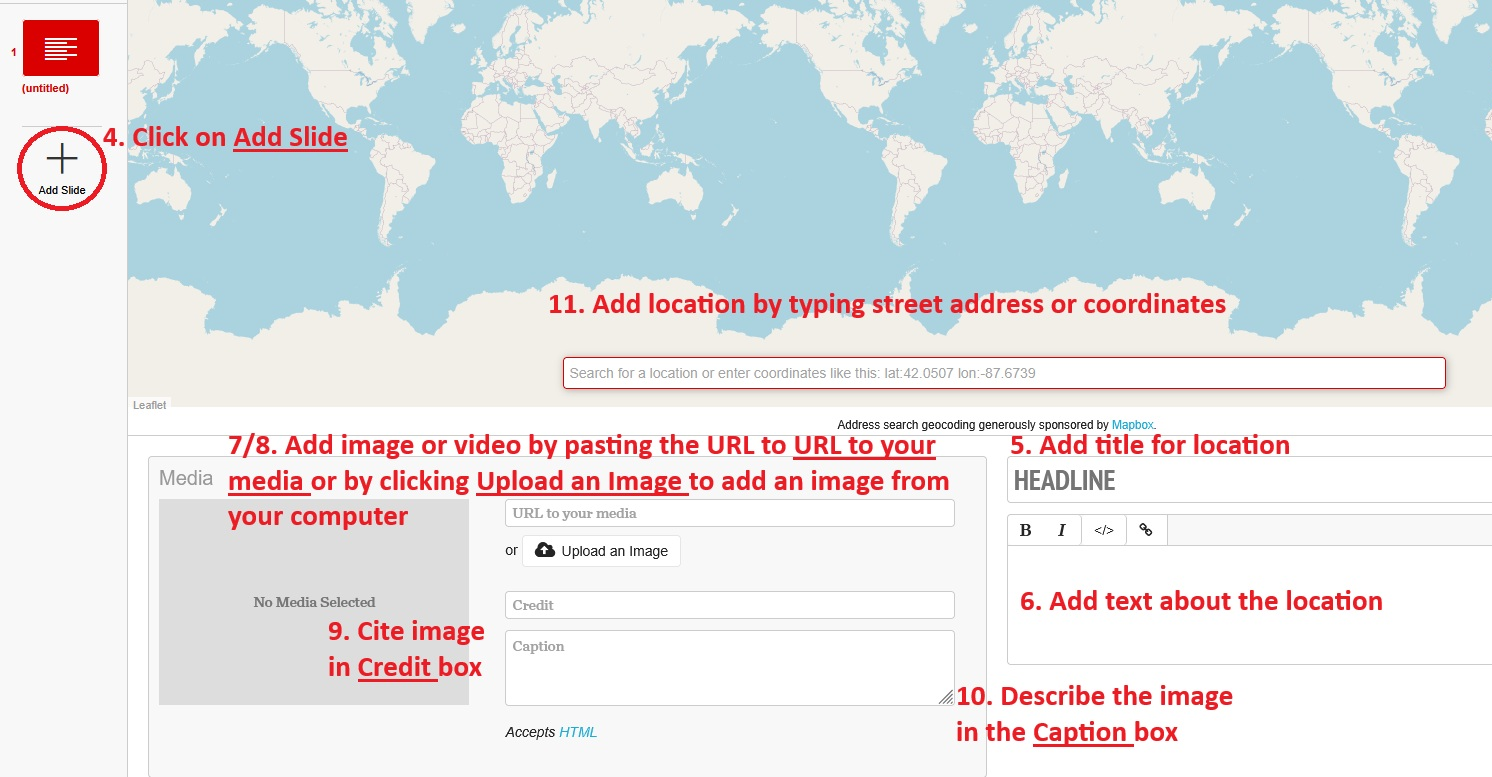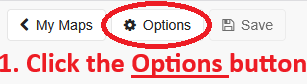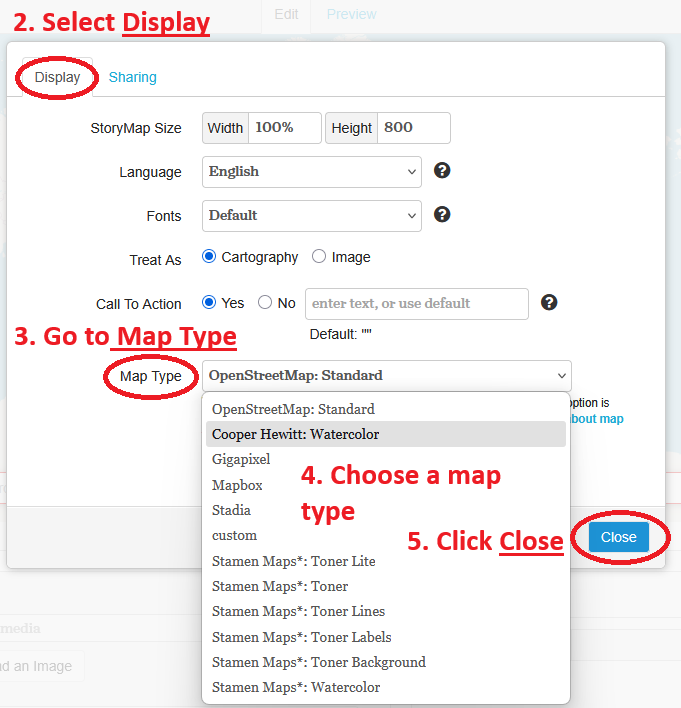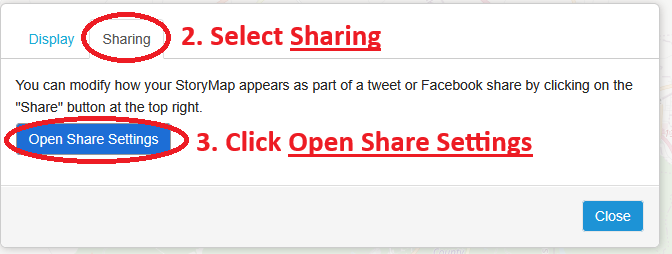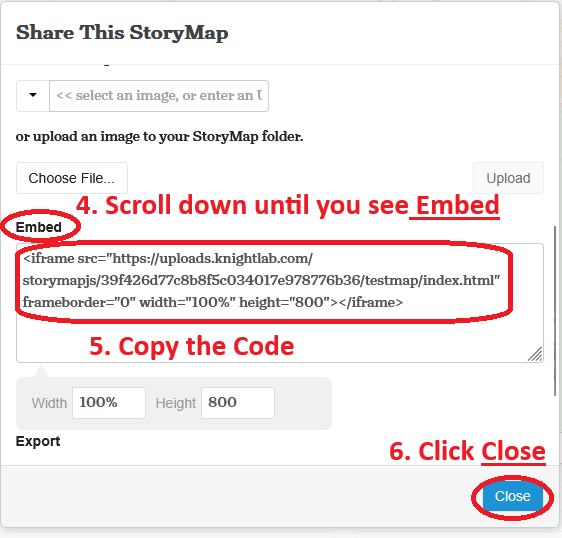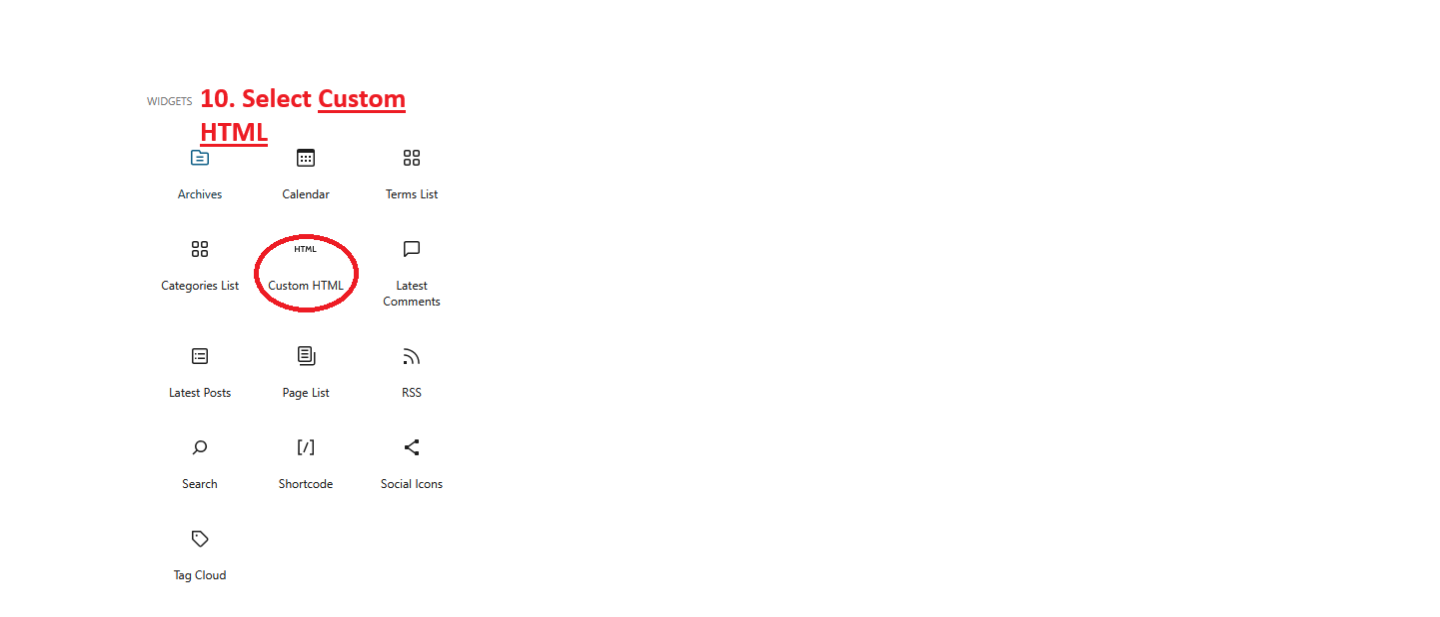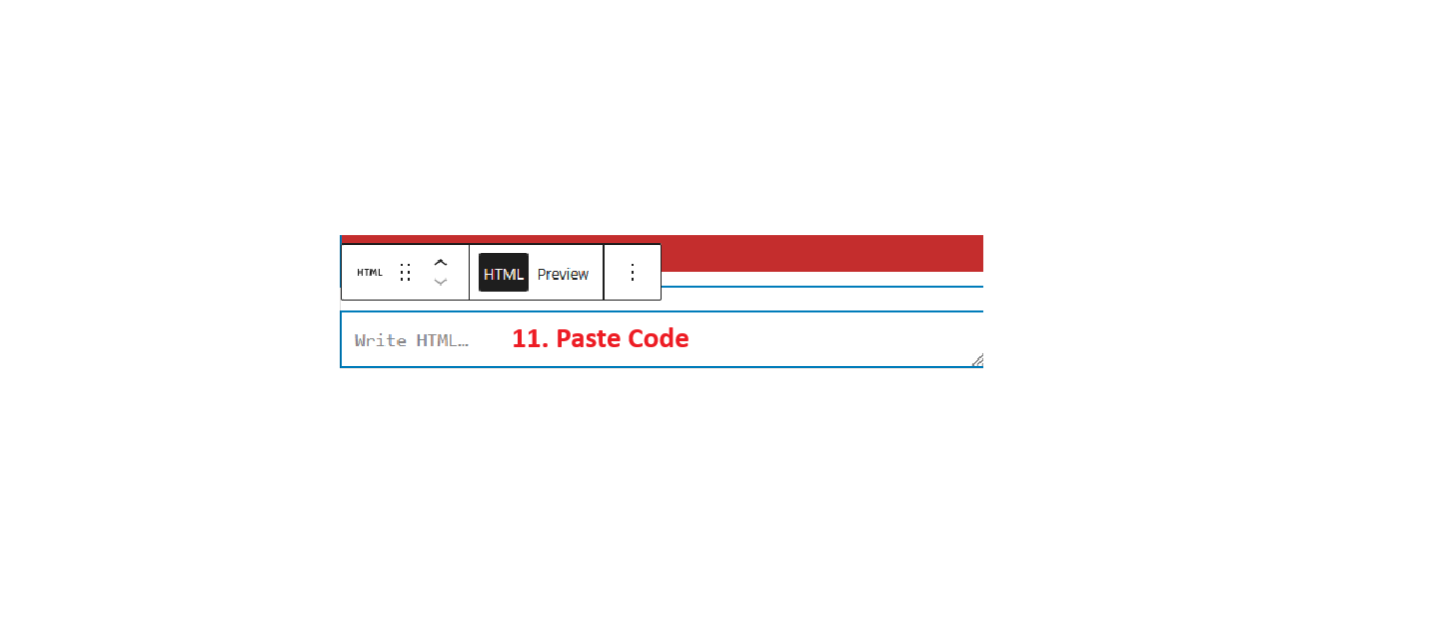What is Story Map
Story maps are interactive maps that allow you to highlight the spatial aspects of a story in a visually engaging way. The story map software university supports Story Map JS.
What is Story Map jS
Story Map JS is a free tool that can be embedded into a WordPress site. It allows users to create a narrative driven interactive map that highlights the spatial aspect of the story through maps, texts, videos, and images.