As a faculty member at the University you have the ability to make all of your Brightspace courses active or inactive, depending on your preference.
Note that courses are open by default, and you must manually make them inactive if you wish to hide the course material from students at any point during a semester.
1. To change your course's active/inactive status, first go to Course Tools ---> Course Admin:
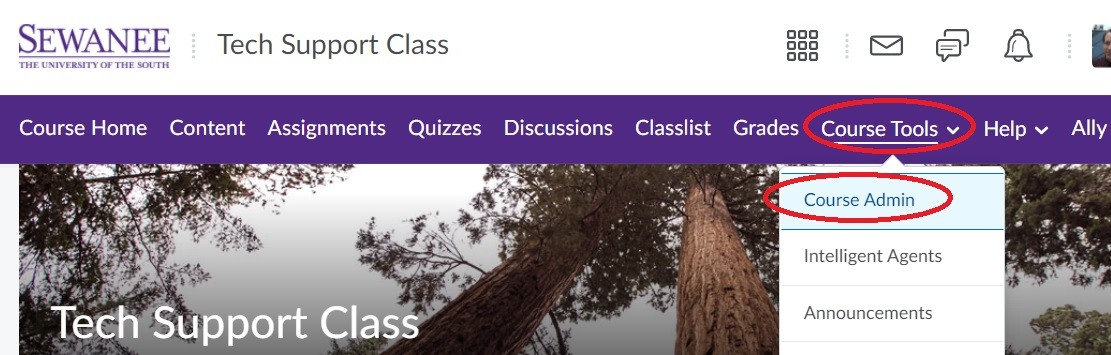
2. From the Course Administration menu, choose Course Offering Information:
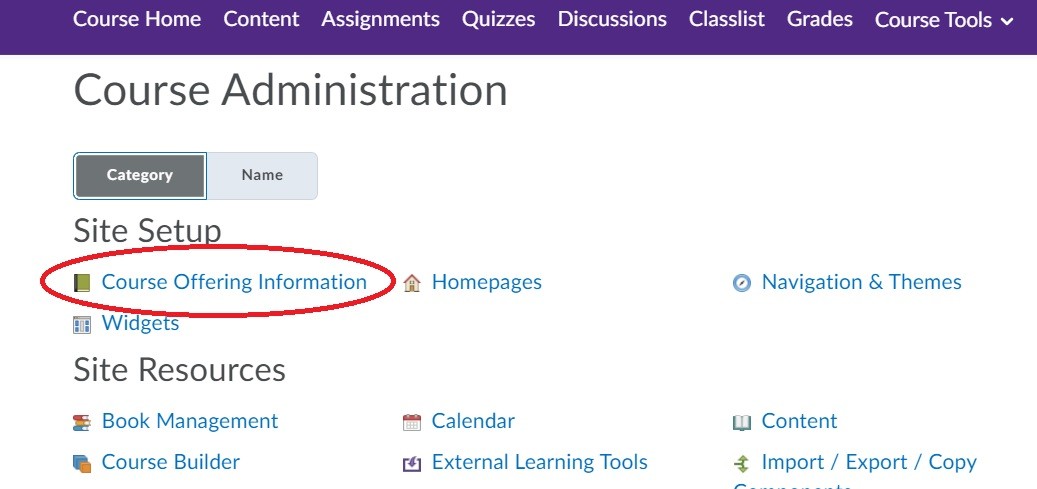
3. Within this menu you'll see a checkbox which says course is active:
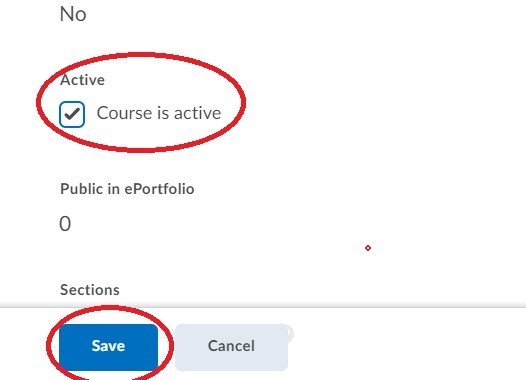
You can toggle this switch on and off in order to allow students to see your course, or not, depending on your preference. Note that this process will have to be completed for each course that you teach in order to make it available to, or hidden from, your students.
Questions about Course Active/Inactive Status?
Contact a member of our faculty support team here.

