To record your classes with Panopto, you need to first login to Brightspace (the University LMS) by using the following link:
Once inside the LMS, navigate to one of your courses to create a Panopto link. The first step in this process is to create a module with an appropriate name within each of your courses. Class Recordings is a recommended title, but you can use your own:
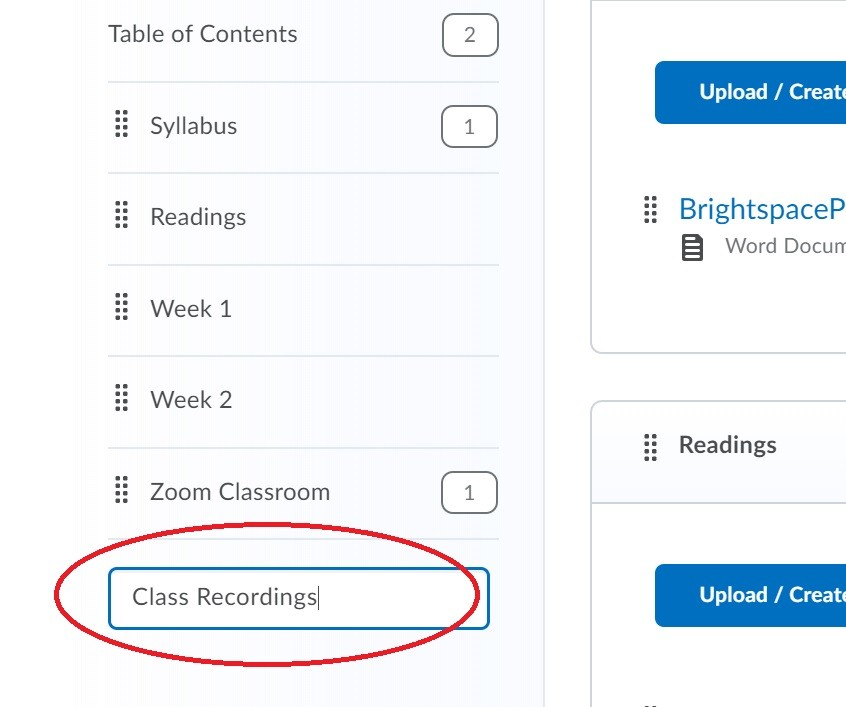
Once you've created an appropriate module for your recordings, click on the module itself, and then choose Existing Activities --> External Learning Tools:
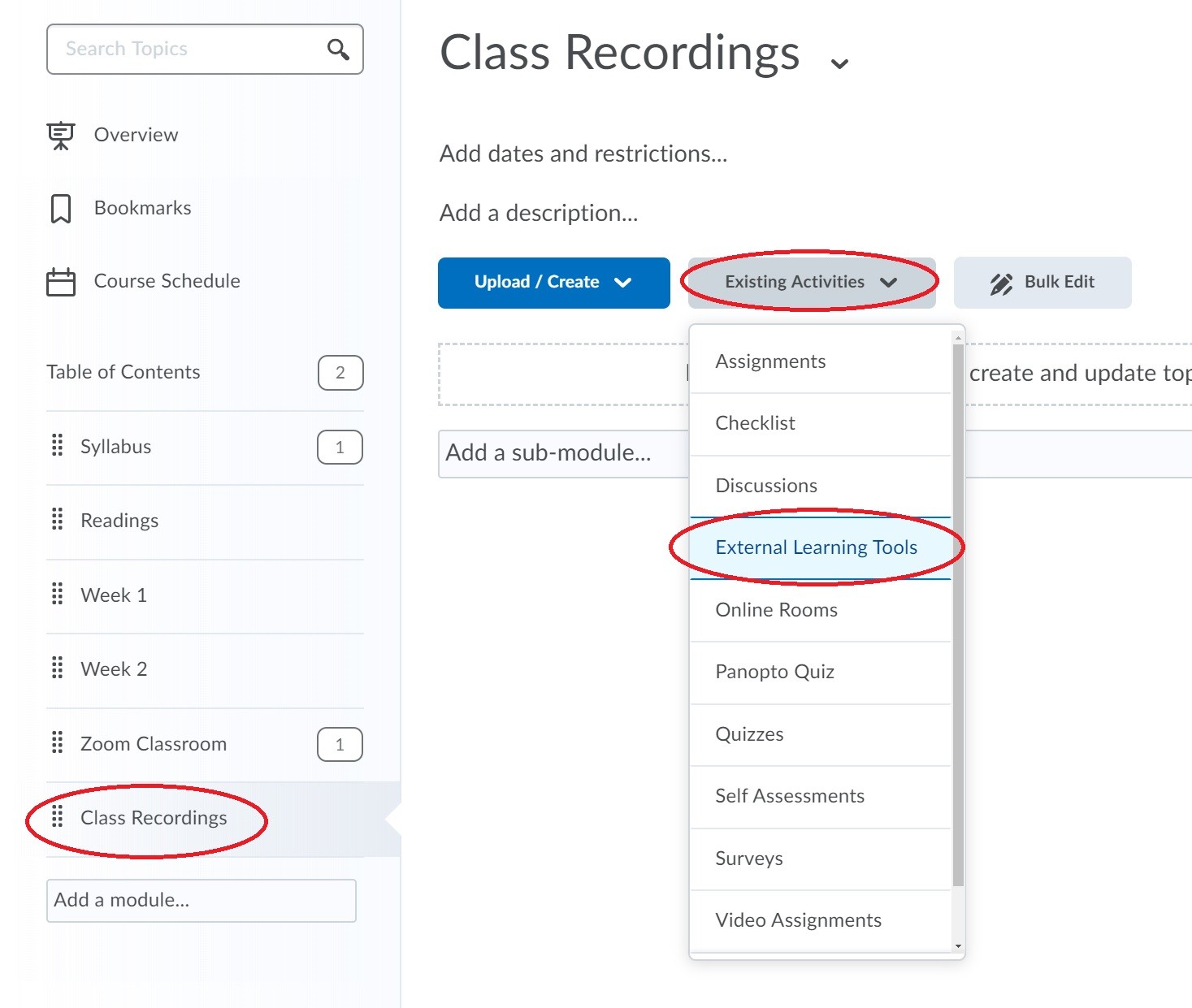
The external learning tool you should use is simply called Panopto:
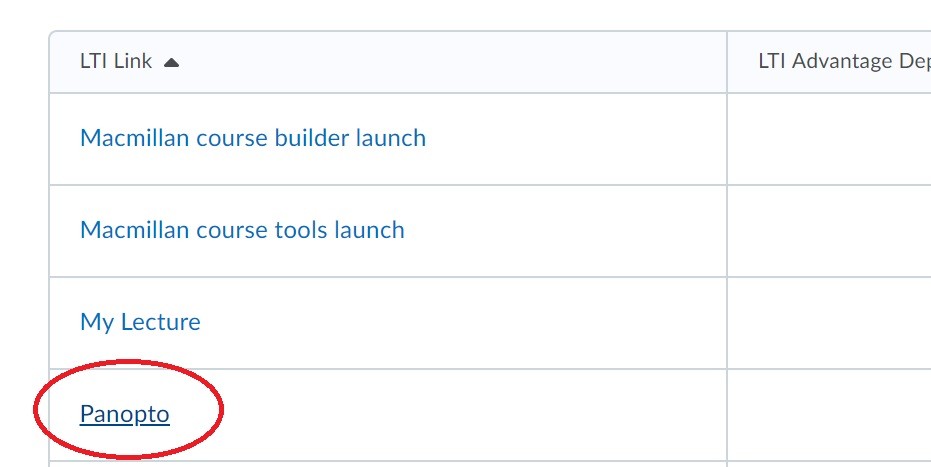
Once you click this tool, a link to the Panopto interface will appear in your named module. Simply click that link to launch into the Panopto interface:
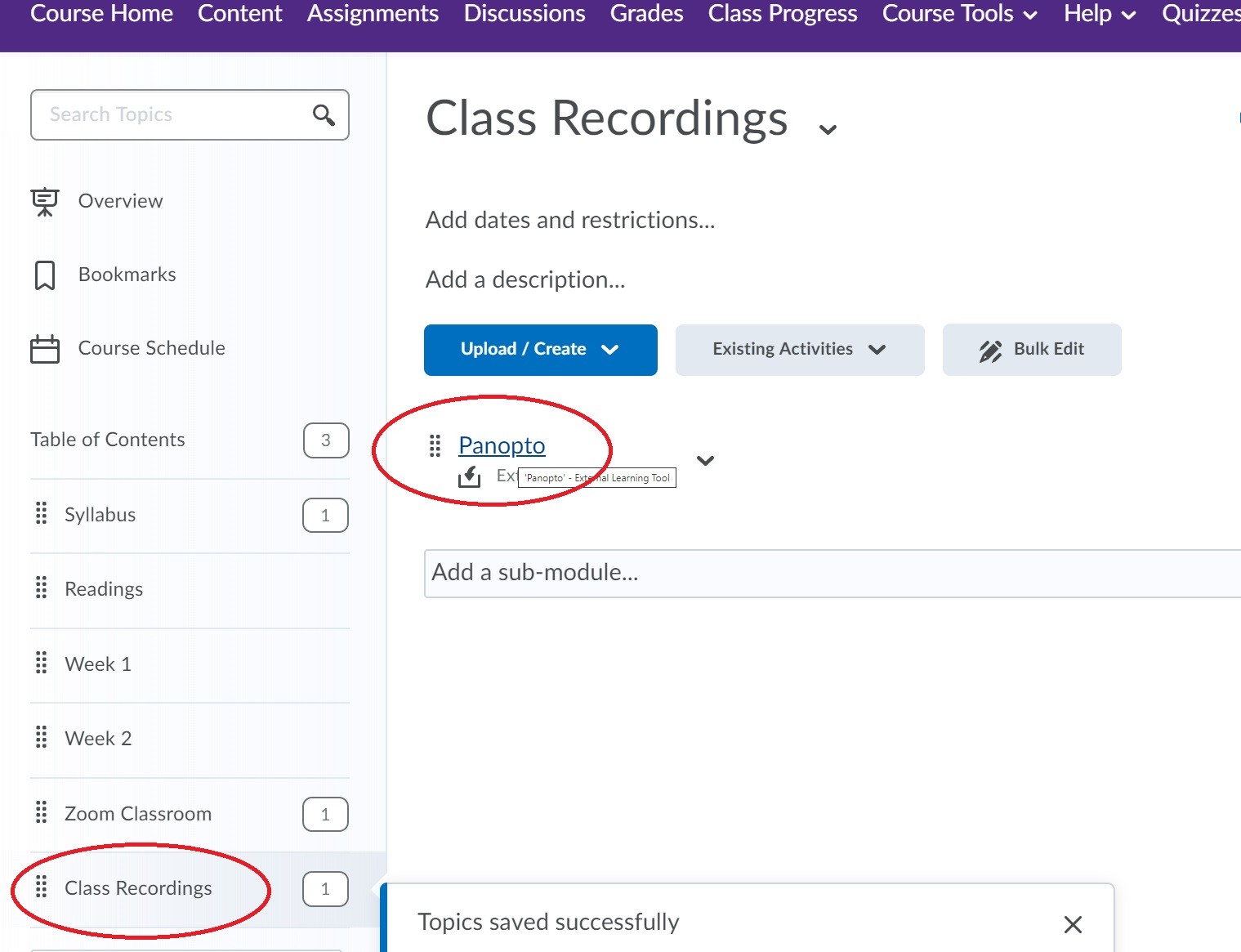
Upon clicking the link, you (and your students) will be redirected to the Panopto cloud (embedded within Brightspace) which contains a folder for all of the videos associated with your course:
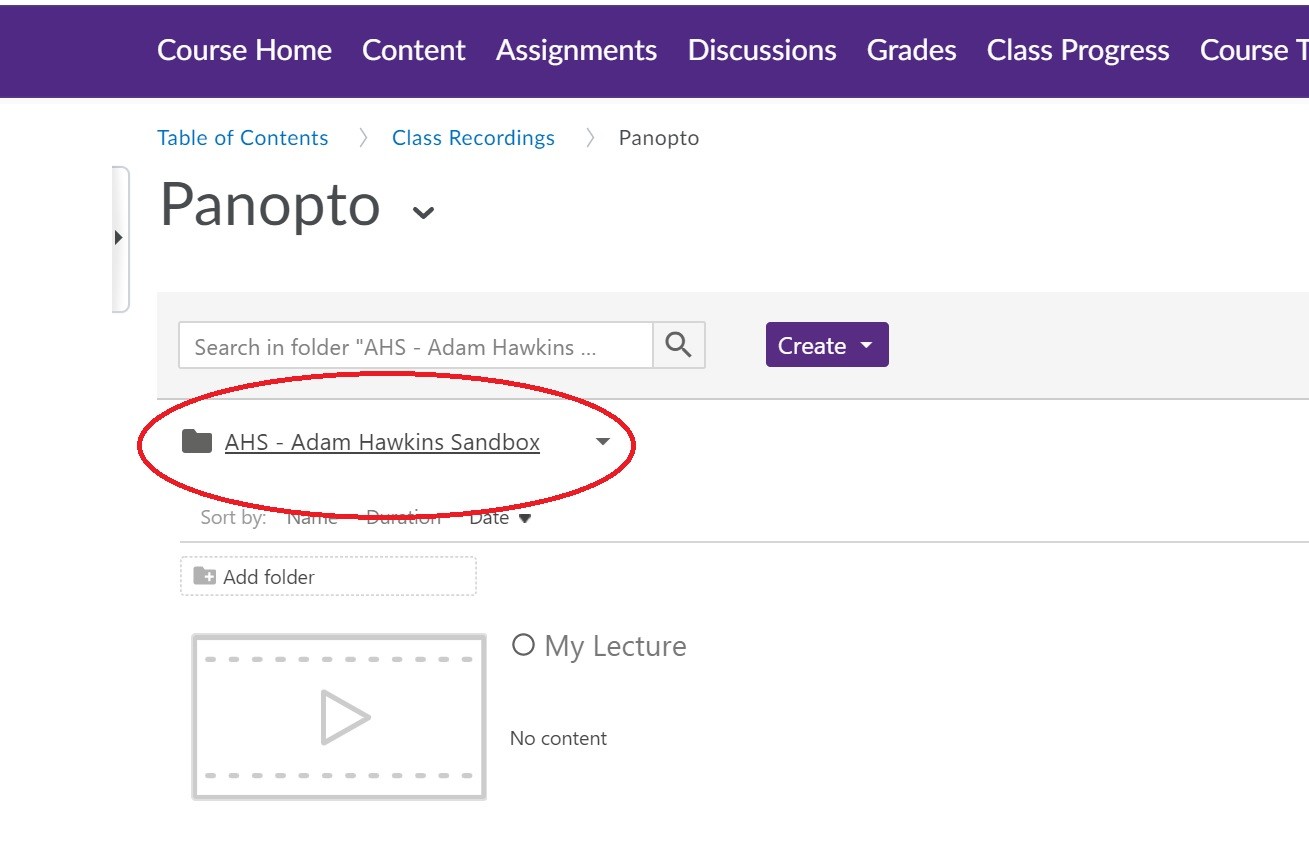
You can click on that folder to browse other content folders in your Panopto cloud. However, only videos in your course folder will be shared with students of that particular course.
Before you begin recording, you need to install the program. To do this, simply click on the purple Create button and choose Record a new session:
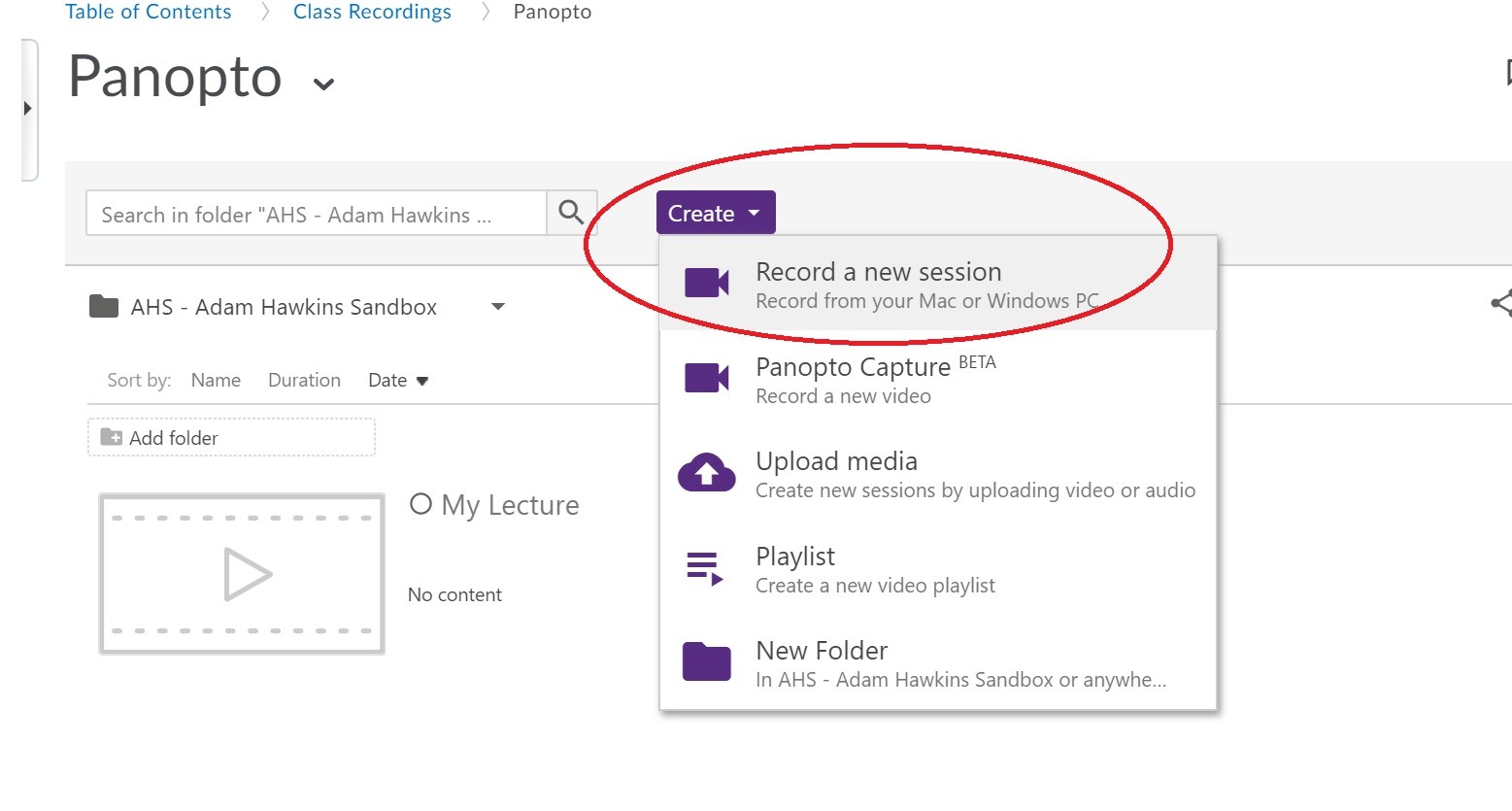 Upon choosing this option, you'll find a button to download Panopto. You must click on this first and install the application before you can record videos:
Upon choosing this option, you'll find a button to download Panopto. You must click on this first and install the application before you can record videos:
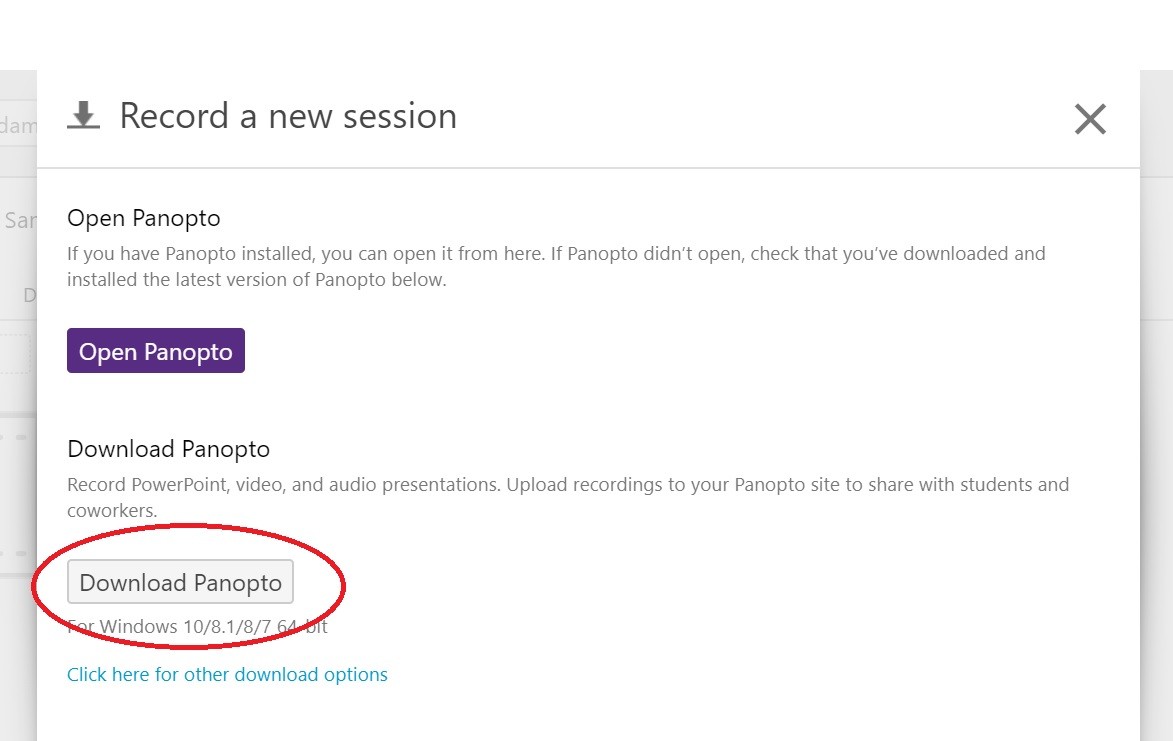
**NOTE: Panopto requires a Mac OS version of at least 10.13 or higher. If you find that your current University machine cannot run the program, please contact the Sewanee helpdesk for assistance.
Need help getting Panopto installed? Contact our faculty technology coordinators.

